---
title: Save Bar
description: >-
The Save Bar API is used to indicate that a form on the current page has
unsaved information. It can be used in 2 ways:
1. It is automatically configured when you provide the
data-save-bar attribute to a [form
element](https://developer.mozilla.org/en-US/docs/Web/HTML/Element/form) and
will display the save bar when there are unsaved changes. The
[submit](https://developer.mozilla.org/en-US/docs/Web/API/HTMLFormElement/submit_event)
event fires when the form is submitted or when the Save button is pressed. The
[reset](https://developer.mozilla.org/en-US/docs/Web/API/HTMLFormElement/reset_event)
event fires when the form is reset or when the Discard button is pressed,
which discards all unsaved changes in the form.
2. It can be controlled declaratively through the `ui-save-bar` element. For
more information, refer to the [`ui-save-bar`
component](/docs/api/app-bridge-library/web-components/ui-save-bar).
api_name: app-bridge-library
source_url:
html: 'https://shopify.dev/docs/api/app-bridge-library/apis/save-bar'
md: 'https://shopify.dev/docs/api/app-bridge-library/apis/save-bar.md'
---
# Save Bar
The Save Bar API is used to indicate that a form on the current page has unsaved information. It can be used in 2 ways:
1. It is automatically configured when you provide the `data-save-bar` attribute to a [`form` element](https://developer.mozilla.org/en-US/docs/Web/HTML/Element/form) and will display the save bar when there are unsaved changes. The [`submit`](https://developer.mozilla.org/en-US/docs/Web/API/HTMLFormElement/submit_event) event fires when the form is submitted or when the Save button is pressed. The [`reset`](https://developer.mozilla.org/en-US/docs/Web/API/HTMLFormElement/reset_event) event fires when the form is reset or when the Discard button is pressed, which discards all unsaved changes in the form.
2. It can be controlled declaratively through the `ui-save-bar` element. For more information, refer to the [`ui-save-bar` component](https://shopify.dev/docs/api/app-bridge-library/web-components/ui-save-bar).
## saveBar
The `saveBar` API provides a `show` method to display a save bar, a `hide` method to hide a save bar, and a `toggle` method to toggle the visibility of a save bar. These are used in conjunction with the `ui-save-bar` element. They are alternatives to the `show`, `hide`, and `toggle` instance methods.
* leaveConfirmation
() => Promise\
required
Show leave confirmation dialog if necessary. This promise is resolved when there is no visible save bar or user confirms to leave.
* hide
(id: string) => Promise\
Hides the save bar element. An alternative to the `hide` instance method on the `ui-save-bar` element.
* show
(id: string) => Promise\
Shows the save bar element. An alternative to the `show` instance method on the `ui-save-bar` element.
* toggle
(id: string) => Promise\
Toggles the save bar element visibility. An alternative to the `toggle` instance method on the `ui-save-bar` element.
Examples
## Preview
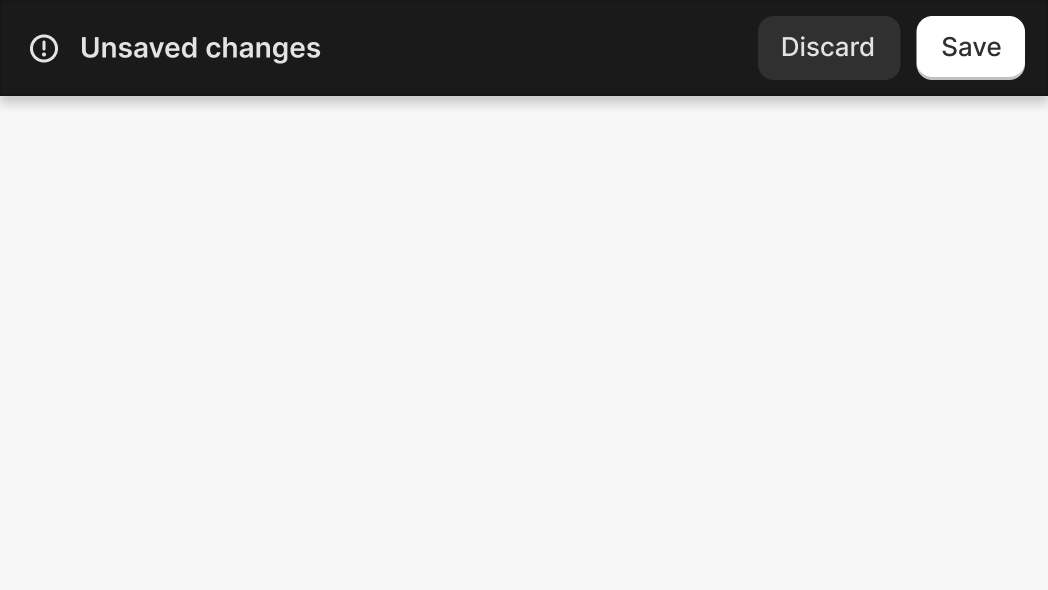
### Examples
* #### Save Bar
##### Default
```html
```
* #### Subscribe to Discard
##### Description
Subscribing to the \[\`HTMLFormElement: reset\`]\(https://developer.mozilla.org/en-US/docs/Web/API/HTMLFormElement/reset\_event) event
##### Event handler property
```html
```
##### Event listener
```html
```
* #### Subscribe to Save
##### Description
Subscribing to the \[\`HTMLFormElement: submit\`]\(https://developer.mozilla.org/en-US/docs/Web/API/HTMLFormElement/reset\_event) event
##### Event handler property
```html
```
##### Event listener
```html
```
* #### Showing a discard confirmation modal
##### Description
Provide the \`data-discard-confirmation\` attribute to a \`form\` with the \`data-save-bar\` attribute to show a confirmation modal after the user clicks the Discard button of the save bar
##### HTML
```html
```
* #### Showing the save bar with the saveBar API
##### Description
Showing the save bar with the saveBar API
##### Default
```html
```
## Related
[Component - ui-save-bar](https://shopify.dev/docs/api/app-bridge-library/web-components/ui-save-bar)
[Component - SaveBar](https://shopify.dev/docs/api/app-bridge-library/react-components/savebar-component)