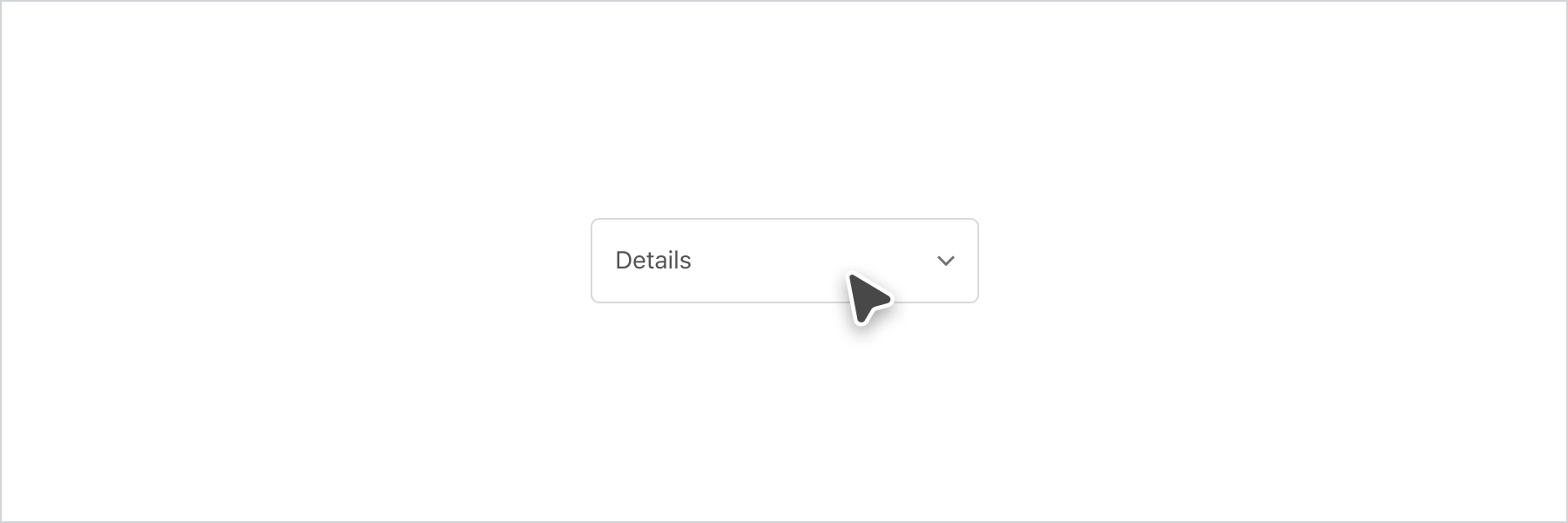Pressable
Pressable is a generic interactive component. It shares the same styling properties as View but also adds pressable behavior, meaning that you can execute some logic in response to user interaction. Use this component for creating interactive elements without the default styling that comes with Button and Link.
Anchor to pressablepropsPressableProps
- Anchor to accessibilityLabelaccessibilityLabelstring
A label that describes the purpose or contents of the element. When set, it will be announced to buyers using assistive technologies and will provide them with more context.
- Anchor to accessibilityRoleaccessibilityRoleButtonAccessibilityRoleDefault: 'button'
The role of the button that will be rendered.
button: renders a regular button.submit: renders a button that submits a form.- Anchor to activateActionactivateAction'auto' | 'copy'Default: 'auto' - a default action for the target component.
- Anchor to activateTargetactivateTargetstring
ID of a component that should respond to activations (e.g. clicks) on this pressable.
See
for how to control the behavior of the target.- Anchor to backgroundbackgroundMaybeConditionalStyle<Background>Default: 'transparent'
Adjust the background.
- Anchor to blockAlignmentblockAlignmentMaybeResponsiveConditionalStyle< Extract<BlockAlignment, 'start' | 'center' | 'end'> >
Position children along the cross axis
- Anchor to borderborderMaybeResponsiveConditionalStyle<MaybeShorthandProperty<BorderStyle>>
Adjust the border style.
To shorten the code, it is possible to specify all the border style properties in one property.
For example:
basemeans blockStart, inlineEnd, blockEnd and inlineStart border styles arebase['base', 'none']means blockStart and blockEnd border styles arebase, inlineStart and inlineEnd border styles arenone['base', 'none', 'dotted', 'base']means blockStart border style isbase, inlineEnd border style isnone, blockEnd border style isdottedand blockStart border style isbase
- Anchor to borderWidthborderWidthMaybeResponsiveConditionalStyle< MaybeShorthandProperty<BorderWidth> >
Adjust the border width.
To shorten the code, it is possible to specify all the border width properties in one property.
For example:
basemeans blockStart, inlineEnd, blockEnd and inlineStart border widths arebase['base', 'medium']means blockStart and blockEnd border widths arebase, inlineStart and inlineEnd border widths aremedium['base', 'medium', 'medium', 'base']means blockStart border width isbase, inlineEnd border width ismedium, blockEnd border width ismediumand blockStart border width isbase
- Anchor to cornerRadiuscornerRadiusMaybeResponsiveConditionalStyle< MaybeShorthandProperty<CornerRadius> >
Adjust the corner radius.
Provide a single value to apply the same corner radius to all four corners, two values to apply different corner radii to opposing corners, or four values to apply different corner radii to each individual corner.
For example:
basemeans all 4 corner radii arebase['base', 'none']means the StartStart and EndEnd corner radii arebase, StartEnd and EndStart corner radii arenone. When the context’s language direction is left to right, StartStart and EndEnd corners are the top left and bottom right corners while StartEnd and EndStart corners are the top right and bottom left corners.['base', 'none', 'small', 'base']means StartStart corner radius isbase, StartEnd corner radius isnone, EndEnd corner radius issmalland EndStart corner radius isbase
A
alias is available for this property. When both are specified,takes precedence.- Anchor to disableddisabledboolean
Disables the button, disallowing any interaction
- Anchor to displaydisplayMaybeResponsiveConditionalStyle<Display>Default: 'auto'
Changes the display of the component.
inlinethe component starts on the same line as preceding inline content and allows subsequent content to continue on the same line.blockthe component starts on its own new line and fills its parent.autoresets the component to its initial value. The actual value depends on the component and context.nonehides the component and removes it from the accessibility tree, making it invisible to screen readers.- string
A unique identifier for the component.
- Anchor to inlineAlignmentinlineAlignmentMaybeResponsiveConditionalStyle<InlineAlignment>
Position children along the main axis
- Anchor to loadingloadingboolean
Disables the button while loading. Unlike
Button, no indicator is rendered while loading.- Anchor to maxBlockSizemaxBlockSizeMaybeResponsiveConditionalStyle< number | `${number}%` | 'fill' >
Adjust the maximum block size.
number: size in pixels.`${number}%`: size in percentages.fill: takes all the available space.- Anchor to maxInlineSizemaxInlineSizeMaybeResponsiveConditionalStyle< number | `${number}%` | 'fill' >
Adjust the maximum inline size.
number: size in pixels.`${number}%`: size in percentages.fill: takes all the available space.- Anchor to minBlockSizeminBlockSizeMaybeResponsiveConditionalStyle< number | `${number}%` | 'fill' >
Adjust the block size.
number: size in pixels.`${number}%`: size in percentages.fill: takes all the available space.- Anchor to minInlineSizeminInlineSizeMaybeResponsiveConditionalStyle< number | `${number}%` | 'fill' >
Adjust the minimum inline size.
number: size in pixels.`${number}%`: size in percentages.fill: takes all the available space.\- Anchor to onBluronBlur() => void
Callback that is run when the button or link focus is removed.
- Anchor to onFocusonFocus() => void
Callback that is run when the button or link is focused.
- Anchor to onPointerDownonPointerDown() => void
Callback that is run when a pointing device button is pressed while the pointer is inside the button or link.
- Anchor to onPointerEnteronPointerEnter() => void
Callback that is run when the pointing device is over (enters) the button or link.
- Anchor to onPointerLeaveonPointerLeave() => void
Callback that is run when the pointing device has left the button or link.
- Anchor to onPointerUponPointerUp() => void
Callback that is run when a pointing device button is released while the pointer is inside the element button or link.
- Anchor to onPressonPress() => void
Callback that is run when the button or link is pressed.
- Anchor to opacityopacityOpacity
Sets the opacity of the View. The opacity will be applied to the background as well as all the children of the View. Use carefully as this could decrease the contrast ratio between the background and foreground elements, resulting in unreadable and inaccessible text.
- Anchor to overflowoverflow'hidden' | 'visible'Default: 'visible'
Sets the overflow behavior of the element.
hidden: clips the content when it is larger than the element’s container. The element will not be scrollable and the users will not be able to access the clipped content by dragging or using a scroll wheel.visible: the content that extends beyond the element’s container is visible.- Anchor to overlayoverlayRemoteFragment
An overlay component to render when the user interacts with the component.
- Anchor to paddingpaddingMaybeResponsiveConditionalStyle<MaybeShorthandProperty<Spacing>>
Adjust the padding.
To shorten the code, it is possible to specify all the padding properties in one property.
Examples:
basemeans blockStart, inlineEnd, blockEnd and inlineStart paddings arebase[
base,none] means blockStart and blockEnd paddings arebase, inlineStart and inlineEnd paddings arenone[
base,none,loose,tight] means blockStart padding isbase, inlineEnd padding isnone, blockEnd padding islooseand blockStart padding istight
- string
Destination URL to link to. If this value is set, If this value is set, the component will render an
<a>tag.- Anchor to togglestogglesstring
The component's identifier whose visibility will be toggled when this component is actioned.
ButtonAccessibilityRole
'button' | 'submit'MaybeConditionalStyle
A type that represents a value that can be a conditional style. We highly recommend using the `Style` helper which simplifies the creation of conditional styles. To learn more check out the [conditional styles](/api/checkout-ui-extensions/components/utilities/stylehelper) documentation.
T | ConditionalStyle<T, AcceptedConditions>ConditionalStyle
- conditionals
An array of conditional values.
ConditionalValue<T, AcceptedConditions>[] - default
The default value applied when none of the conditional values specified in `conditionals` are met.
T
export interface ConditionalStyle<
T,
AcceptedConditions extends BaseConditions = Conditions,
> {
/**
* The default value applied when none of the conditional values
* specified in `conditionals` are met.
*/
default?: T;
/**
* An array of conditional values.
*/
conditionals: ConditionalValue<T, AcceptedConditions>[];
}ConditionalValue
- conditions
The conditions that must be met for the value to be applied. At least one condition must be specified.
AcceptedConditions - value
The value that will be applied if the conditions are met.
T
export interface ConditionalValue<
T,
AcceptedConditions extends BaseConditions = Conditions,
> {
/**
* The conditions that must be met for the value to be applied. At least one
* condition must be specified.
*/
conditions: AcceptedConditions;
/**
* The value that will be applied if the conditions are met.
*/
value: T;
}Background
'transparent' | 'base' | 'subdued'MaybeResponsiveConditionalStyle
A type that represents a value that can be a conditional style. The conditions are based on the viewport size. We highly recommend using the `Style` helper which simplifies the creation of conditional styles. To learn more check out the [conditional styles](/api/checkout-ui-extensions/components/utilities/stylehelper) documentation.
T | ConditionalStyle<T, ViewportSizeCondition>ViewportSizeCondition
- viewportInlineSize
{ min: T; }
export interface ViewportSizeCondition<T = ViewportInlineSize> {
viewportInlineSize: {min: T};
}BlockAlignment
Alignment | 'baseline'Alignment
'start' | 'center' | 'end'MaybeShorthandProperty
T | ShorthandProperty<T>ShorthandProperty
[T, T] | [T, T, T, T]BorderStyle
'base' | 'dashed' | 'dotted' | 'none'BorderWidth
'base' | 'medium' | 'thick'CornerRadius
'base' | 'small' | 'large' | 'fullyRounded' | 'none' | CornerRadiusDeprecatedCornerRadiusDeprecated
'tight' | 'loose'Display
'none' | 'auto' | 'inline' | 'block'InlineAlignment
'start' | 'center' | 'end'Opacity
10 | 20 | 30 | 40 | 50 | 60 | 70 | 80 | 90Spacing
'none' | 'extraTight' | 'tight' | 'base' | 'loose' | 'extraLoose'Basic Pressable
Examples
Basic Pressable
React
import { reactExtension, Icon, InlineLayout, Pressable, Text, } from '@shopify/ui-extensions-react/checkout'; export default reactExtension( 'purchase.checkout.block.render', () => <Extension />, ); function Extension() { return ( <Pressable border="base" cornerRadius="base" padding="base" > <InlineLayout columns={['fill', 'auto']}> <Text>Details</Text> <Icon source="chevronDown" size="small" /> </InlineLayout> </Pressable> ); }JS
import { extension, Icon, InlineLayout, Pressable, Text, } from '@shopify/ui-extensions/checkout'; export default extension('purchase.checkout.block.render', (root) => { const pressable = root.createComponent( Pressable, { border: 'base', cornerRadius: 'base', padding: 'base', onPress: () => console.log('onPress event'), }, [ root.createComponent(InlineLayout, {columns: ['fill', 'auto']}, [ root.createComponent(Text, {}, 'Details'), root.createComponent(Icon, {source: 'chevronDown', size: 'small'}), ]), ], ); root.appendChild(pressable); });
Preview