Hello, world!
" } } ] } {% endschema %} ``` ### Write the schema Theme block files contain a schema. The schema is the `{% schema %}` Liquid tag, which is used to configure settings and attributes of the block. [Learn how to write block schema](https://shopify.dev/docs/storefronts/themes/architecture/blocks/theme-blocks/schema). Tip At this step, you'll be able to reference the theme block in a section file with [block targeting](https://shopify.dev/docs/storefronts/themes/architecture/blocks/theme-blocks/targeting). To make this block display in the theme editor's block picker, you need to [add a block preset](https://shopify.dev/docs/storefronts/themes/architecture/blocks/theme-blocks?extension=liquid#add-a-block-preset). ## /blocks/text.liquid ```liquidHello, world!
" } } ] } {% endschema %} ``` ### Use Liquid objects in blocks Blocks use a few key liquid objects: * Theme blocks reference a [`block`](https://shopify.dev/docs/api/liquid/objects/block) object, which contains the properties and setting values of the block. * Theme blocks can reference the [`section`](https://shopify.dev/docs/api/liquid/objects/section) object of the section that rendered the theme block. * Theme blocks have access to [global objects](https://shopify.dev/docs/api/liquid/objects). In this Text block example, this block references the settings attribute of the block object. Theme blocks cannot access variables created outside the block and cannot be passed variables like when using a [snippet](https://shopify.dev/docs/storefronts/themes/architecture/snippets). ## /blocks/text.liquid ```liquidHello, world!
" } } ] } {% endschema %} ``` ### Add a block preset [Presets](https://shopify.dev/docs/storefronts/themes/architecture/blocks/theme-blocks/schema#presets) need to be defined in order for the theme block to be available for merchants in the theme editor block picker. You can author multiple presets for the same theme block. In this example, the text theme blocks has two presets called Text and Content. ## Block presets ```json "presets": [ { "name": "Text" }, { "name": "Content", "settings": { "text": "Hello, World!" } } ] ``` ## /blocks/text.liquid ```liquidHello, world!
" } } ] } {% endschema %} ``` ## Use theme blocks in sections After theme blocks are defined in your theme, you need to update the theme's sections to render blocks. Tip Sections can either [define blocks locally](https://shopify.dev/docs/storefronts/themes/architecture/blocks/section-blocks) or opt-in to supporting theme blocks, but they can't support both simultaneously. ### Render the blocks in Liquid Render the blocks in Liquid using ## Render blocks in liquid ```javascript {% content_for 'blocks' %} ``` ## /sections/custom-section.liquid ```liquidPair text with an image to focus on your chosen product, collection, or blog post.
" } } ] } ] } ] } {% endschema %} ``` ### Update the section schema To accept all theme blocks in a section, add the type `@theme` to the [blocks attribute](https://shopify.dev/docs/storefronts/themes/architecture/sections/section-schema#blocks) of the [schema](https://shopify.dev/docs/storefronts/themes/architecture/sections/section-schema) of that section. To be more restrictive about which blocks can be use in specific sections, use [block targeting](https://shopify.dev/docs/storefronts/themes/architecture/blocks/theme-blocks/targeting). ## blocks attribute ```json "blocks": [{ "type": "@theme" }, { "type": "@app" }], ``` ## /sections/custom-section.liquid ```liquidPair text with an image to focus on your chosen product, collection, or blog post.
" } } ] } ] } ] } {% endschema %} ``` ## Nest blocks in theme blocks Theme blocks can accept other theme and app blocks as children. 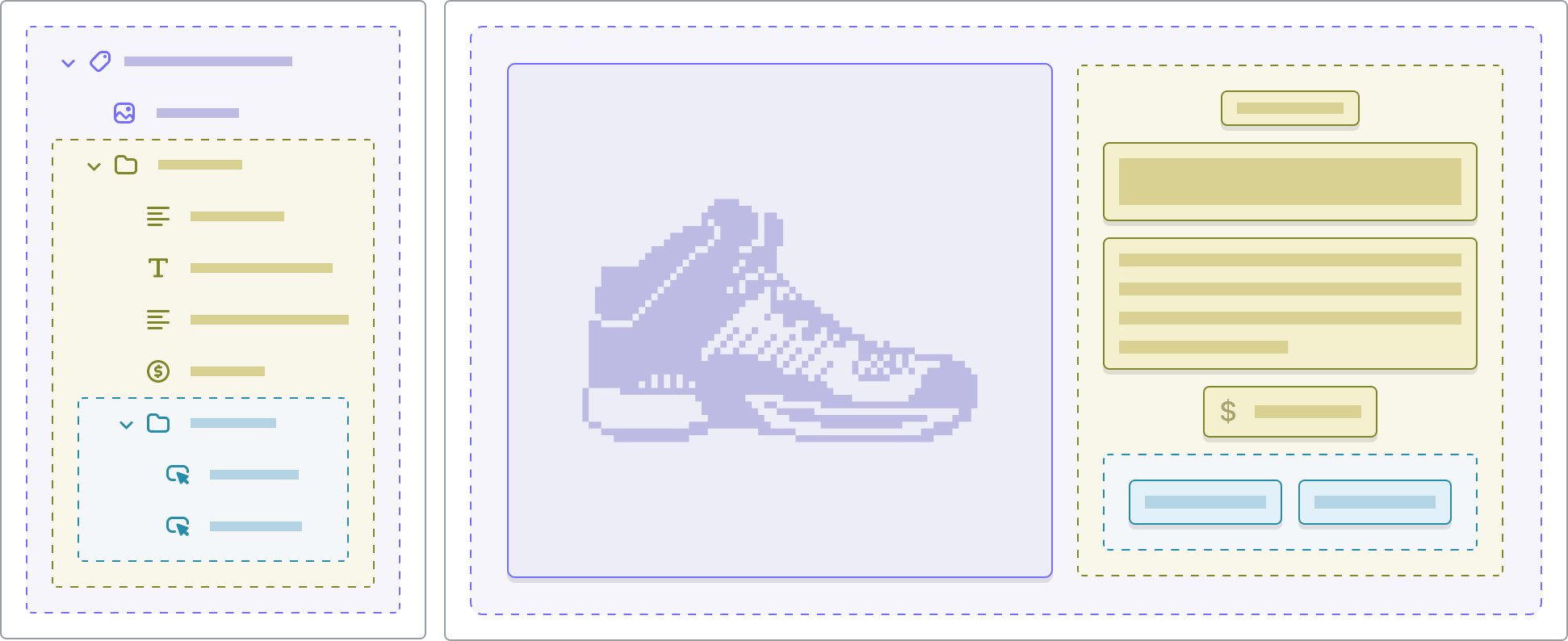 Theme blocks use the [`blocks` attribute](https://shopify.dev/docs/storefronts/themes/architecture/blocks/theme-blocks/schema#blocks) of their schema and assemble different configurations of these child blocks using the [`presets` attribute](https://shopify.dev/docs/storefronts/themes/architecture/blocks/theme-blocks/schema#presets). In this example, the Group block has a preset called Column which is nesting the Text block using the `presets` attribute. ## Group block's Column preset nests Text blocks ```json { "name": "Column", "settings": { "color_scheme": "scheme-3" }, "blocks": [ { "type": "text", "settings": { "text": "How's it going?<\/p>" } } ] } ``` ## /blocks/group.liquid ```liquid
How's it going?<\/p>" } } ] } ] } {% endschema %} ``` Each block's content is rendered by the liquid tag ## Render blocks in liquid ```javascript {% content_for 'blocks' %} ``` The content is rendered in the order that's stored in the [JSON template](https://shopify.dev/docs/storefronts/themes/architecture/templates/json-templates). This is the same rendering mechanism sections use for blocks. ## /blocks/group.liquid ```liquid
How's it going?<\/p>" } } ] } ] } {% endschema %} ``` Tip Block presets can refer to other theme blocks within the theme. This example refers to the `/blocks/text.liquid` Liquid file created earlier in this tutorial. Learn more about [theme block presets](https://shopify.dev/docs/storefronts/themes/architecture/blocks/theme-blocks/schema). ## /blocks/text.liquid ```liquid
Hello, world!
" } } ] } {% endschema %} ``` ## /sections/custom-section.liquid ```liquidPair text with an image to focus on your chosen product, collection, or blog post.
" } } ] } ] } ] } {% endschema %} ``` ## /blocks/group.liquid ```liquidHow's it going?<\/p>" } } ] } ] } {% endschema %} ``` ## Next Steps The examples above demonstrate basic theme blocks usage. Theme blocks support several more advanced features to enhance the merchant experience as well as provide flexibility to theme developers. [Theme block schema\ \ ](https://shopify.dev/docs/storefronts/themes/architecture/blocks/theme-blocks/schema) [Learn how to configure theme block settings and attributes through their schema.](https://shopify.dev/docs/storefronts/themes/architecture/blocks/theme-blocks/schema) [Theme block availability with targeting\ \ ](https://shopify.dev/docs/storefronts/themes/architecture/blocks/theme-blocks/targeting) [Learn how to use targeting in order to restrict which theme blocks can be added by merchants to sections and blocks that accept nested blocks.](https://shopify.dev/docs/storefronts/themes/architecture/blocks/theme-blocks/targeting) [Layout control with static blocks\ \ ](https://shopify.dev/docs/storefronts/themes/architecture/blocks/theme-blocks/static-blocks) [Learn how to have stricter control over the layout of theme blocks and sections using static blocks.](https://shopify.dev/docs/storefronts/themes/architecture/blocks/theme-blocks/static-blocks) [Dynamic sources\ \ ](https://shopify.dev/docs/storefronts/themes/architecture/blocks/theme-blocks/dynamic-sources) [Learn how to enable more flexibility for merchants by connecting theme blocks to dynamic sources.](https://shopify.dev/docs/storefronts/themes/architecture/blocks/theme-blocks/dynamic-sources)