---
title: Show available variants
description: Show available variants as links within a product form.
source_url:
html: 'https://shopify.dev/docs/storefronts/headless/hydrogen/cart/variant-selector'
md: >-
https://shopify.dev/docs/storefronts/headless/hydrogen/cart/variant-selector.md
---
ExpandOn this page
* [Requirements](https://shopify.dev/docs/storefronts/headless/hydrogen/cart/variant-selector.md#requirements)
* [Selecting Variants with Links](https://shopify.dev/docs/storefronts/headless/hydrogen/cart/variant-selector.md#selecting-variants-with-links)
* [Query the Storefront API for Product Options](https://shopify.dev/docs/storefronts/headless/hydrogen/cart/variant-selector.md#query-the-storefront-api-for-product-options)
* [VariantSelector component](https://shopify.dev/docs/storefronts/headless/hydrogen/cart/variant-selector.md#variantselector-component)
* [Calculating the selected product](https://shopify.dev/docs/storefronts/headless/hydrogen/cart/variant-selector.md#calculating-the-selected-product)
* [Product Variants by Availability](https://shopify.dev/docs/storefronts/headless/hydrogen/cart/variant-selector.md#product-variants-by-availability)
* [Add to cart](https://shopify.dev/docs/storefronts/headless/hydrogen/cart/variant-selector.md#add-to-cart)
* [Automatically select a default variant](https://shopify.dev/docs/storefronts/headless/hydrogen/cart/variant-selector.md#automatically-select-a-default-variant)
* [Next steps](https://shopify.dev/docs/storefronts/headless/hydrogen/cart/variant-selector.md#next-steps)
# Show available variants
This guide shows you how to render a product form that includes a list of available product variants.
***
## Requirements
* You've completed the [quickstart guide](https://shopify.dev/docs/storefronts/headless/hydrogen/getting-started).
* You've [set up a cart handler](https://shopify.dev/docs/storefronts/headless/hydrogen/cart/setup).
***
## Selecting Variants with Links
Many product pages include a form where options are submitted to the server when the user adds to the cart. The most basic product form enables customers to select from available variants. For example, variants might include product size and color.
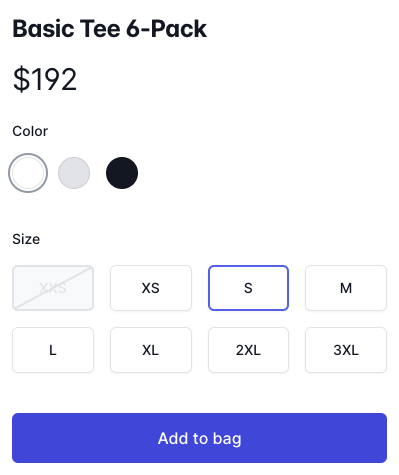
In Hydrogen we recommend using a `Link` to select each variant. This automatically updates the URL when customers select a variant, which has the following benefits:
* Search engines can easily index each separate variant.
* Users can share and bookmark each separate variant.
* Variants can be prefetched on hover, which decreases the perceived load time.
***
## Query the Storefront API for Product Options
First, your product query needs to include product options. Do this by adding `options` with the `name` and `optionValues` properties:
## JavaScript
routes/products.$handle.jsx
```jsx
export async function loader({ request, params }) {
const { product } = await context.storefront.query(PRODUCT_QUERY, {
variables: {
handle: params.productHandle,
},
});
return json({ product });
}
const PRODUCT_QUERY = `#graphql
query Product(
$handle: String!
) {
product(handle: $handle) {
id
title
vendor
handle
descriptionHtml
description
options {
name
optionValues {
name
}
}
media(first: 7) {
nodes {
...Media
}
}
seo {
description
title
}
}
}
`;
```
***
## VariantSelector component
Now that you've queried product options, you can use the `VariantSelector` component to render links for all product options:
## JavaScript
routes/products.$handle.jsx
```jsx
import { VariantSelector } from "@shopify/hydrogen";
const ProductForm = ({ product }) => {
return (
{({ option }) => (
<>
{option.name}
{option.values.map(({ value, to, isActive }) => (
{value}
))}
)}
);
};
```
***
## Calculating the selected product
To calculate the selected product options based on URL parameters, update your GraphQL query to use the `variantBySelectedOptions` and use `getSelectedProductOptions`:
## JavaScript
routes/products.$handle.jsx
```jsx
import { getSelectedProductOptions } from "@shopify/hydrogen";
export async function loader({ request, params }) {
const selectedOptions = getSelectedProductOptions(request);
const { product } = await context.storefront.query(PRODUCT_QUERY, {
variables: {
handle: params.productHandle,
selectedOptions,
},
});
return json({ product });
}
const PRODUCT_QUERY = `#graphql
query Product(
$handle: String!
$selectedOptions: [SelectedOptionInput!]!
) {
product(handle: $handle) {
id
title
vendor
handle
descriptionHtml
description
options {
name
optionValues {
name
}
}
selectedVariant: variantBySelectedOptions(selectedOptions: $selectedOptions) {
...ProductVariantFragment
}
media(first: 7) {
nodes {
...Media
}
}
seo {
description
title
}
}
}
`;
```
***
## Product Variants by Availability
Sometimes you might want to render the variants differently based on product availability. You can do this by adding product variants to your Storefront API query.
Add `variants` to the product query and include the `availableForSale` property. Because `variants` is a list, you have to decide how many items to query. You can include all items, but for efficiency we recommend doing this if you only have a handful to query. For example, querying all if you have one hundred variants can have a negative impact on performance.
## JavaScript
routes/products.$handle.jsx
```jsx
import {
VariantSelector,
getSelectedProductOptions,
} from "@shopify/hydrogen";
export async function loader({ request, params }) {
const selectedOptions = getSelectedProductOptions(request);
const { product } = await context.storefront.query(PRODUCT_QUERY, {
variables: {
handle: params.productHandle,
selectedOptions,
},
});
return json({ product });
}
const ProductForm = ({ product }) => {
return (
{({ option }) => (
<>
{option.name}
{option.values.map(({ value, isAvailable, to, isActive }) => (
{value}
))}
)}
);
};
const PRODUCT_QUERY = `#graphql
query Product(
$handle: String!
$selectedOptions: [SelectedOptionInput!]!
) {
product(handle: $handle) {
id
title
vendor
handle
descriptionHtml
description
options {
name
optionValues {
name
}
}
selectedVariant: variantBySelectedOptions(selectedOptions: $selectedOptions) {
...ProductVariantFragment
}
variants(first: 10) {
nodes {
...ProductVariantFragment
}
}
media(first: 7) {
nodes {
...Media
}
}
seo {
description
title
}
}
}
`;
```
***
## Add to cart
Use the `CartForm` component to add the selectedVariant to the cart. You can also disable the add to cart button if the selected variant is invalid or unavailable:
## JavaScript
routes/products.$handle.jsx
```jsx
import {
VariantSelector,
getSelectedProductOptions,
CartForm,
} from "@shopify/hydrogen";
export async function loader({ request, params }) {
const selectedOptions = getSelectedProductOptions(request);
const { product } = await context.storefront.query(PRODUCT_QUERY, {
variables: {
handle: params.productHandle,
selectedOptions,
},
});
return json({ product });
}
const ProductForm = ({ product }) => {
return (
<>
{({ option }) => (
<>
{option.name}
{option.values.map(({ value, isAvailable, to, isActive }) => (
{value}
))}
)}
);
};
const PRODUCT_QUERY = `#graphql
query Product(
$handle: String!
$selectedOptions: [SelectedOptionInput!]!
) {
product(handle: $handle) {
id
title
vendor
handle
descriptionHtml
description
options {
name
optionValues {
name
}
}
selectedVariant: variantBySelectedOptions(selectedOptions: $selectedOptions) {
...ProductVariantFragment
}
variants(first: 10) {
nodes {
...ProductVariantFragment
}
}
media(first: 7) {
nodes {
...Media
}
}
seo {
description
title
}
}
}
`;
```
***
## Automatically select a default variant
You may want to automatically have a variant selected when the page first loads. We recommend selecting a default variant by redirecting to a variant from the loader:
## JavaScript
routes/products.$handle.jsx
```jsx
import {
VariantSelector,
getSelectedProductOptions,
CartForm,
} from "@shopify/hydrogen";
export async function loader({ request, params }) {
const selectedOptions = getSelectedProductOptions(request);
const { product } = await context.storefront.query(PRODUCT_QUERY, {
variables: {
handle: params.productHandle,
selectedOptions,
},
});
if (!product.selectedVariant) {
const searchParams = new URLSearchParams(new URL(request.url).search);
const firstVariant = product.variants.nodes[0];
for (const option of firstVariant.selectedOptions) {
searchParams.set(option.name, option.value);
}
throw redirect(
`/products/${product!.handle}?${searchParams.toString()}`,
302, // Make sure to use a 302, because the first variant is subject to change
);
}
return json({ product });
}
const ProductForm = ({ product }) => {
return (
<>
{({ option }) => (
<>
{option.name}
{option.values.map(({ value, isAvailable, to, isActive }) => (
{value}
))}
)}
);
};
const PRODUCT_QUERY = `#graphql
query Product(
$handle: String!
$selectedOptions: [SelectedOptionInput!]!
) {
product(handle: $handle) {
id
title
vendor
handle
descriptionHtml
description
options {
name
optionValues {
name
}
}
selectedVariant: variantBySelectedOptions(selectedOptions: $selectedOptions) {
...ProductVariantFragment
}
variants(first: 10) {
nodes {
...ProductVariantFragment
}
}
media(first: 7) {
nodes {
...Media
}
}
seo {
description
title
}
}
}
`;
```
***
## Next steps
* Learn how to [update metafields](https://shopify.dev/docs/storefronts/headless/hydrogen/cart/metafields).
***
* [Requirements](https://shopify.dev/docs/storefronts/headless/hydrogen/cart/variant-selector.md#requirements)
* [Selecting Variants with Links](https://shopify.dev/docs/storefronts/headless/hydrogen/cart/variant-selector.md#selecting-variants-with-links)
* [Query the Storefront API for Product Options](https://shopify.dev/docs/storefronts/headless/hydrogen/cart/variant-selector.md#query-the-storefront-api-for-product-options)
* [VariantSelector component](https://shopify.dev/docs/storefronts/headless/hydrogen/cart/variant-selector.md#variantselector-component)
* [Calculating the selected product](https://shopify.dev/docs/storefronts/headless/hydrogen/cart/variant-selector.md#calculating-the-selected-product)
* [Product Variants by Availability](https://shopify.dev/docs/storefronts/headless/hydrogen/cart/variant-selector.md#product-variants-by-availability)
* [Add to cart](https://shopify.dev/docs/storefronts/headless/hydrogen/cart/variant-selector.md#add-to-cart)
* [Automatically select a default variant](https://shopify.dev/docs/storefronts/headless/hydrogen/cart/variant-selector.md#automatically-select-a-default-variant)
* [Next steps](https://shopify.dev/docs/storefronts/headless/hydrogen/cart/variant-selector.md#next-steps)