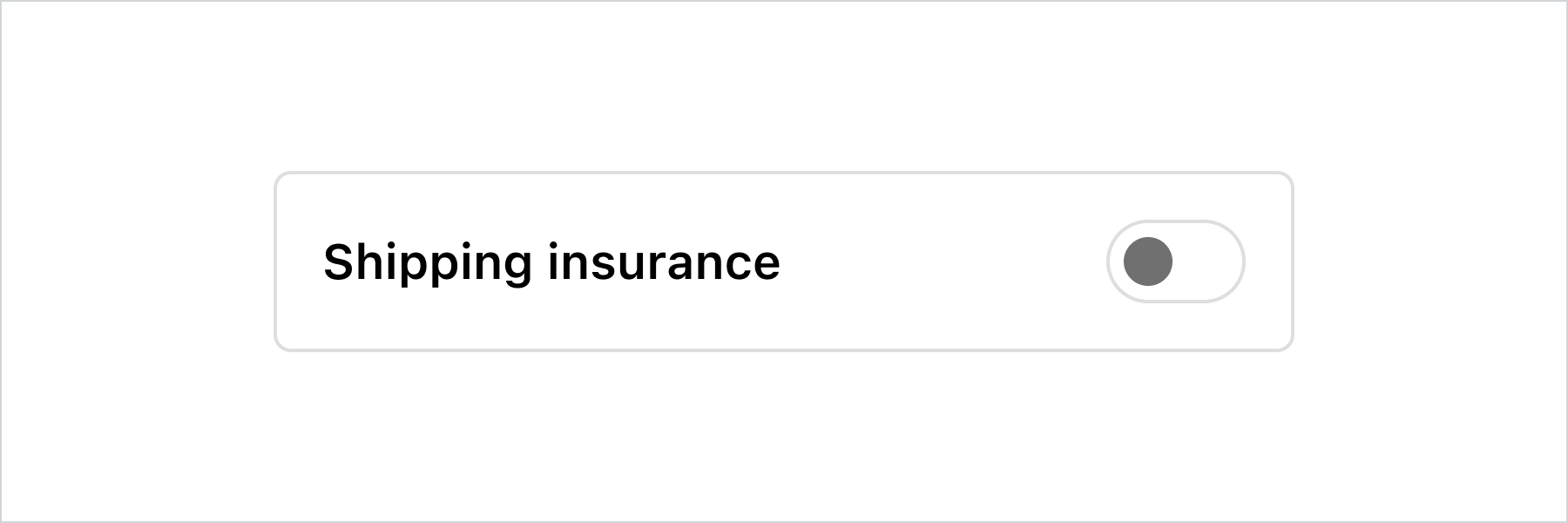Switch
Use a switch to represent an on or off state that takes effect immediately when tapped.
Anchor to switchpropsSwitchProps
- Anchor to accessibilityLabelaccessibilityLabelstring
A label used for buyers using assistive technologies.
- Anchor to checkedcheckedboolean
Whether the switch is active.
- Anchor to disableddisabledboolean
Whether the switch can be changed.
- string
A unique identifier for the component.
- Anchor to labellabelstring
Visual content to use as the switch label.
- Anchor to namenamestring
An identifier for the field that is unique within the nearest containing
Formcomponent.- Anchor to onChangeonChange(value: boolean) => void
A callback that is run whenever the switch is changed. This callback is called with a boolean indicating whether the switch should now be active or inactive. This component is controlled, so you must store this value in state and reflect it back in the
checkedorvalueprops.- Anchor to togglestogglesstring
The component's identifier whose visibility will be toggled when this component is actioned.
- Anchor to valuevalueboolean
Whether the switch is selected. This prop is an alias for
checked, and can be useful in form libraries that provide a normalized API for dealing with bothbooleanandstringvalues. If bothvalueandcheckedare set,checkedtakes precedence.
SwitchProps
- accessibilityLabel
A label used for buyers using assistive technologies.
string - checked
Whether the switch is active.
boolean - disabled
Whether the switch can be changed.
boolean - id
A unique identifier for the component.
string - label
Visual content to use as the switch label.
string - name
An identifier for the field that is unique within the nearest containing `Form` component.
string - onChange
A callback that is run whenever the switch is changed. This callback is called with a boolean indicating whether the switch should now be active or inactive. This component is [controlled](https://reactjs.org/docs/forms.html#controlled-components), so you must store this value in state and reflect it back in the `checked` or `value` props.
(value: boolean) => void - toggles
The component's identifier whose visibility will be toggled when this component is actioned.
string - value
Whether the switch is selected. This prop is an alias for `checked`, and can be useful in form libraries that provide a normalized API for dealing with both `boolean` and `string` values. If both `value` and `checked` are set, `checked` takes precedence.
boolean
export interface SwitchProps extends IdProps, DisclosureActivatorProps {
/**
* An identifier for the field that is unique within the nearest
* containing `Form` component.
*/
name?: string;
/**
* Whether the switch is active.
*/
checked?: boolean;
/**
* Visual content to use as the switch label.
*/
label?: string;
/**
* Whether the switch is selected. This prop is an alias for `checked`,
* and can be useful in form libraries that provide a normalized API for
* dealing with both `boolean` and `string` values. If both `value` and
* `checked` are set, `checked` takes precedence.
*/
value?: boolean;
/**
* Whether the switch can be changed.
*/
disabled?: boolean;
/**
* A label used for buyers using assistive technologies.
*/
accessibilityLabel?: string;
/**
* A callback that is run whenever the switch is changed. This callback
* is called with a boolean indicating whether the switch should now be
* active or inactive. This component is [controlled](https://reactjs.org/docs/forms.html#controlled-components),
* so you must store this value in state and reflect it back in the
* `checked` or `value` props.
*/
onChange?(value: boolean): void;
}Basic Switch
examples
Basic Switch
React
import { reactExtension, Switch, } from '@shopify/ui-extensions-react/checkout'; export default reactExtension( 'purchase.checkout.block.render', () => <Extension />, ); function Extension() { return ( <Switch accessibilityLabel="my-switch" /> ); }JS
import {extension, Switch} from '@shopify/ui-extensions/checkout'; export default extension('purchase.checkout.block.render', (root) => { const baseSwitch = root.createComponent(Switch, { accessibilityLabel: 'my-switch', }); root.appendChild(baseSwitch); });
Preview
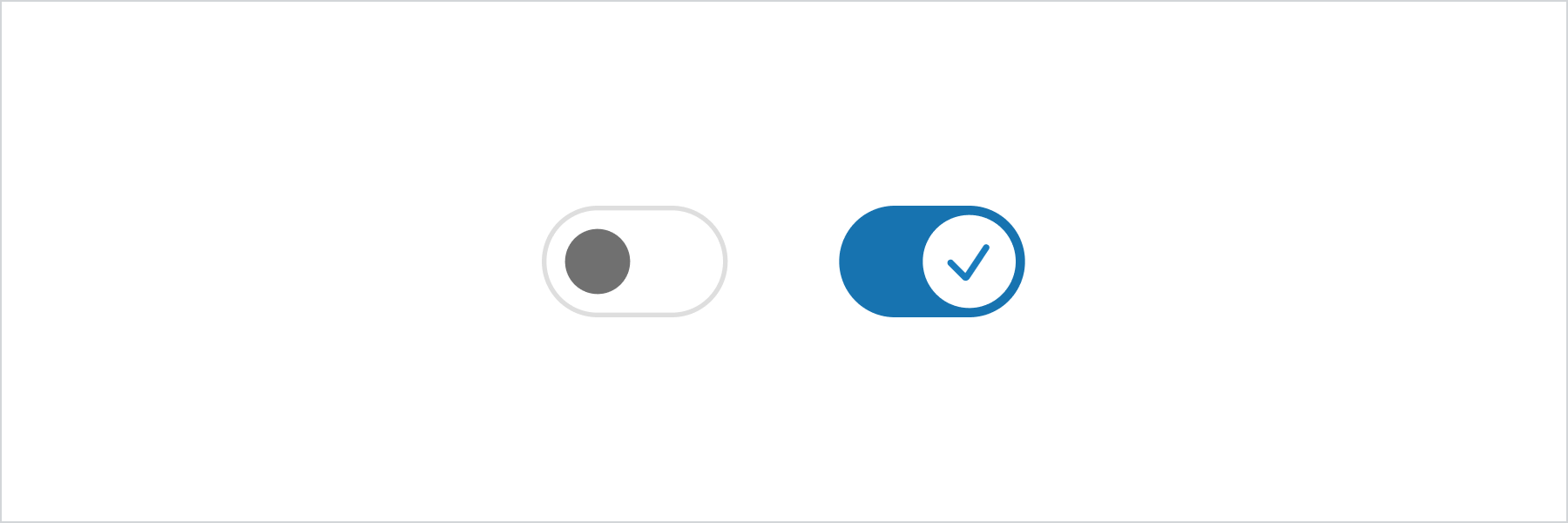
Anchor to best-practicesBest Practices
- The outcome of a switch should take effect immediately when tapped.
- Use for independent settings, like turning on a stand-alone feature.
- Most of the time no call-to-action should be needed as the switch should take effect immediately, but if the experience needs one, use “done” instead of “submit” or “apply”.
Content
The label should be a noun. Try explaining the setting out loud to test the name. The name should make sense when you insert it into these statements:
- You can turn [setting_label] on or off in settings.
- [setting_label] is on.
- [setting_label] is off.
Switch vs checkbox
- If the experience requires multiple connected inputs, like a survey, use a checkbox instead of a switch.
- If the experience requires an error state, like agreeing to terms and conditions, use a checkbox instead of a switch. Both on and off options for a switch should always be valid.
- If you’re unsure, default to a checkbox as it’s the more familiar web pattern.
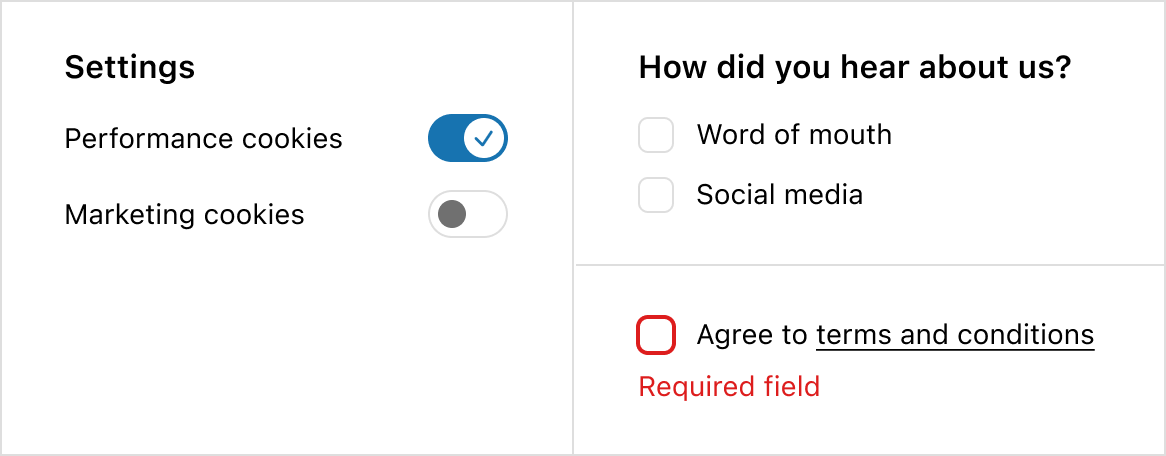
Anchor to examplesExamples
Anchor to example-custom-labelCustom label
This example demonstrates pairing the switch with a custom label and layout while keeping it accessible to screen readers.
Custom label
examples
Custom label
description
This example demonstrates pairing the switch with a custom label and layout while keeping it accessible to screen readers.
React
import { reactExtension, InlineLayout, Switch, Text, } from '@shopify/ui-extensions-react/checkout'; export default reactExtension( 'purchase.checkout.footer.render-after', () => <Extension />, ); function Extension() { const switchLabel = 'Shipping insurance'; return ( <InlineLayout padding="base" borderRadius="base" border="base" columns={['fill', 'auto']} > <Text>{switchLabel}</Text> <Switch accessibilityLabel={switchLabel} /> </InlineLayout> ); }JavaScript
import { extension, InlineLayout, Switch, Text, } from '@shopify/ui-extensions/checkout'; export default extension( 'purchase.checkout.block.render', (root) => { const switchLabel = 'Shipping insurance'; const inlineLayout = root.createComponent( InlineLayout, { padding: 'base', borderRadius: 'base', border: 'base', columns: ['fill', 'auto'], }, [ root.createComponent( Text, null, switchLabel, ), root.createComponent(Switch, { accessibilityLabel: switchLabel, }), ], ); root.appendChild(inlineLayout); }, );
Preview