View
View is a generic container component. Its contents will always be their “natural” size, so this component can be useful in layout components (like Grid, , ) that would otherwise stretch their children to fit.
Anchor to viewpropsViewProps
- Anchor to displaydisplayDisplayDefault: 'block'
Changes the display of the View.
inlinefollows the direction of words in a sentence based on the document’s writing mode.blockfollows the direction of paragraphs based on the document’s writing mode.- string
A unique identifier for the View.
- Anchor to opacityopacityOpacity
Sets the opacity of the View. The opacity will be applied to the background as well as all the children of the View. Use carefully as this could decrease the contrast ratio between the background and foreground elements, resulting in unreadable and inaccessible text.
- Anchor to accessibilityLabelaccessibilityLabelstring
A label that describes the purpose or contents of the element. When set, it will be announced to buyers using assistive technologies and will provide them with more context.
- Anchor to accessibilityRoleaccessibilityRoleViewLikeAccessibilityRole
Sets the semantic meaning of the component’s content. When set, the role will be used by assistive technologies to help buyers navigate the page.
For example:
In an HTML host a
tuple will render:<li role='separator'>In an HTML host a
string will render:<li>
- Anchor to positionpositionMaybeResponsiveConditionalStyle<Position>
Changes how the View is positioned.
- Anchor to translatetranslateMaybeResponsiveConditionalStyle<Translate>
Specifies a two-dimensional translation of the View.
- Anchor to blockAlignmentblockAlignmentMaybeResponsiveConditionalStyle< Extract<BlockAlignment, 'start' | 'center' | 'end'> >
Position children along the cross axis
- Anchor to inlineAlignmentinlineAlignmentMaybeResponsiveConditionalStyle<InlineAlignment>
Position children along the main axis
- Anchor to inlineSizeinlineSizeMaybeResponsiveConditionalStyle<'fill'>
Adjust the inline size.
fill: takes all the available space.- Anchor to overflowoverflow"hidden" | "visible"Default: 'visible'
Sets the overflow behavior of the element.
hidden: clips the content when it is larger than the element’s container. The element will not be scrollable and the users will not be able to access the clipped content by dragging or using a scroll wheel.visible: the content that extends beyond the element’s container is visible.- Anchor to borderborderMaybeResponsiveConditionalStyle<MaybeShorthandProperty<BorderStyle>>
Adjust the border style.
To shorten the code, it is possible to specify all the border style properties in one property.
For example:
basemeans blockStart, inlineEnd, blockEnd and inlineStart border styles arebase['base', 'none']means blockStart and blockEnd border styles arebase, inlineStart and inlineEnd border styles arenone['base', 'none', 'dotted', 'base']means blockStart border style isbase, inlineEnd border style isnone, blockEnd border style isdottedand blockStart border style isbase
- Anchor to borderWidthborderWidthMaybeResponsiveConditionalStyle< MaybeShorthandProperty<BorderWidth> >
Adjust the border width.
To shorten the code, it is possible to specify all the border width properties in one property.
For example:
basemeans blockStart, inlineEnd, blockEnd and inlineStart border widths arebase['base', 'medium']means blockStart and blockEnd border widths arebase, inlineStart and inlineEnd border widths aremedium['base', 'medium', 'medium', 'base']means blockStart border width isbase, inlineEnd border width ismedium, blockEnd border width ismediumand blockStart border width isbase
- Anchor to cornerRadiuscornerRadiusMaybeResponsiveConditionalStyle< MaybeShorthandProperty<CornerRadius> >
Adjust the corner radius.
Provide a single value to apply the same corner radius to all four corners, two values to apply different corner radii to opposing corners, or four values to apply different corner radii to each individual corner.
For example:
basemeans all 4 corner radii arebase['base', 'none']means the StartStart and EndEnd corner radii arebase, StartEnd and EndStart corner radii arenone. When the context’s language direction is left to right, StartStart and EndEnd corners are the top left and bottom right corners while StartEnd and EndStart corners are the top right and bottom left corners.['base', 'none', 'small', 'base']means StartStart corner radius isbase, StartEnd corner radius isnone, EndEnd corner radius issmalland EndStart corner radius isbase
A
alias is available for this property. When both are specified,takes precedence.- Anchor to maxBlockSizemaxBlockSizeMaybeResponsiveConditionalStyle< number | `${number}%` | 'fill' >
Adjust the maximum block size.
number: size in pixels.`${number}%`: size in percentages.fill: takes all the available space.- Anchor to maxInlineSizemaxInlineSizeMaybeResponsiveConditionalStyle< number | `${number}%` | 'fill' >
Adjust the maximum inline size.
number: size in pixels.`${number}%`: size in percentages.fill: takes all the available space.- Anchor to minInlineSizeminInlineSizeMaybeResponsiveConditionalStyle< number | `${number}%` | 'fill' >
Adjust the minimum inline size.
number: size in pixels.`${number}%`: size in percentages.fill: takes all the available space.- Anchor to minBlockSizeminBlockSizeMaybeResponsiveConditionalStyle< number | `${number}%` | 'fill' >
Adjust the block size.
number: size in pixels.`${number}%`: size in percentages.fill: takes all the available space.- Anchor to paddingpaddingMaybeResponsiveConditionalStyle<MaybeShorthandProperty<Spacing>>
Adjust the padding.
To shorten the code, it is possible to specify all the padding properties in one property.
Examples:
basemeans blockStart, inlineEnd, blockEnd and inlineStart paddings arebase[
base,none] means blockStart and blockEnd paddings arebase, inlineStart and inlineEnd paddings arenone[
base,none,large200,small200] means blockStart padding isbase, inlineEnd padding isnone, blockEnd padding islarge200and blockStart padding issmall200
- Anchor to visibilityvisibilityVisibility
Changes the visibility of the element.
hiddenvisually hides the component while keeping it accessible to assistive technology, such as screen readers. Hidden elements don't take any visual space contrary to CSS visibility: hidden;- Anchor to accessibilityVisibilityaccessibilityVisibilityAccessibilityVisibility
Changes the visibility of the element to assistive technologies.
hiddenhides the component from assistive technology (for example, a screen reader) but remains visually visible.
ViewProps
- display
Changes the display of the View. `inline` follows the direction of words in a sentence based on the document’s writing mode. `block` follows the direction of paragraphs based on the document’s writing mode.
Display - id
A unique identifier for the View.
string - opacity
Sets the opacity of the View. The opacity will be applied to the background as well as all the children of the View. Use carefully as this could decrease the contrast ratio between the background and foreground elements, resulting in unreadable and inaccessible text.
Opacity - accessibilityLabel
A label that describes the purpose or contents of the element. When set, it will be announced to buyers using assistive technologies and will provide them with more context.
string - accessibilityRole
Sets the semantic meaning of the component’s content. When set, the role will be used by assistive technologies to help buyers navigate the page. For example: - In an HTML host a `['listItem', 'separator']` tuple will render: `<li role='separator'>` - In an HTML host a `listItem` string will render: `<li>`
ViewLikeAccessibilityRole - position
Changes how the View is positioned.
MaybeResponsiveConditionalStyle<Position> - translate
Specifies a two-dimensional translation of the View.
MaybeResponsiveConditionalStyle<Translate> - blockAlignment
Position children along the cross axis
MaybeResponsiveConditionalStyle< Extract<BlockAlignment, 'start' | 'center' | 'end'> > - inlineAlignment
Position children along the main axis
MaybeResponsiveConditionalStyle<InlineAlignment> - inlineSize
Adjust the inline size. `fill`: takes all the available space.
MaybeResponsiveConditionalStyle<'fill'> - overflow
Sets the overflow behavior of the element. `hidden`: clips the content when it is larger than the element’s container. The element will not be scrollable and the users will not be able to access the clipped content by dragging or using a scroll wheel. `visible`: the content that extends beyond the element’s container is visible.
"hidden" | "visible" - border
Adjust the border style. To shorten the code, it is possible to specify all the border style properties in one property. For example: - `base` means blockStart, inlineEnd, blockEnd and inlineStart border styles are `base` - `['base', 'none']` means blockStart and blockEnd border styles are `base`, inlineStart and inlineEnd border styles are `none` - `['base', 'none', 'dotted', 'base']` means blockStart border style is `base`, inlineEnd border style is `none`, blockEnd border style is `dotted` and blockStart border style is `base`
MaybeResponsiveConditionalStyle<MaybeShorthandProperty<BorderStyle>> - borderWidth
Adjust the border width. To shorten the code, it is possible to specify all the border width properties in one property. For example: - `base` means blockStart, inlineEnd, blockEnd and inlineStart border widths are `base` - `['base', 'medium']` means blockStart and blockEnd border widths are `base`, inlineStart and inlineEnd border widths are `medium` - `['base', 'medium', 'medium', 'base']` means blockStart border width is `base`, inlineEnd border width is `medium`, blockEnd border width is `medium` and blockStart border width is `base`
MaybeResponsiveConditionalStyle< MaybeShorthandProperty<BorderWidth> > - borderRadius
MaybeResponsiveConditionalStyle< MaybeShorthandProperty<CornerRadius> > - cornerRadius
Adjust the corner radius. Provide a single value to apply the same corner radius to all four corners, two values to apply different corner radii to opposing corners, or four values to apply different corner radii to each individual corner. For example: - `base` means all 4 corner radii are `base` - `['base', 'none']` means the StartStart and EndEnd corner radii are `base`, StartEnd and EndStart corner radii are `none`. When the context’s language direction is left to right, StartStart and EndEnd corners are the top left and bottom right corners while StartEnd and EndStart corners are the top right and bottom left corners. - `['base', 'none', 'small', 'base']` means StartStart corner radius is `base`, StartEnd corner radius is `none`, EndEnd corner radius is `small` and EndStart corner radius is `base` A `borderRadius` alias is available for this property. When both are specified, `cornerRadius` takes precedence.
MaybeResponsiveConditionalStyle< MaybeShorthandProperty<CornerRadius> > - maxBlockSize
Adjust the maximum block size. `number`: size in pixels. `` `${number}%` ``: size in percentages. `fill`: takes all the available space.
MaybeResponsiveConditionalStyle< number | `${number}%` | 'fill' > - maxInlineSize
Adjust the maximum inline size. `number`: size in pixels. `` `${number}%` ``: size in percentages. `fill`: takes all the available space.
MaybeResponsiveConditionalStyle< number | `${number}%` | 'fill' > - minInlineSize
Adjust the minimum inline size. `number`: size in pixels. `` `${number}%` ``: size in percentages. `fill`: takes all the available space.
MaybeResponsiveConditionalStyle< number | `${number}%` | 'fill' > - minBlockSize
Adjust the block size. `number`: size in pixels. `` `${number}%` ``: size in percentages. `fill`: takes all the available space.
MaybeResponsiveConditionalStyle< number | `${number}%` | 'fill' > - padding
Adjust the padding. To shorten the code, it is possible to specify all the padding properties in one property. Examples: - `base` means blockStart, inlineEnd, blockEnd and inlineStart paddings are `base` - [`base`, `none`] means blockStart and blockEnd paddings are `base`, inlineStart and inlineEnd paddings are `none` - [`base`, `none`, `large200`, `small200`] means blockStart padding is `base`, inlineEnd padding is `none`, blockEnd padding is `large200` and blockStart padding is `small200`
MaybeResponsiveConditionalStyle<MaybeShorthandProperty<Spacing>> - visibility
Changes the visibility of the element. `hidden` visually hides the component while keeping it accessible to assistive technology, such as screen readers. Hidden elements don't take any visual space contrary to CSS visibility: hidden;
Visibility - accessibilityVisibility
Changes the visibility of the element to assistive technologies. `hidden` hides the component from assistive technology (for example, a screen reader) but remains visually visible.
AccessibilityVisibility
export interface ViewProps
extends BorderProps,
CornerProps,
SizingProps,
SpacingProps,
VisibilityProps {
/**
* Changes the display of the View.
*
*
* `inline` follows the direction of words in a sentence based on the document’s writing mode.
*
* `block` follows the direction of paragraphs based on the document’s writing mode.
*
*
* @defaultValue 'block'
*/
display?: Display;
/**
* A unique identifier for the View.
*/
id?: string;
/**
* Sets the opacity of the View. The opacity will be applied to the background as well as all
* the children of the View. Use carefully as this could decrease the contrast ratio between
* the background and foreground elements, resulting in unreadable and inaccessible text.
*/
opacity?: Opacity;
/**
* A label that describes the purpose or contents of the element. When set,
* it will be announced to buyers using assistive technologies and will
* provide them with more context.
*/
accessibilityLabel?: string;
/**
* Sets the semantic meaning of the component’s content. When set,
* the role will be used by assistive technologies to help buyers
* navigate the page.
*
*
* For example:
*
* - In an HTML host a `['listItem', 'separator']` tuple will render: `<li role='separator'>`
*
* - In an HTML host a `listItem` string will render: `<li>`
*/
accessibilityRole?: ViewLikeAccessibilityRole;
/**
* Changes how the View is positioned.
*/
position?: MaybeResponsiveConditionalStyle<Position>;
/**
* Specifies a two-dimensional translation of the View.
*/
translate?: MaybeResponsiveConditionalStyle<Translate>;
/**
* Position children along the cross axis
*/
blockAlignment?: MaybeResponsiveConditionalStyle<
Extract<BlockAlignment, 'start' | 'center' | 'end'>
>;
/**
* Position children along the main axis
*/
inlineAlignment?: MaybeResponsiveConditionalStyle<InlineAlignment>;
/**
* Adjust the inline size.
*
* `fill`: takes all the available space.
*/
inlineSize?: MaybeResponsiveConditionalStyle<'fill'>;
/**
* Sets the overflow behavior of the element.
*
* `hidden`: clips the content when it is larger than the element’s container.
* The element will not be scrollable and the users will not be able
* to access the clipped content by dragging or using a scroll wheel.
*
* `visible`: the content that extends beyond the element’s container is visible.
*
* @default 'visible'
*/
overflow?: 'hidden' | 'visible';
}Display
'block' | 'inline'Opacity
10 | 20 | 30 | 40 | 50 | 60 | 70 | 80 | 90ViewLikeAccessibilityRole
NonPresentationalAccessibilityRole | [NonPresentationalAccessibilityRole, NonPresentationalAccessibilityRole]NonPresentationalAccessibilityRole
'main' | 'header' | 'footer' | 'section' | 'complementary' | 'navigation' | 'orderedList' | 'listItem' | 'unorderedList' | 'separator' | 'status' | 'alert'MaybeResponsiveConditionalStyle
A type that represents a value that can be a conditional style. The conditions are based on the viewport size. We highly recommend using the `Style` helper which simplifies the creation of conditional styles. To learn more check out the [conditional styles](/api/checkout-ui-extensions/components/utilities/stylehelper) documentation.
T | ConditionalStyle<T, ViewportSizeCondition>ConditionalStyle
- default
The default value applied when none of the conditional values specified in `conditionals` are met.
T - conditionals
An array of conditional values.
ConditionalValue<T, AcceptedConditions>[]
export interface ConditionalStyle<
T,
AcceptedConditions extends BaseConditions = Conditions,
> {
/**
* The default value applied when none of the conditional values
* specified in `conditionals` are met.
*/
default?: T;
/**
* An array of conditional values.
*/
conditionals: ConditionalValue<T, AcceptedConditions>[];
}ConditionalValue
- conditions
The conditions that must be met for the value to be applied. At least one condition must be specified.
AcceptedConditions - value
The value that will be applied if the conditions are met.
T
export interface ConditionalValue<
T,
AcceptedConditions extends BaseConditions = Conditions,
> {
/**
* The conditions that must be met for the value to be applied. At least one
* condition must be specified.
*/
conditions: AcceptedConditions;
/**
* The value that will be applied if the conditions are met.
*/
value: T;
}ViewportSizeCondition
- viewportInlineSize
{ min: ViewportInlineSize; }
export interface ViewportSizeCondition {
viewportInlineSize: {min: ViewportInlineSize};
}ViewportInlineSize
'small' | 'medium' | 'large'Position
{
/**
* Changes how the View is positioned. For setting the position, only properties
* that set the offset on a different axis can be set simultaneously. This means
* that these combinations are not allowed:
*
* ```
* { blockStart, blockEnd }
* ```
*
* ```
* { inlineStart, inlineEnd }
* ```
*
* @defaultValue 'relative'
*/
type?: PositionType;
} & PositionCoordinatesPositionType
'absolute' | 'relative' | 'sticky'PositionCoordinates
({ inlineStart?: Coordinate; blockStart?: Coordinate; } & { inlineEnd?: never; blockEnd?: never; }) | ({ inlineEnd?: Coordinate; blockStart?: Coordinate; } & { ...; }) | ... 5 more ... | ({ ...; } & { ...; })Coordinate
number | `${number}%`Translate
- block
Adjust the translation on the cross axis. A percentage value refers to the block size of the View.
number | `${number}%` - inline
Adjust the translation on the main axis. A percentage value refers to the inline size of the View.
number | `${number}%`
export interface Translate {
/**
* Adjust the translation on the cross axis.
*
* A percentage value refers to the block size of the View.
*/
block?: number | `${number}%`;
/**
* Adjust the translation on the main axis.
*
* A percentage value refers to the inline size of the View.
*/
inline?: number | `${number}%`;
}BlockAlignment
Alignment | 'baseline'Alignment
'start' | 'center' | 'end'InlineAlignment
'start' | 'center' | 'end'MaybeShorthandProperty
T | ShorthandProperty<T>ShorthandProperty
[T, T] | [T, T, T, T]BorderStyle
'base' | 'dotted' | 'none'BorderWidth
'base' | 'medium'CornerRadius
'base' | 'small' | 'large' | 'fullyRounded' | 'none' | CornerRadiusDeprecatedCornerRadiusDeprecated
'tight' | 'loose'Spacing
'none' | 'small500' | 'small400' | 'small300' | 'small200' | 'small100' | 'base' | 'large100' | 'large200' | 'large300' | 'large400' | 'large500' | SpacingDeprecatedSpacingDeprecated
'extraTight' | 'tight' | 'loose' | 'extraLoose'Visibility
'hidden'AccessibilityVisibility
'hidden'Basic View
examples
Basic View
React
import { reactExtension, View, } from '@shopify/ui-extensions-react/checkout'; export default reactExtension( 'purchase.checkout.block.render', () => <Extension />, ); function Extension() { return ( <View padding="base" border="base"> View </View> ); }JS
import {extension, View} from '@shopify/ui-extensions/checkout'; export default extension('purchase.checkout.block.render', (root) => { const view = root.createComponent( View, {border: 'base', padding: 'base'}, 'View', ); root.appendChild(view); });
Preview
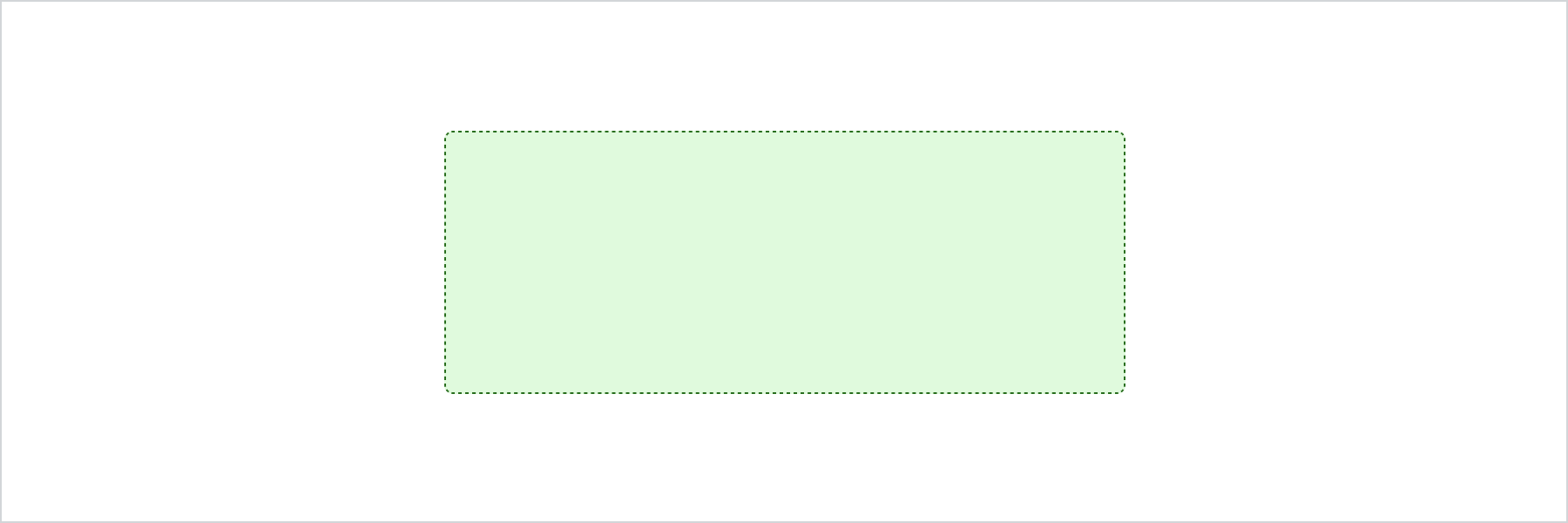
Anchor to accessibility-rolesAccessibility roles
| Value | Description |
|---|---|
"main" | Used to indicate the primary content. |
"header" | Used to indicate the component is a header. |
"footer" | Used to display information such as copyright information, navigation links, and privacy statements. |
"section" | Used to indicate a generic section. |
"complementary" | Used to designate a supporting section that relates to the main content. |
"navigation" | Used to identify major groups of links used for navigating. |
"orderedList" | Used to identify a list of ordered items. |
"listItem" | Used to identify an item inside a list of items. |
"unorderedList" | Used to identify a list of unordered items. |
"separator" | Used to indicates the component acts as a divider that separates and distinguishes sections of content. |
"status" | Used to define a live region containing advisory information for the user that is not important enough to be an alert. |
"alert" | Used for important, and usually time-sensitive, information. |