Date
This is a form field that lets users select a date using the DatePicker component.
Anchor to datepickerpropsDatePickerProps
- Anchor to defaultYearMonthdefaultYearMonth{year: ; month: } |
Default uncontrolled year and month to display. Ignored when year/month navigation is controlled.
- Anchor to disableddisabled| [] | boolean
Disabled dates, days, and/or ranges, or the date picker. Unbound range disables all dates either from
startdate or toenddate.truedisables the date picker.- Anchor to onChangeonChange(selected: T) => void
A callback that is run whenever a date is selected or unselected. This callback is called with a string, an array of strings or a range object representing the selected dates. This component is controlled, so you must store these values in state and reflect it back in the
selectedprops.- Anchor to onYearMonthChangeonYearMonthChange(yearMonth: { year: number; month: number; }) => void
A callback that is run whenever the month is changed. This callback is called with an object indicating the year/month the UI should change to. When year/month navigation is controlled you must store these values in state and reflect it back in the
prop.- Anchor to readOnlyreadOnlyboolean
Whether the date picker is read-only.
- Anchor to selectedselectedT
A date, an array of dates, or a range object with
startand/orendkeys indicating the selected dates. When a range is set, dates between the boundaries will be selected. Passedundefinedorstringallows user to select a single date, an empty array or an array of dates allows selecting multiple dates, an empty object or a Range object allows selecting a range of dates.- Anchor to yearMonthyearMonth{year: ; month: } |
Controlled year and month to display. Use in combination with
. Makes year/month navigation controlled.
DatePickerProps
- defaultYearMonth
Default [uncontrolled](https://reactjs.org/docs/forms.html#controlled-components) year and month to display. Ignored when year/month navigation is [controlled](https://reactjs.org/docs/forms.html#controlled-components).
{year: Year; month: Month} | YearMonthString - disabled
Disabled dates, days, and/or ranges, or the date picker. Unbound range disables all dates either from `start` date or to `end` date. `true` disables the date picker.
Disabled | Disabled[] | boolean - onChange
A callback that is run whenever a date is selected or unselected. This callback is called with a string, an array of strings or a range object representing the selected dates. This component is [controlled](https://reactjs.org/docs/forms.html#controlled-components), so you must store these values in state and reflect it back in the `selected` props.
(selected: T) => void - onYearMonthChange
A callback that is run whenever the month is changed. This callback is called with an object indicating the year/month the UI should change to. When year/month navigation is controlled you must store these values in state and reflect it back in the `yearMonth` prop.
(yearMonth: { year: number; month: number; }) => void - readOnly
Whether the date picker is read-only.
boolean - selected
A date, an array of dates, or a range object with `start` and/or `end` keys indicating the selected dates. When a range is set, dates between the boundaries will be selected. Passed `undefined` or `string` allows user to select a single date, an empty array or an array of dates allows selecting multiple dates, an empty object or a Range object allows selecting a range of dates.
T - yearMonth
[Controlled](https://reactjs.org/docs/forms.html#controlled-components) year and month to display. Use in combination with `onYearMonthChange`. Makes year/month navigation [controlled](https://reactjs.org/docs/forms.html#controlled-components).
{year: Year; month: Month} | YearMonthString
export interface DatePickerProps<T extends Selected> {
/**
* [Controlled](https://reactjs.org/docs/forms.html#controlled-components) year and month to display.
* Use in combination with `onYearMonthChange`.
* Makes year/month navigation [controlled](https://reactjs.org/docs/forms.html#controlled-components).
*/
yearMonth?: {year: Year; month: Month} | YearMonthString;
/**
* Default [uncontrolled](https://reactjs.org/docs/forms.html#controlled-components) year and month to display.
* Ignored when year/month navigation is [controlled](https://reactjs.org/docs/forms.html#controlled-components).
*/
defaultYearMonth?: {year: Year; month: Month} | YearMonthString;
/**
* Disabled dates, days, and/or ranges, or the date picker.
* Unbound range disables all dates either from `start` date or to `end` date.
* `true` disables the date picker.
*/
disabled?: Disabled | Disabled[] | boolean;
/**
* Whether the date picker is read-only.
*/
readOnly?: boolean;
/**
* A date, an array of dates, or a range object with `start` and/or `end` keys indicating the selected dates.
* When a range is set, dates between the boundaries will be selected.
* Passed `undefined` or `string` allows user to select a single date,
* an empty array or an array of dates allows selecting multiple dates,
* an empty object or a Range object allows selecting a range of dates.
*/
selected?: T;
/**
* A callback that is run whenever a date is selected or unselected. This callback
* is called with a string, an array of strings or a range object representing the selected dates.
* This component is [controlled](https://reactjs.org/docs/forms.html#controlled-components),
* so you must store these values in state and reflect it back in the
* `selected` props.
*/
onChange?(selected: T): void;
/**
* A callback that is run whenever the month is changed. This callback
* is called with an object indicating the year/month the UI should change to.
* When year/month navigation is controlled you must store these values in state and
* reflect it back in the `yearMonth` prop.
*/
onYearMonthChange?(yearMonth: {year: Year; month: Month}): void;
}Year
numberMonth
Month in 1-12 range
numberYearMonthString
A year/month string using the simplified ISO 8601 format (`YYYY-MM`)
stringDisabled
DateString | Range | DayDateString
A date string using the simplified ISO 8601 format (`YYYY-MM-DD`)
stringRange
- end
Last day (inclusive) of the selected range
DateString - start
First day (inclusive) of the selected range
DateString
export interface Range {
/**
* First day (inclusive) of the selected range
*/
start?: DateString;
/**
* Last day (inclusive) of the selected range
*/
end?: DateString;
}Day
'Sunday' | 'Monday' | 'Tuesday' | 'Wednesday' | 'Thursday' | 'Friday' | 'Saturday'Add a single-date DateField
examples
Add a single-date DateField
React
import React, { useState } from 'react'; import { render, DateField, type Selected } from '@shopify/ui-extensions-react/admin'; render('Playground', () => <App />); function App() { const [selected, setSelected] = useState<Selected>('2023-11-08') return ( <DateField selected={selected} onChange={setSelected} /> ); }JS
import {extend, DateField} from '@shopify/ui-extensions/admin'; extend('Playground', (root) => { const dateField = root.createComponent( DateField, {}, 'DateField', ); root.appendChild(dateField); });
Preview
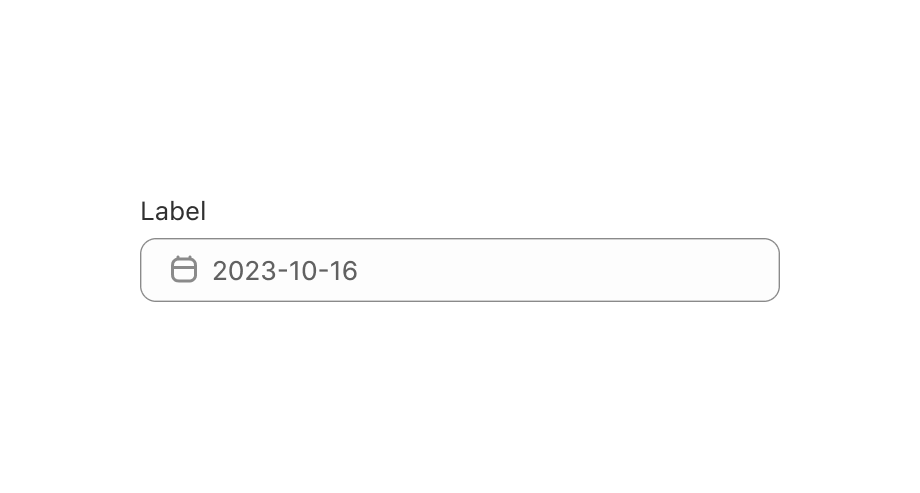
Anchor to examplesExamples
Anchor to example-add-a-multi-date-datefieldAdd a multi-date DateField
Use this when users need to select multiple dates.
Anchor to example-add-a-range-datefieldAdd a range DateField
Use this when users need to select a range of dates.
Add a multi-date DateField
examples
Add a multi-date DateField
description
Use this when users need to select multiple dates.
React
import React from 'react'; import { render, DateField, type Selected, } from '@shopify/ui-extensions-react/admin'; render('Playground', () => <App />); function App() { const [selected, setSelected] = React.useState<Selected>(['2023-11-08']); return ( <DateField selected={selected} onChange={setSelected} /> ); }JS
import {extend, DateField} from '@shopify/ui-extensions/admin'; extend('Playground', (root) => { const dateField = root.createComponent( DateField, { selected: ['2023-11-08'] }, 'DateField', ); root.appendChild(dateField); });Add a range DateField
description
Use this when users need to select a range of dates.
React
import React from 'react'; import { render, DateField, type Selected } from '@shopify/ui-extensions-react/admin'; render('Playground', () => <App />); function App() { const [selected, setSelected] = React.useState<Selected>({start: '2023-11-08', end: '2023-11-10' }); return ( <DateField selected={selected} onChange={setSelected} /> ); }JS
import {extend, DateField} from '@shopify/ui-extensions/admin'; extend('Playground', (root) => { const dateField = root.createComponent( DateField, { selected: {start: '2023-11-08', end: '2023-11-10' } }, 'DateField', ); root.appendChild(dateField); });