Date
Use a date field to get a date input from a customer.
Anchor to datefieldpropsDateFieldProps
- Anchor to labellabelstringrequired
Content to use as the field label. This value is also used as the placeholder when the field is empty.
- Anchor to onInvalidonInvalid() => void
Callback when the field has an invalid date. This callback will be called, if the date typed is invalid or disabled.
Dates that don’t exist or have formatting errors are considered invalid. Some examples of invalid dates are:
- 2021-02-31: February doesn’t have 31 days
- 2021-02-00: The day can’t be 00
Dates and ranges specified in the
disabledproperty are considered disabled dates. If thedisabledproperty is2021-06-14, and the user types2021-06-14, this callback will be called as this date is disabled.Note that this will be called only when the user finishes editing the date, after the
callback. The field is not validated on every change to the input. Once the buyer has signalled that they have finished editing the field (typically, by blurring the field), the field gets validated and the callback is run if the value is invalid.- string
A unique identifier for the field. When no
idis set, a globally unique value will be used instead.- Anchor to namenamestring
An identifier for the field that is unique within the nearest containing
Formcomponent.- Anchor to valuevalueT
The current value for the field. If omitted, the field will be empty. You should update this value in response to the
callback.- Anchor to errorerrorstring
Indicate an error to the user. The field will be given a specific stylistic treatment to communicate problems that have to be resolved immediately.
- Anchor to readonlyreadonlyboolean
Whether the field is read-only.
- Anchor to onFocusonFocus() => void
Callback when input is focused.
- Anchor to onBluronBlur() => void
Callback when focus is removed.
- Anchor to onChangeonChange(value: string) => void
Callback when the buyer has finished editing a field. Unlike
callbacks you may be familiar with from Polaris or other React component libraries, this callback is not run on every change to the input. Text fields are “partially controlled” components, which means that while the buyer edits the field, its state is controlled by the component. Once the buyer has signalled that they have finished editing the field (typically, by blurring the field),is called if the input actually changed from the most recentvalueproperty. At that point, you are expected to store this “committed value” in state, and reflect it in the text field’svalueproperty.This state management model is important given how UI Extensions are rendered. UI Extension components run on a separate thread from the UI, so they can’t respond to input synchronously. A pattern popularized by controlled React components is to have the component be the source of truth for the input
value, and update thevalueon every user input. The delay in responding to events from a UI extension is only a few milliseconds, but attempting to strictly store state with this delay can cause issues if a user types quickly, or if the buyer is using a lower-powered device. Having the UI thread take ownership for “in progress” input, and only synchronizing when the user is finished with a field, avoids this risk.It can still sometimes be useful to be notified when the user makes any input in the field. If you need this capability, you can use the
prop. However, never use that property to create tightly controlled state for thevalue.This callback is called with the current value of the field. If the value of a field is the same as the current
valueprop provided to the field, thecallback will not be run.- Anchor to onInputonInput(value: string) => void
Callback when the user makes any changes in the field. As noted in the documentation for
, you must not use this to updatestate— use thecallback for that purpose. Use theprop when you need to do something as soon as the buyer makes a change, like clearing validation errors that apply to the field as soon as the user begins making the necessary adjustments.This callback is called with the current value of the field.
- Anchor to yearMonthyearMonth
Controlled year and month to display. Use in combination with
. Makes year/month navigation controlled.- Anchor to defaultYearMonthdefaultYearMonth
Default uncontrolled year and month to display. Ignored when year/month navigation is controlled.
- Anchor to disableddisabledboolean | []
Disabled dates, days, and/or ranges, or the date picker. Unbound range disables all dates either from
startdate or toenddate.truedisables the date picker.- Anchor to onYearMonthChangeonYearMonthChange(yearMonth: { year: number; month: number; }) => void
A callback that is run whenever the month is changed. This callback is called with an object indicating the year/month the UI should change to. When year/month navigation is controlled you must store these values in state and reflect it back in the
prop.
DateFieldProps
- onInvalid
Callback when the field has an invalid date. This callback will be called, if the date typed is invalid or disabled. Dates that don’t exist or have formatting errors are considered invalid. Some examples of invalid dates are: - 2021-02-31: February doesn’t have 31 days - 2021-02-00: The day can’t be 00 Dates and ranges specified in the `disabled` property are considered disabled dates. If the `disabled` property is `2021-06-14`, and the user types `2021-06-14`, this callback will be called as this date is disabled. Note that this will be called only when the user **finishes editing** the date, after the `onChange` callback. The field is **not** validated on every change to the input. Once the buyer has signalled that they have finished editing the field (typically, by blurring the field), the field gets validated and the callback is run if the value is invalid.
() => void - id
A unique identifier for the field. When no `id` is set, a globally unique value will be used instead.
string - name
An identifier for the field that is unique within the nearest containing `Form` component.
string - label
Content to use as the field label. This value is also used as the placeholder when the field is empty.
string - value
The current value for the field. If omitted, the field will be empty. You should update this value in response to the `onChange` callback.
T - error
Indicate an error to the user. The field will be given a specific stylistic treatment to communicate problems that have to be resolved immediately.
string - readonly
Whether the field is read-only.
boolean - onFocus
Callback when input is focused.
() => void - onBlur
Callback when focus is removed.
() => void - onChange
Callback when the buyer has **finished editing** a field. Unlike `onChange` callbacks you may be familiar with from Polaris or other React component libraries, this callback is **not** run on every change to the input. Text fields are “partially controlled” components, which means that while the buyer edits the field, its state is controlled by the component. Once the buyer has signalled that they have finished editing the field (typically, by blurring the field), `onChange` is called if the input actually changed from the most recent `value` property. At that point, you are expected to store this “committed value” in state, and reflect it in the text field’s `value` property. This state management model is important given how UI Extensions are rendered. UI Extension components run on a separate thread from the UI, so they can’t respond to input synchronously. A pattern popularized by [controlled React components](https://reactjs.org/docs/forms.html#controlled-components) is to have the component be the source of truth for the input `value`, and update the `value` on every user input. The delay in responding to events from a UI extension is only a few milliseconds, but attempting to strictly store state with this delay can cause issues if a user types quickly, or if the buyer is using a lower-powered device. Having the UI thread take ownership for “in progress” input, and only synchronizing when the user is finished with a field, avoids this risk. It can still sometimes be useful to be notified when the user makes any input in the field. If you need this capability, you can use the `onInput` prop. However, never use that property to create tightly controlled state for the `value`. This callback is called with the current value of the field. If the value of a field is the same as the current `value` prop provided to the field, the `onChange` callback will not be run.
(value: string) => void - onInput
Callback when the user makes any changes in the field. As noted in the documentation for `onChange`, you must not use this to update `state` — use the `onChange` callback for that purpose. Use the `onInput` prop when you need to do something as soon as the buyer makes a change, like clearing validation errors that apply to the field as soon as the user begins making the necessary adjustments. This callback is called with the current value of the field.
(value: string) => void - yearMonth
[Controlled](https://reactjs.org/docs/forms.html#controlled-components) year and month to display. Use in combination with `onYearMonthChange`. Makes year/month navigation controlled.
YearMonth - defaultYearMonth
Default [uncontrolled](https://reactjs.org/docs/forms.html#controlled-components) year and month to display. Ignored when year/month navigation is controlled.
YearMonth - disabled
Disabled dates, days, and/or ranges, or the date picker. Unbound range disables all dates either from `start` date or to `end` date. `true` disables the date picker.
boolean | DisabledDate[] - onYearMonthChange
A callback that is run whenever the month is changed. This callback is called with an object indicating the year/month the UI should change to. When year/month navigation is controlled you must store these values in state and reflect it back in the `yearMonth` prop.
(yearMonth: { year: number; month: number; }) => void
export interface DateFieldProps
extends Pick<
TextFieldProps<string>,
| 'label'
| 'error'
| 'name'
| 'id'
| 'readonly'
| 'onFocus'
| 'onInput'
| 'onBlur'
| 'onChange'
| 'value'
>,
Pick<
DatePickerProps<SelectedDate>,
'yearMonth' | 'defaultYearMonth' | 'disabled' | 'onYearMonthChange'
> {
/**
* Callback when the field has an invalid date.
* This callback will be called, if the date typed is invalid or disabled.
*
* Dates that don’t exist or have formatting errors are considered invalid. Some examples of invalid dates are:
* - 2021-02-31: February doesn’t have 31 days
* - 2021-02-00: The day can’t be 00
*
* Dates and ranges specified in the `disabled` property are considered disabled dates.
* If the `disabled` property is `2021-06-14`, and the user types `2021-06-14`,
* this callback will be called as this date is disabled.
*
* Note that this will be called only when the user **finishes editing** the date,
* after the `onChange` callback.
* The field is **not** validated on every change to the input. Once the buyer has signalled that
* they have finished editing the field (typically, by blurring the field), the field gets validated and the callback is run if the value is invalid.
*/
onInvalid?(): void;
}YearMonth
{year: number; month: number} | YearMonthStringYearMonthString
A year/month string using the simplified ISO 8601 format (`YYYY-MM`)
stringDisabledDate
DateString | DateRange | DayStringDateString
stringDateRange
- start
First day (inclusive) of the selected range
DateString - end
Last day (inclusive) of the selected range
DateString
export interface DateRange {
/** First day (inclusive) of the selected range */
start?: DateString;
/** Last day (inclusive) of the selected range */
end?: DateString;
}DayString
keyof typeof DayDay
- Sunday
0 - Monday
1 - Tuesday
2 - Wednesday
3 - Thursday
4 - Friday
5 - Saturday
6
export enum Day {
Sunday,
Monday,
Tuesday,
Wednesday,
Thursday,
Friday,
Saturday,
}Basic DateField
examples
Basic DateField
React
import { reactExtension, DateField, } from '@shopify/ui-extensions-react/checkout'; export default reactExtension( 'purchase.checkout.block.render', () => <Extension />, ); function Extension() { return <DateField label="Select a date" />; }JS
import {extension, DateField} from '@shopify/ui-extensions/checkout'; export default extension('purchase.checkout.block.render', (root) => { const datefield = root.createComponent(DateField, { label: 'Select a date', }); root.appendChild(datefield); });
Preview
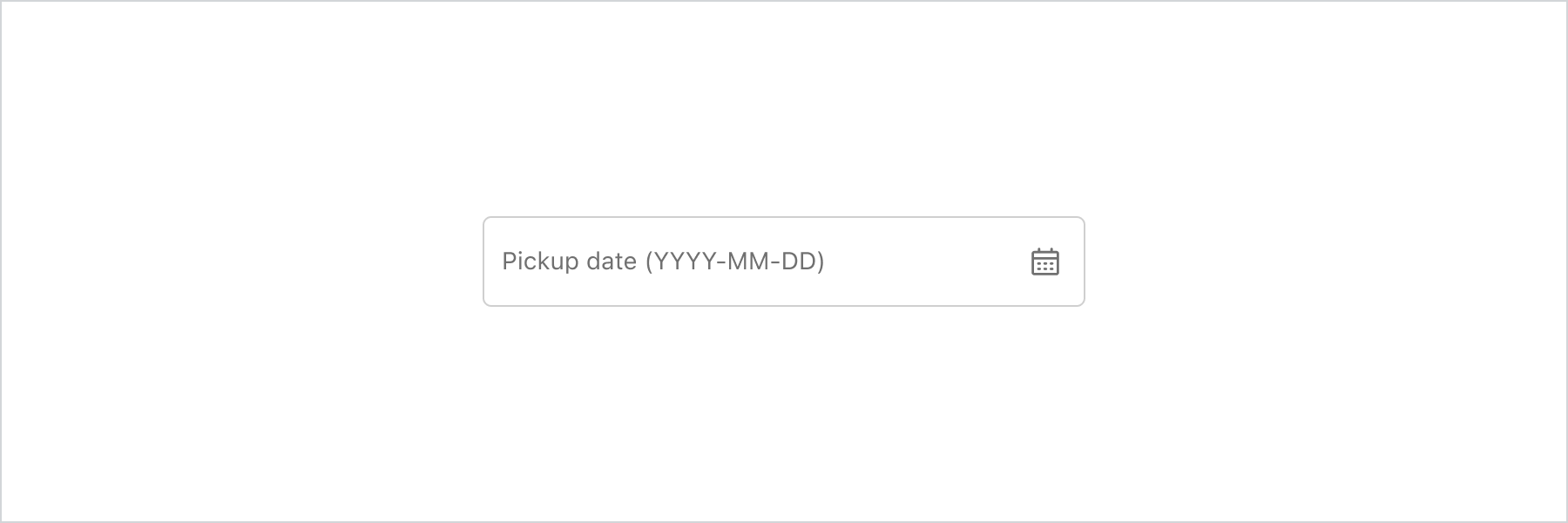
Anchor to best-practicesBest Practices
- Use clear and concise labels for the DateField component to help customers understand what information is expected.
When to use a DateField
Use when the dates are memorable to the customer.
Use when all dates are available to be chosen by the customer.
When not to use a DateField
Don’t use when customers require a visual representation of the dates, rather than manual entry, consider using a DatePicker component instead.
Don’t use when date availability logic is in place. Customers may find it difficult to determine which dates are available if they’re typing. Use a DatePicker instead.