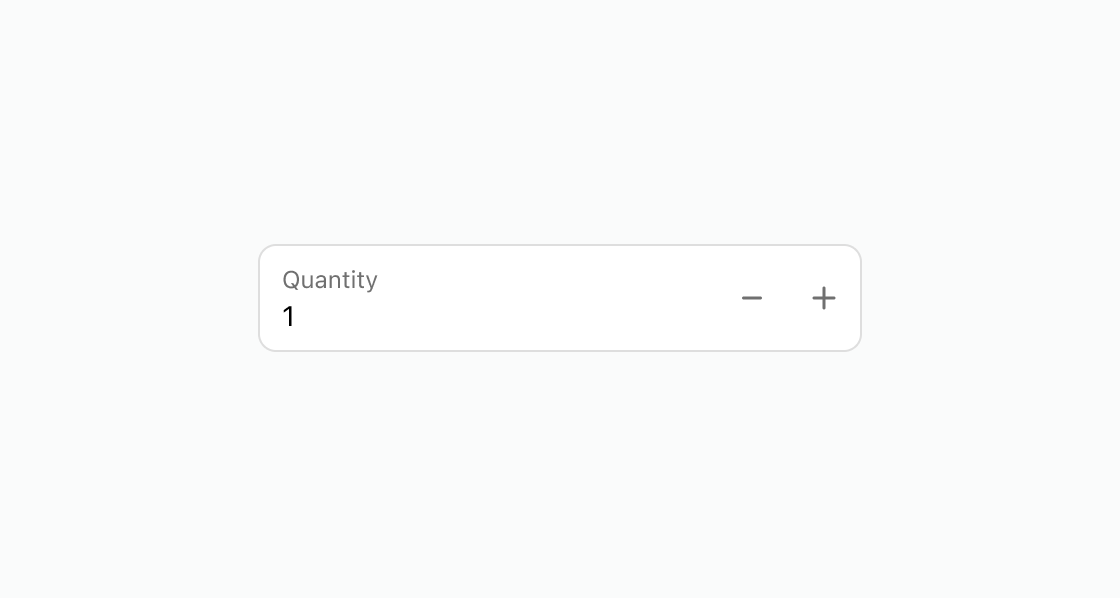Number
Collect numerical values from users with optimized keyboard settings and built-in validation.
Anchor to propertiesProperties
- Anchor to autocompleteautocompleteAutocompleteField | `${AutocompleteSection} ${AutocompleteField}` | `${AutocompleteGroup} ${AutocompleteField}` | `${AutocompleteSection} ${AutocompleteGroup} ${AutocompleteField}` | "on" | "off"Default: 'on' for everything else
A hint as to the intended content of the field.
When set to
on(the default), this property indicates that the field should support autofill, but you do not have any more semantic information on the intended contents.When set to
off, you are indicating that this field contains sensitive information, or contents that are never saved, like one-time codes.Alternatively, you can provide value which describes the specific data you would like to be entered into this field during autofill.
- Anchor to controlscontrols'auto' | 'stepper' | 'none'Default: 'auto'
Sets the type of controls displayed in the field.
stepper: displays buttons to increase or decrease the value of the field by the stepping interval defined in thestepproperty. Appropriate mouse and keyboard interactions to control the value of the field are enabled.none: no controls are displayed and users must input the value manually. Arrow keys and scroll wheels can’t be used either to avoid accidental changes.auto: the presence of the controls depends on the surface and context.
- Anchor to defaultValuedefaultValuestring
The default value for the field.
- Anchor to disableddisabledbooleanDefault: false
Disables the field, disallowing any interaction.
- Anchor to errorerrorstring
Indicate an error to the user. The field will be given a specific stylistic treatment to communicate problems that have to be resolved immediately.
- Anchor to iconicon'' | 'cart' | 'note' | 'settings' | 'reset' | 'map' | 'menu' | 'search' | 'circle' | 'filter' | 'image' | 'alert-circle' | 'alert-triangle-filled' | 'alert-triangle' | 'arrow-down' | 'arrow-left' | 'arrow-right' | 'arrow-up-right' | 'arrow-up' | 'bag' | 'bullet' | 'calendar' | 'camera' | 'caret-down' | 'cash-dollar' | 'categories' | 'check-circle' | 'check' | 'chevron-down' | 'chevron-left' | 'chevron-right' | 'chevron-up' | 'clipboard' | 'clock' | 'credit-card' | 'delete' | 'delivered' | 'delivery' | 'disabled' | 'discount' | 'edit' | 'email' | 'empty' | 'external' | 'geolocation' | 'gift-card' | 'globe' | 'grid' | 'info-filled' | 'info' | 'list-bulleted' | 'location' | 'lock' | 'menu-horizontal' | 'menu-vertical' | 'minus' | 'mobile' | 'order' | 'organization' | 'plus' | 'profile' | 'question-circle-filled' | 'question-circle' | 'reorder' | 'return' | 'savings' | 'star-filled' | 'star-half' | 'star' | 'store' | 'truck' | 'upload' | 'x-circle-filled' | 'x-circle' | 'x'Default: ''
The type of icon to be displayed in the field.
- string
A unique identifier for the element.
- Anchor to inputModeinputMode'decimal' | 'numeric'Default: 'decimal'
Sets the virtual keyboard.
- Anchor to labellabelstring
Content to use as the field label.
- Anchor to labelAccessibilityVisibilitylabelAccessibilityVisibility'visible' | 'exclusive'Default: 'visible'
Changes the visibility of the component's label.
visible: the label is visible to all users.exclusive: the label is visually hidden but remains in the accessibility tree.
- numberDefault: Infinity
The highest decimal or integer to be accepted for the field. When used with
stepthe value will round down to the max number.Note: a user will still be able to use the keyboard to input a number higher than the max. It is up to the developer to add appropriate validation.
- numberDefault: -Infinity
The lowest decimal or integer to be accepted for the field. When used with
stepthe value will round up to the min number.Note: a user will still be able to use the keyboard to input a number lower than the min. It is up to the developer to add appropriate validation.
- Anchor to namenamestring
An identifier for the field that is unique within the nearest containing form.
- Anchor to prefixprefixstringDefault: ''
A value to be displayed immediately before the editable portion of the field.
This is useful for displaying an implied part of the value, such as "https://" or "+353".
This cannot be edited by the user, and it isn't included in the value of the field.
It may not be displayed until the user has interacted with the input. For example, an inline label may take the place of the prefix until the user focuses the input.
- Anchor to readOnlyreadOnlybooleanDefault: false
The field cannot be edited by the user. It is focusable will be announced by screen readers.
- Anchor to requiredrequiredbooleanDefault: false
Whether the field needs a value. This requirement adds semantic value to the field, but it will not cause an error to appear automatically. If you want to present an error when this field is empty, you can do so with the
errorproperty.- Anchor to stepstepnumberDefault: 1
The amount the value can increase or decrease by. This can be an integer or decimal. If a
maxorminis specified withstepwhen increasing/decreasing the value via the buttons, the final value will always round to themaxorminrather than the closest valid amount.- Anchor to suffixsuffixstringDefault: ''
A value to be displayed immediately after the editable portion of the field.
This is useful for displaying an implied part of the value, such as "@shopify.com", or "%".
This cannot be edited by the user, and it isn't included in the value of the field.
It may not be displayed until the user has interacted with the input. For example, an inline label may take the place of the suffix until the user focuses the input.
- Anchor to valuevaluestring
The current value for the field. If omitted, the field will be empty.
AutocompleteSection
The “section” scopes the autocomplete data that should be inserted to a specific area of the page. Commonly used when there are multiple fields with the same autocomplete needs in the same page. For example: 2 shipping address forms in the same page.
`section-${string}`AutocompleteGroup
The contact information group the autocomplete data should be sourced from.
"shipping" | "billing"Anchor to eventsEvents
Learn more about registering events.
- Anchor to blurblurCallbackEventListener<typeof tagName>
Callback when the element loses focus.
- Anchor to changechangeCallbackEventListener<typeof tagName>
Callback when the user has finished editing a field, e.g. once they have blurred the field.
- Anchor to focusfocusCallbackEventListener<typeof tagName>
Callback when the element receives focus.
- Anchor to inputinputCallbackEventListener<typeof tagName>
Callback when the user makes any changes in the field.
CallbackEventListener
(EventListener & {
(event: CallbackEvent<TTagName, Event> & TData): void;
}) | nullCallbackEvent
TEvent & {
currentTarget: HTMLElementTagNameMap[TTagName];
}Anchor to slotsSlots
Learn more about component slots.
- Anchor to accessoryaccessoryHTMLElement
Additional content to be displayed in the field. Commonly used to display an icon that activates a tooltip providing more information.
Code
Examples
Code
Default
<s-number-field label="Quantity" controls="stepper" defaultValue="1" step={1} min={0} max={100} ></s-number-field>
Preview