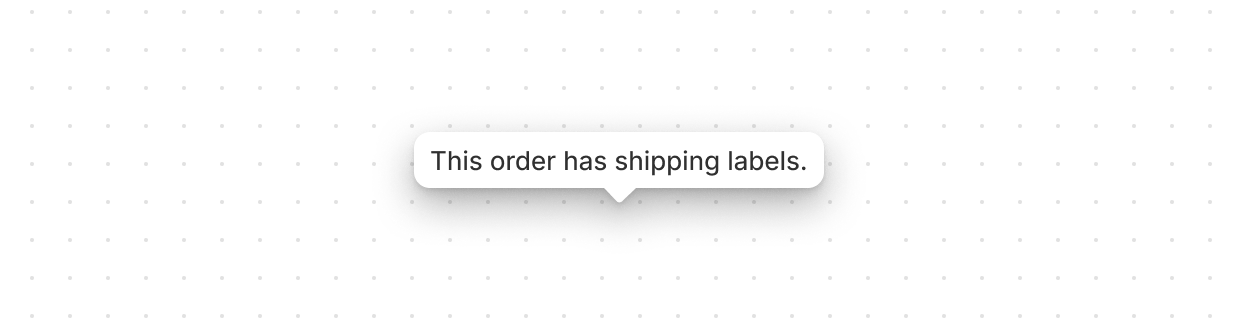Polaris web components
Actions
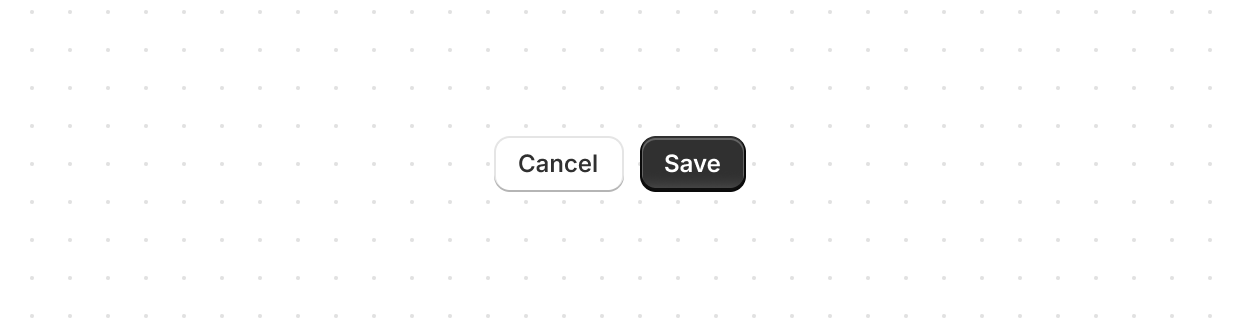
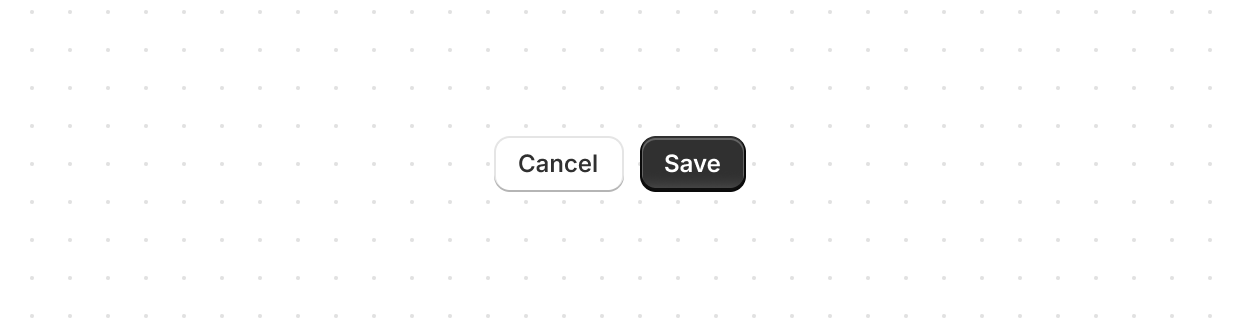
Button
Triggers actions or events, such as submitting forms, opening dialogs, or navigating to other pages. Use Button to let users perform specific tasks or initiate interactions throughout the interface. Buttons can also function as links, guiding users to internal or external destinations.
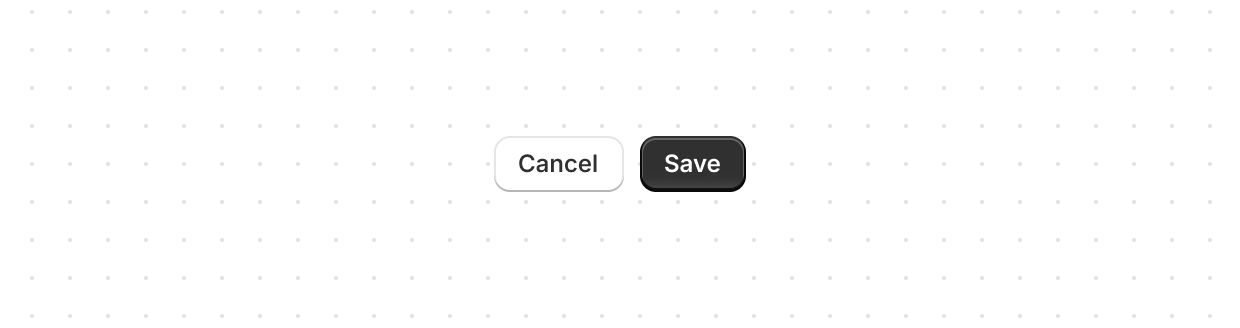
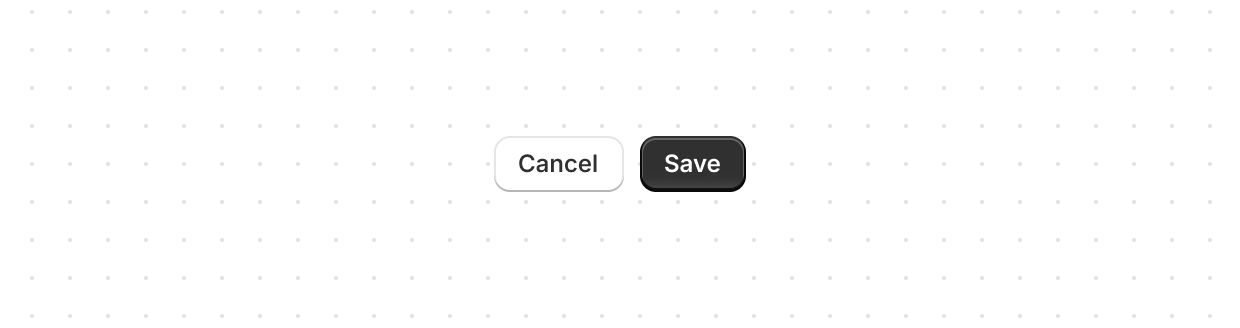
Button
Displays multiple buttons in a layout.
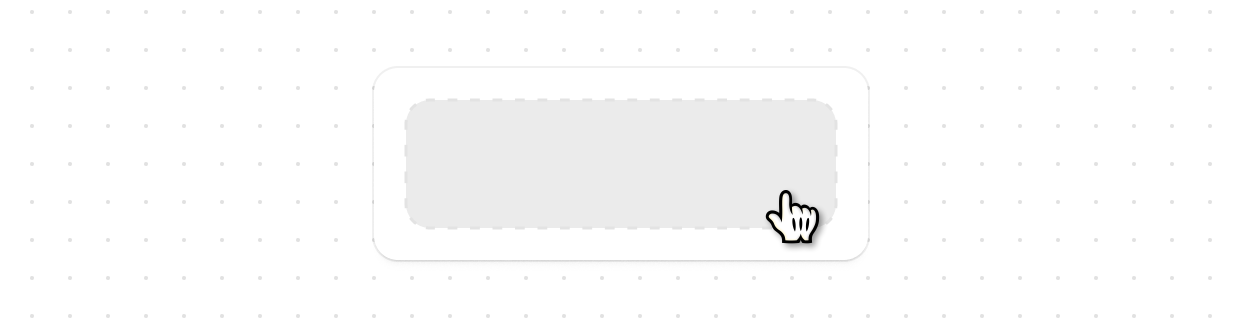
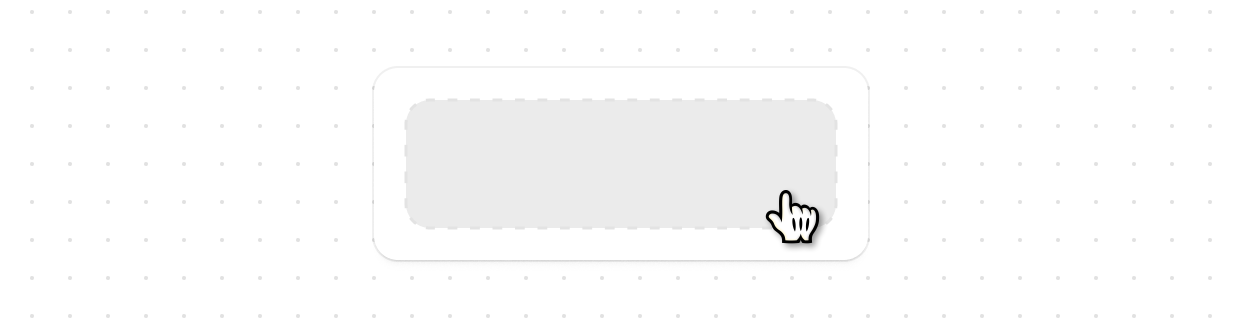
Clickable
A generic interactive container component that provides a flexible alternative for custom interactive elements not achievable with existing components like Button or Link. Use it to apply specific styling such as backgrounds, padding, or borders.
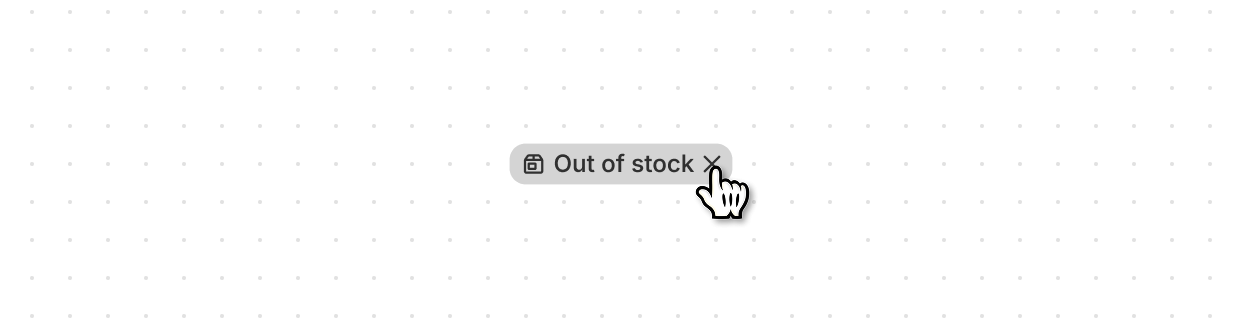
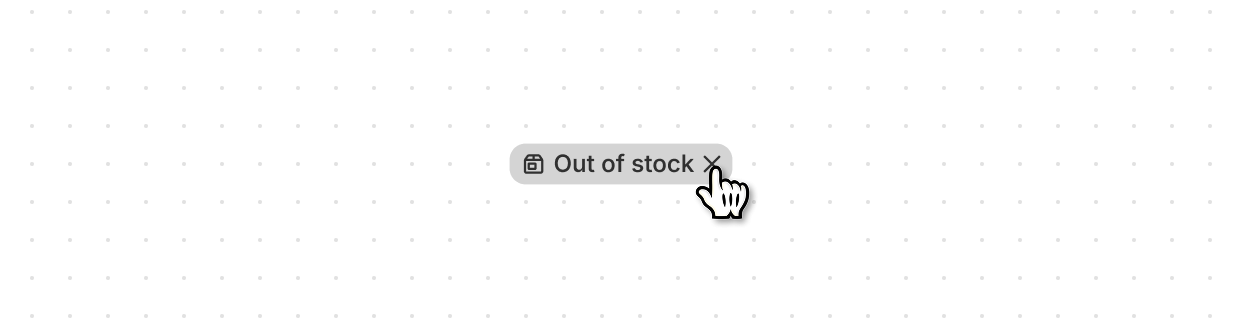
Clickable
Interactive button used to categorize or highlight content attributes. They are often displayed near the content they classify, enhancing discoverability by allowing users to identify items with similar properties.
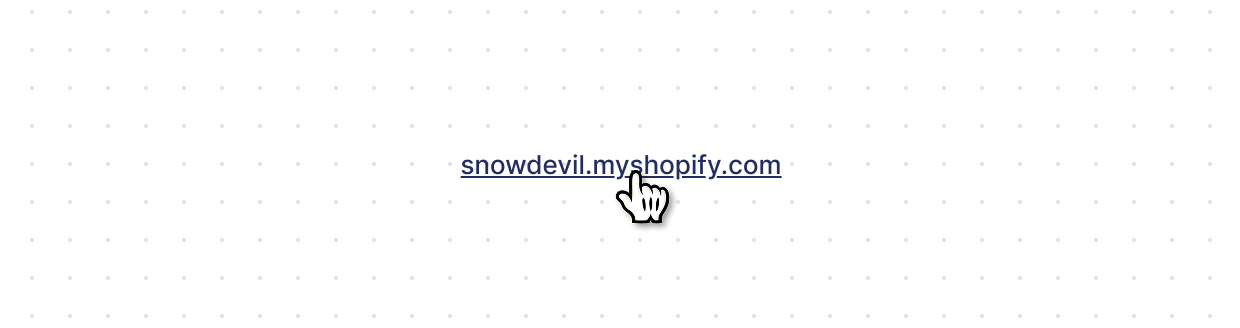
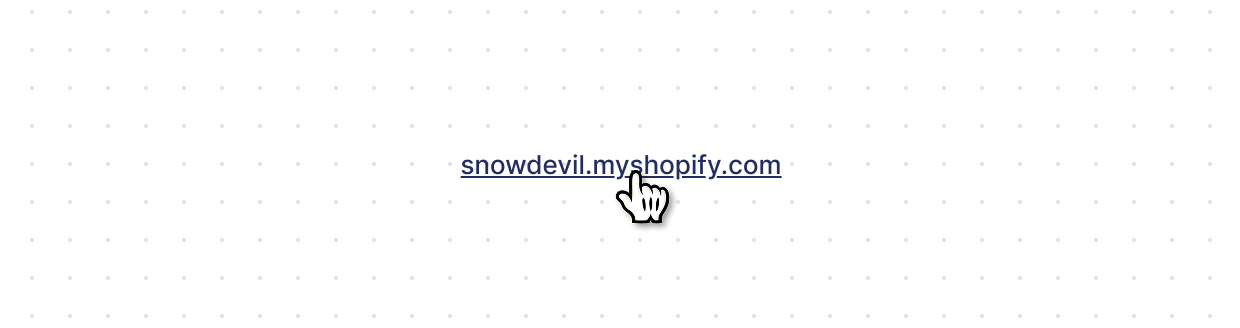
Link
Makes text interactive, allowing users to navigate to other pages or perform specific actions. Supports standard URLs, custom protocols, and navigation within Shopify or app pages.
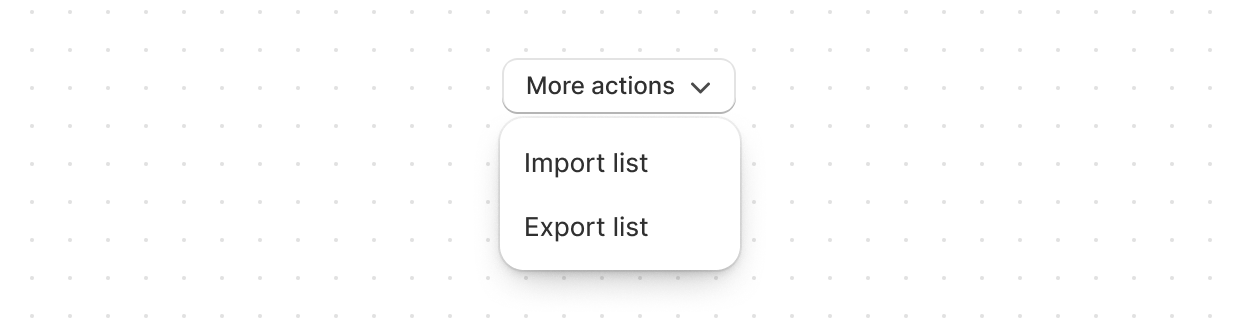
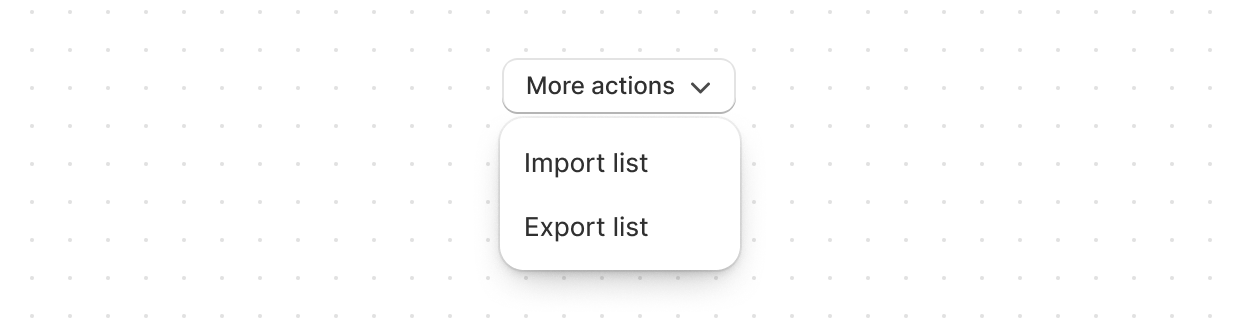
Menu
Use Menu to display a list of actions that can be performed on a resource.
Feedback
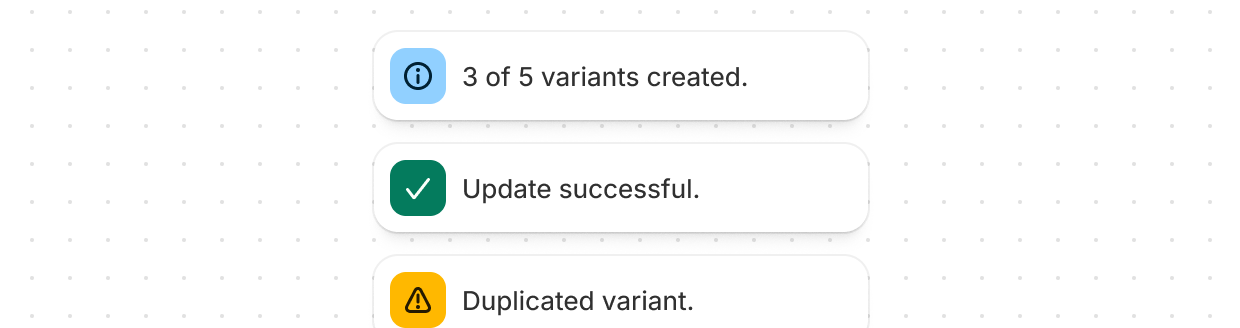
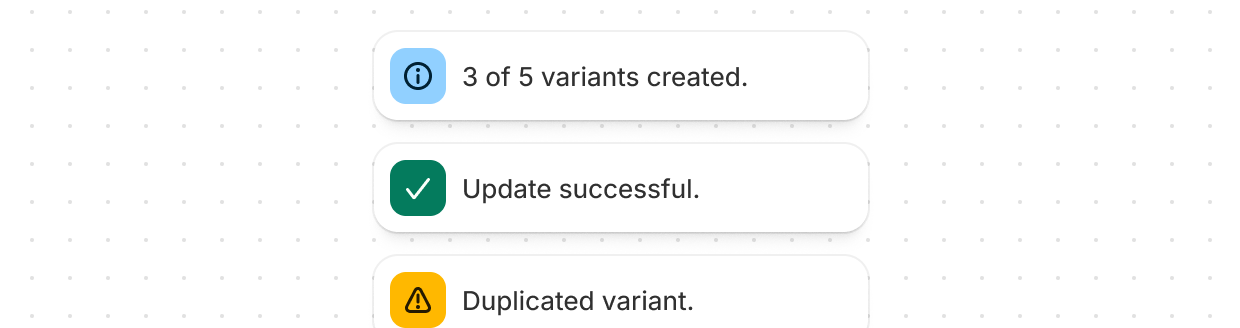
Banner
Highlights important information or required actions prominently within the interface. Use to communicate statuses, provide feedback, or draw attention to critical updates.
Spinner
Displays an animated indicator showing users that content or actions are loading. Use to communicate ongoing processes, such as fetching data from a server. For loading states on buttons, use the “loading” property on the Button component instead.
Forms
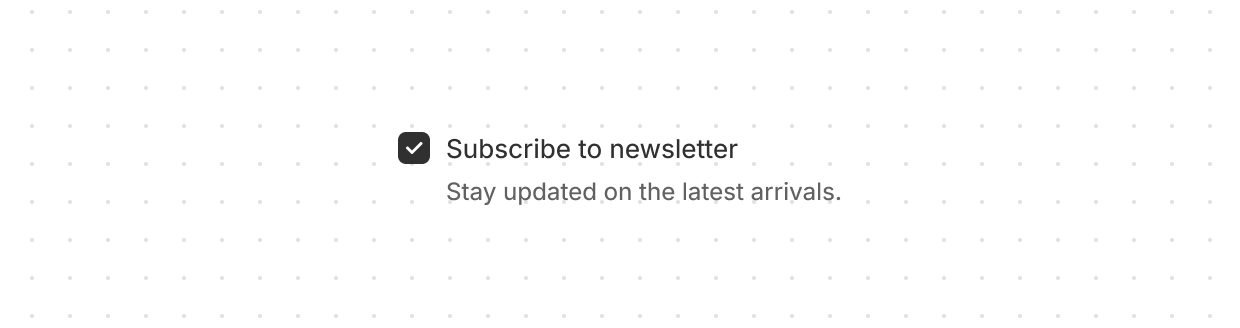
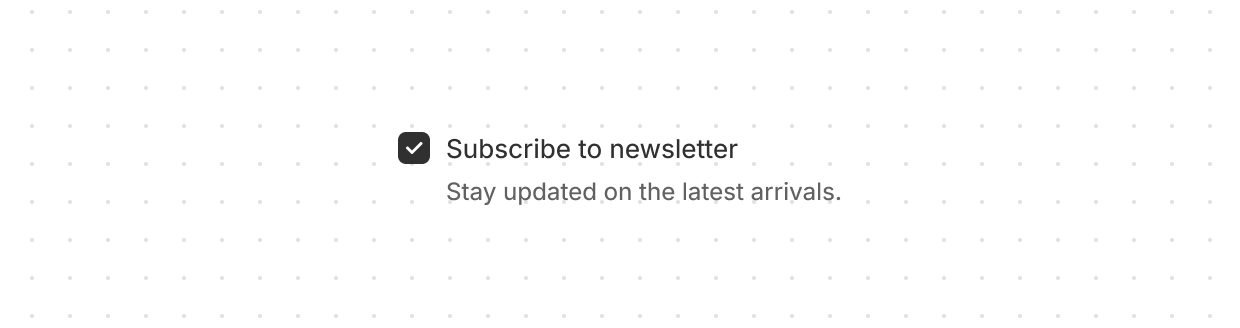
Checkbox
Give users a clear way to make selections, such as agreeing to terms or choosing multiple items from a list.
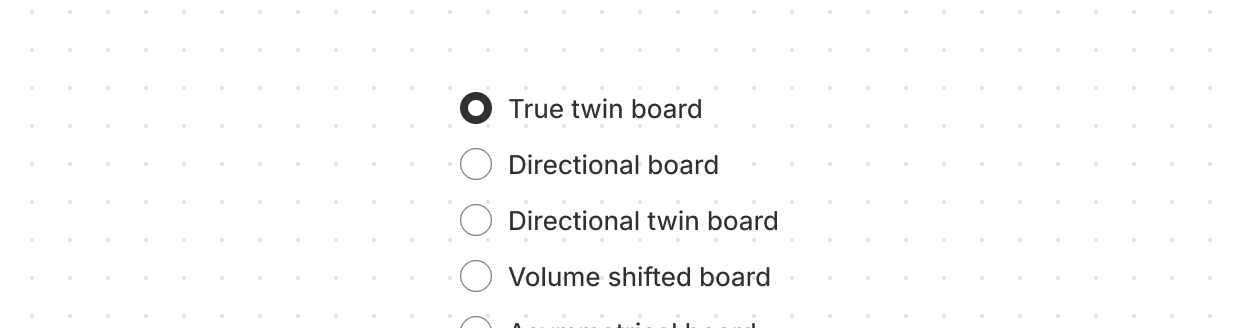
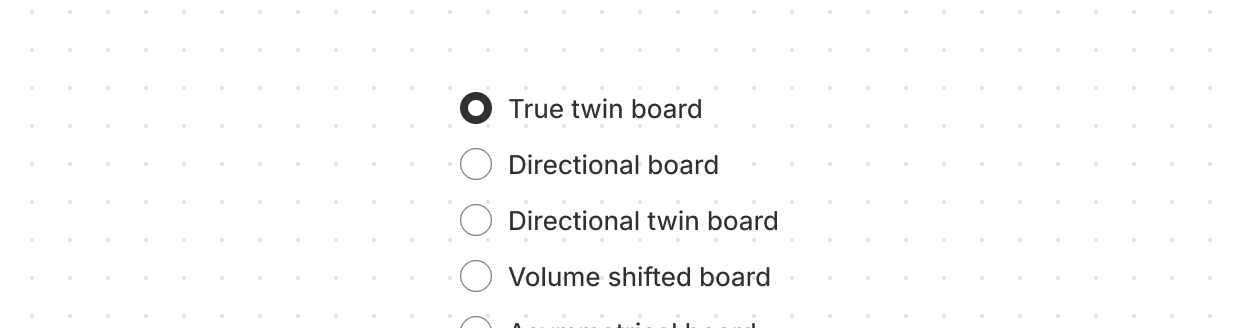
Choice
Present multiple options to users, allowing either single selections with radio buttons or multiple selections with checkboxes.
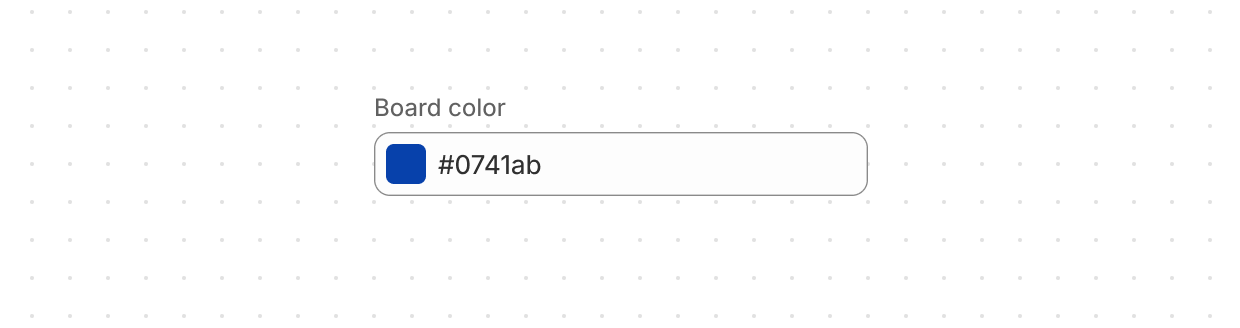
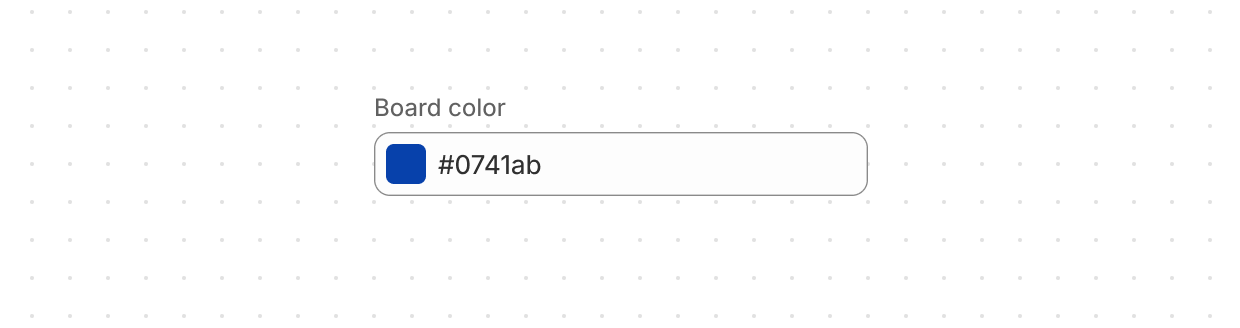
Color
Allow users to select a color from a color palette.
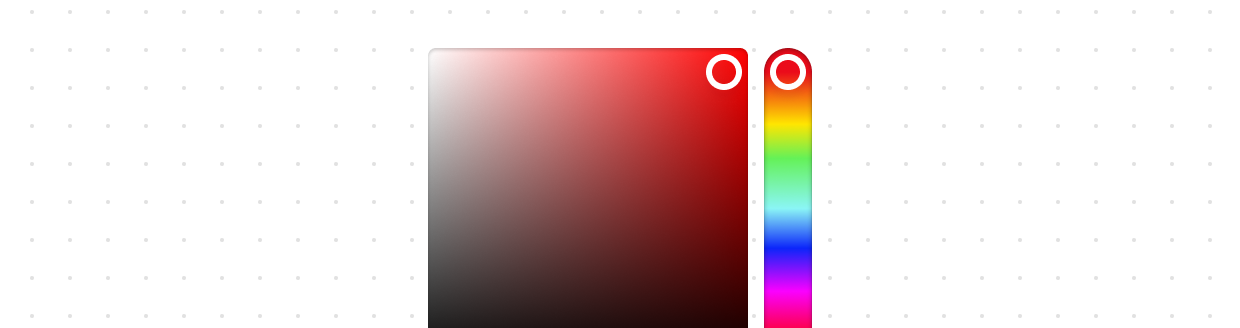
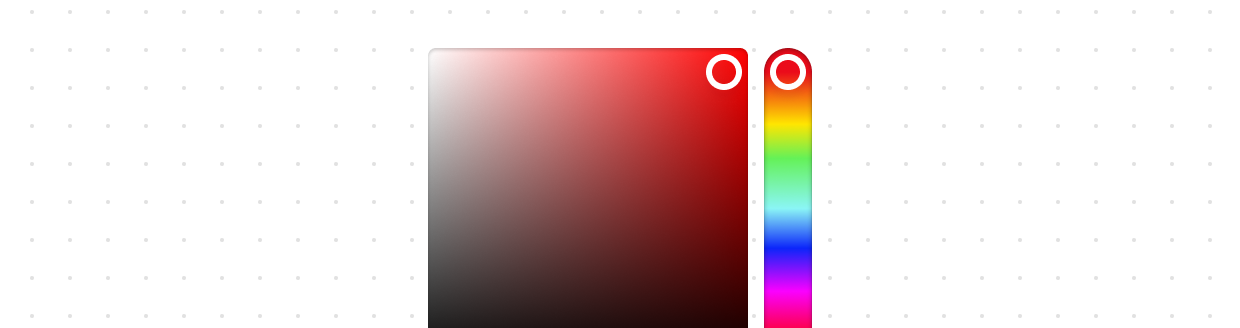
Color
Allow users to select a color from a color palette.
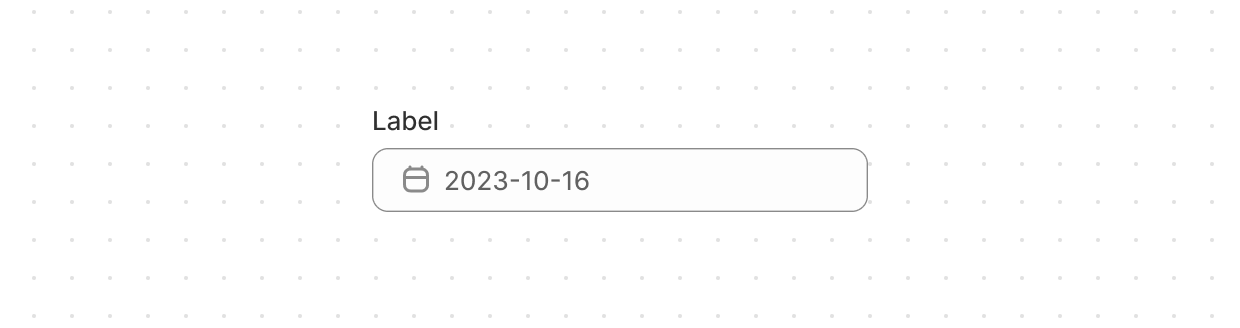
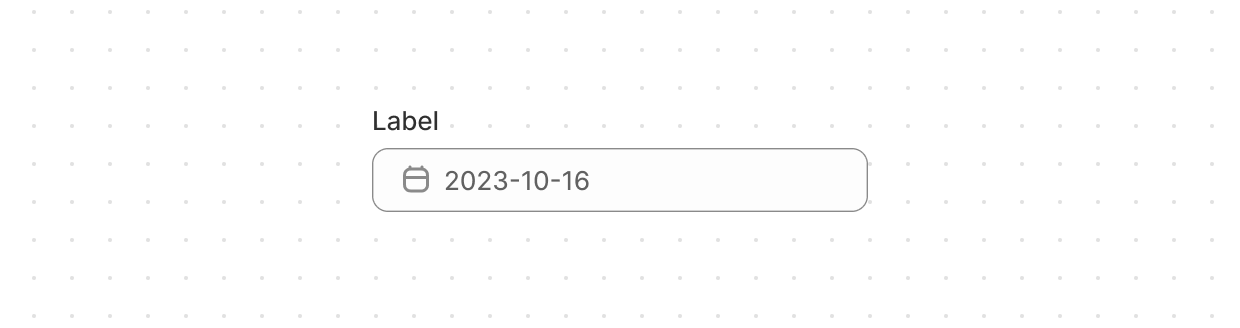
Date
Allow users to select a specific date with a date picker.
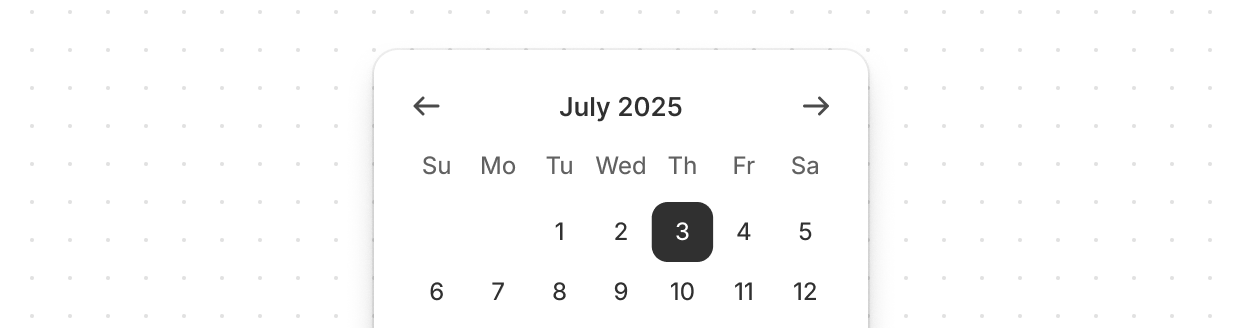
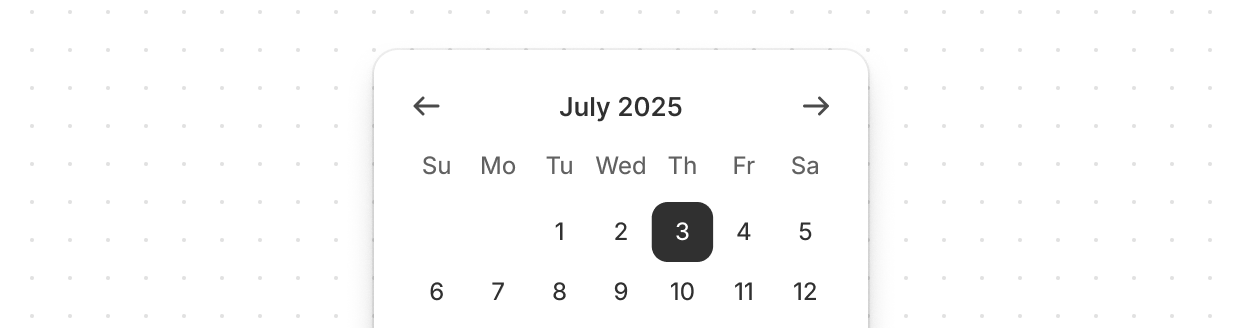
Date
Allow users to select a specific date or date range.
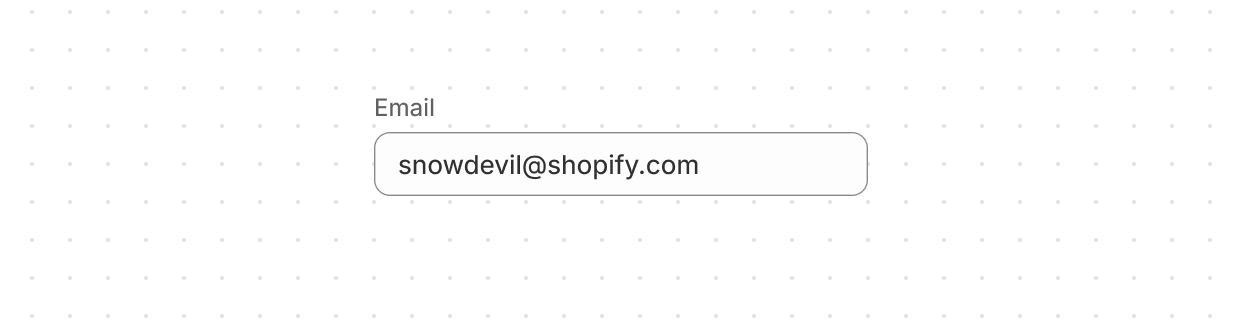
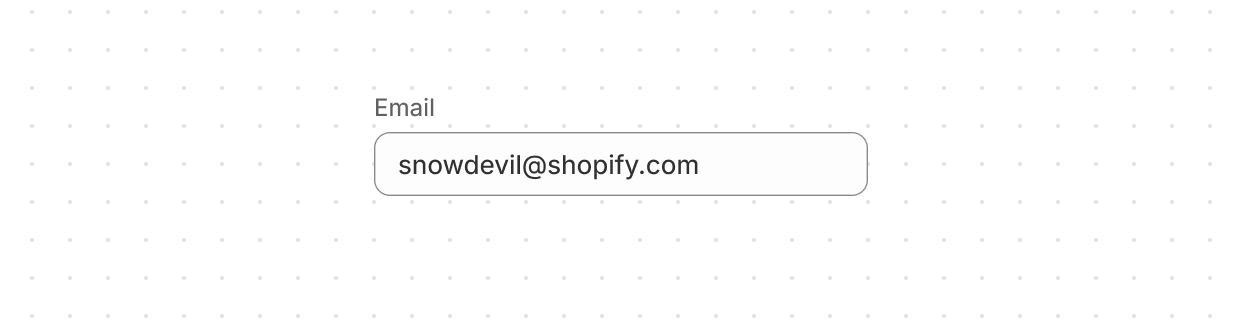
Email
Let users enter email addresses with optimized keyboard settings.
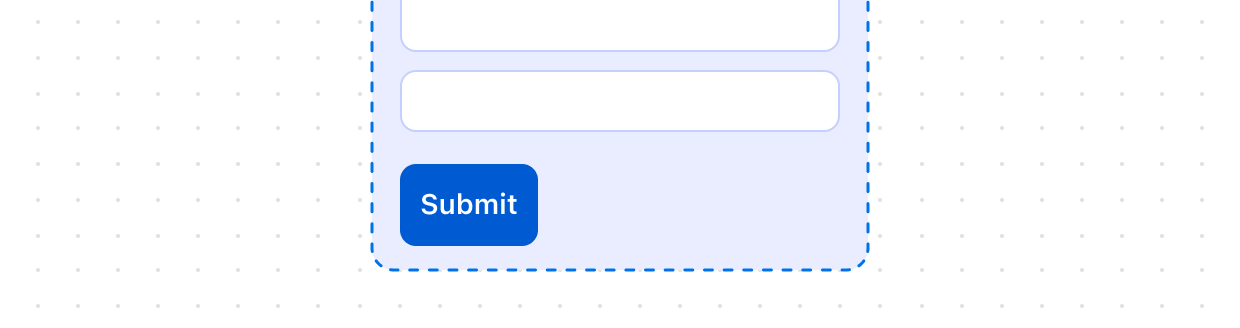
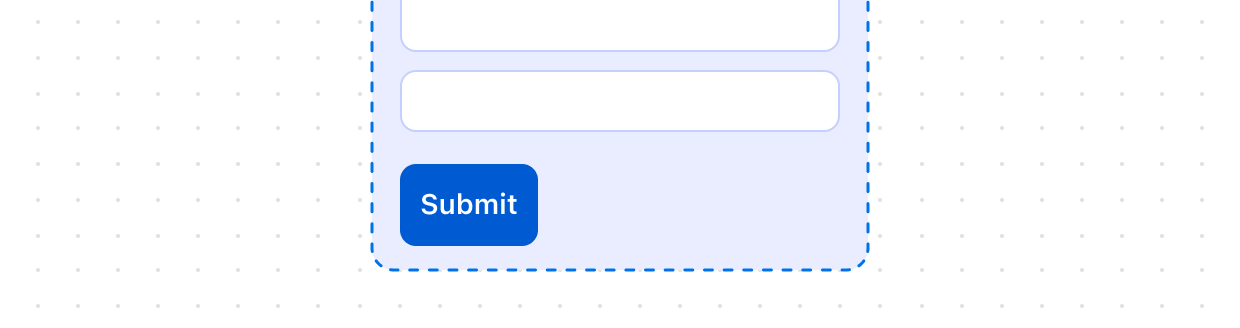
Form
Wraps one or more form controls and enables implicit submission, letting users submit the form from any input by pressing “Enter.” Unlike the HTML form element, this component doesn’t automatically submit data via HTTP. You must register a submit event to handle form submission in JavaScript.
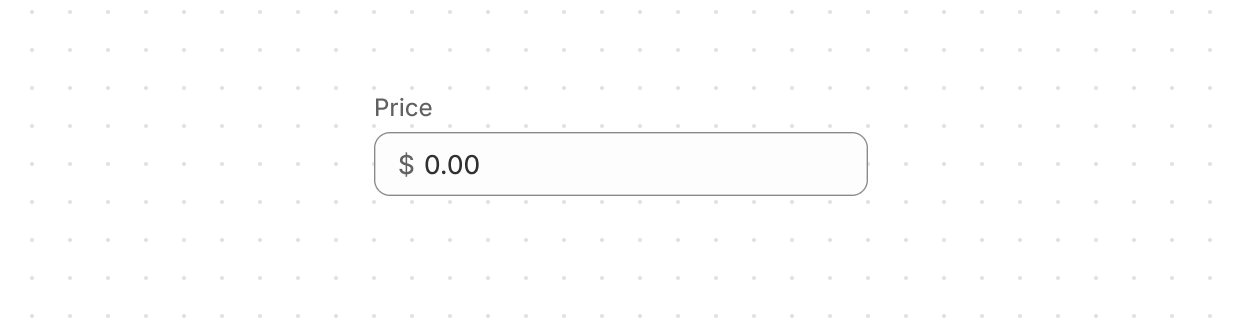
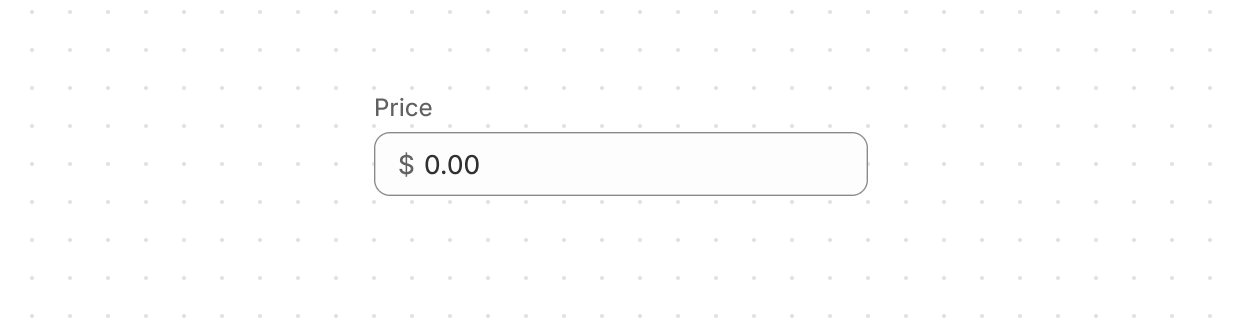
Money
Collect monetary values from users with built-in currency formatting and validation.
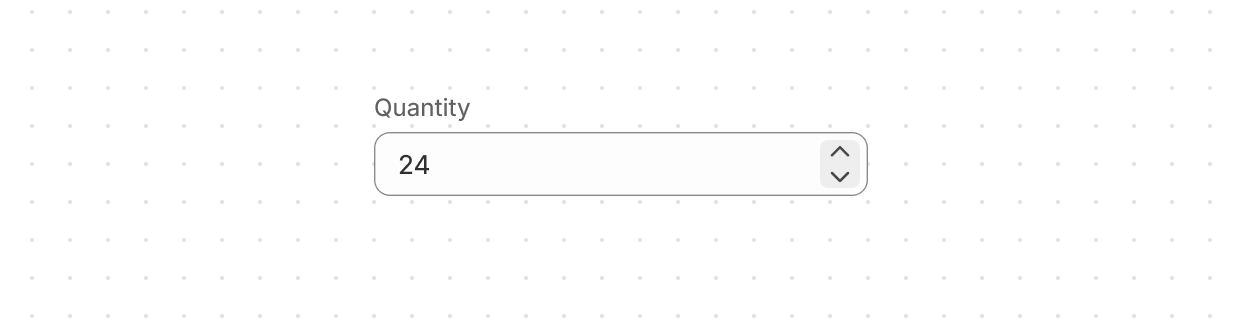
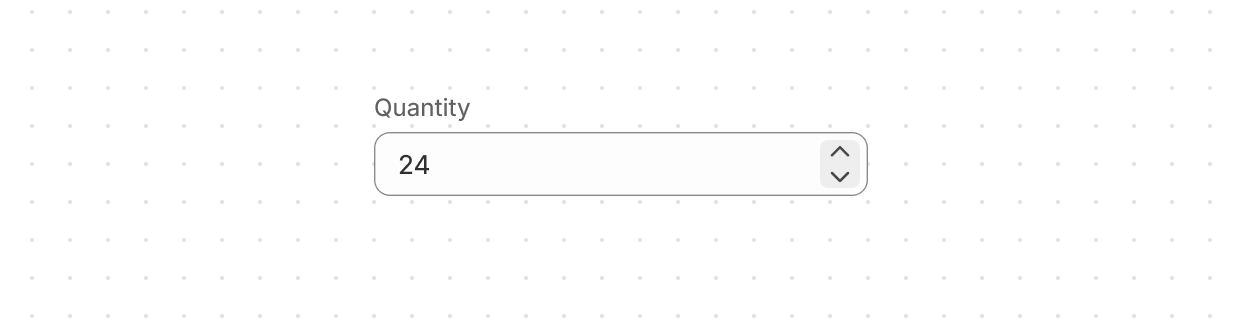
Number
Collect numerical values from users with optimized keyboard settings and built-in validation.
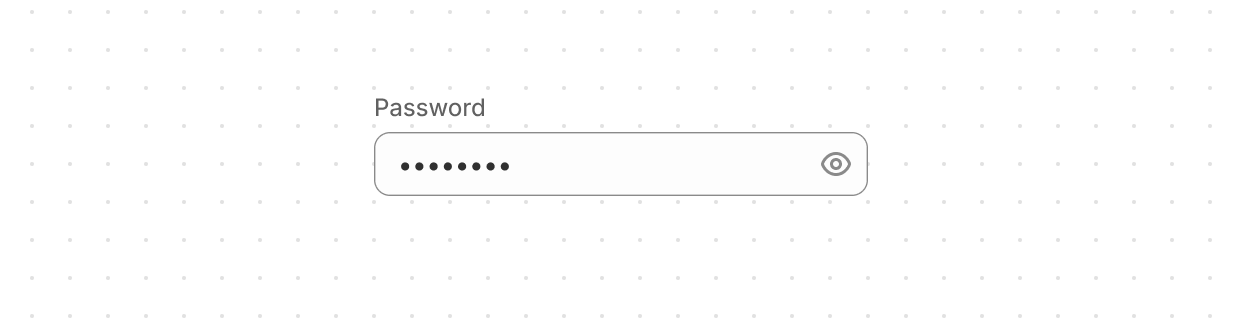
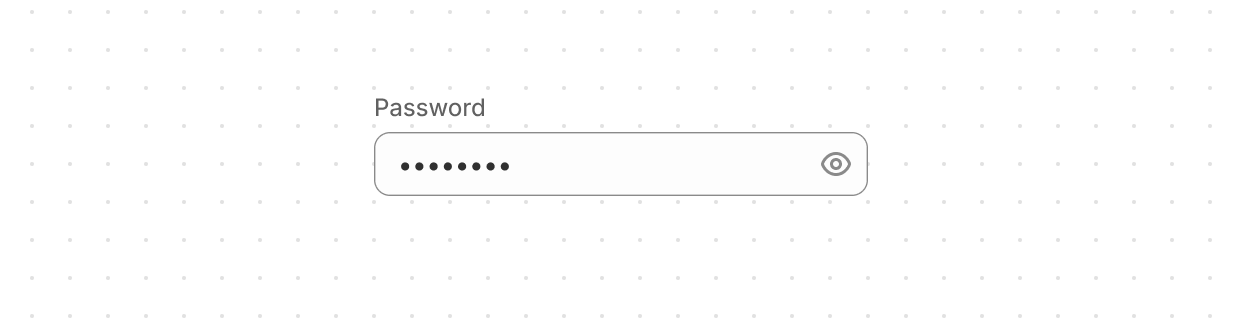
Password
Securely collect sensitive information from users.
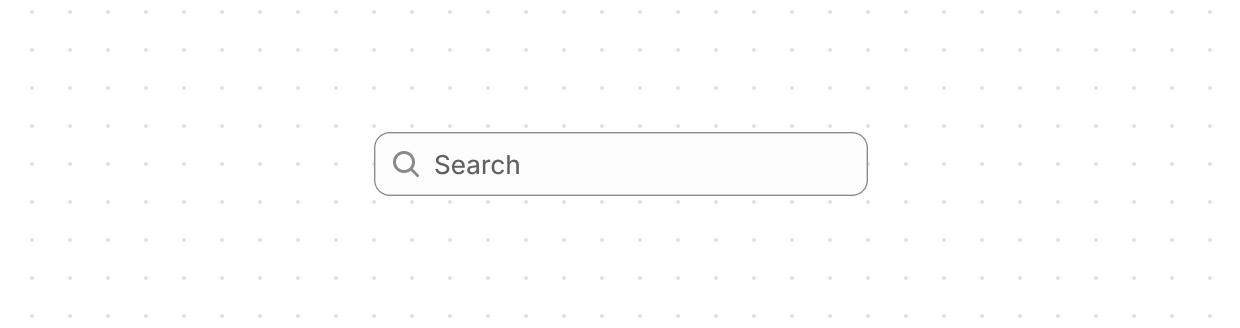
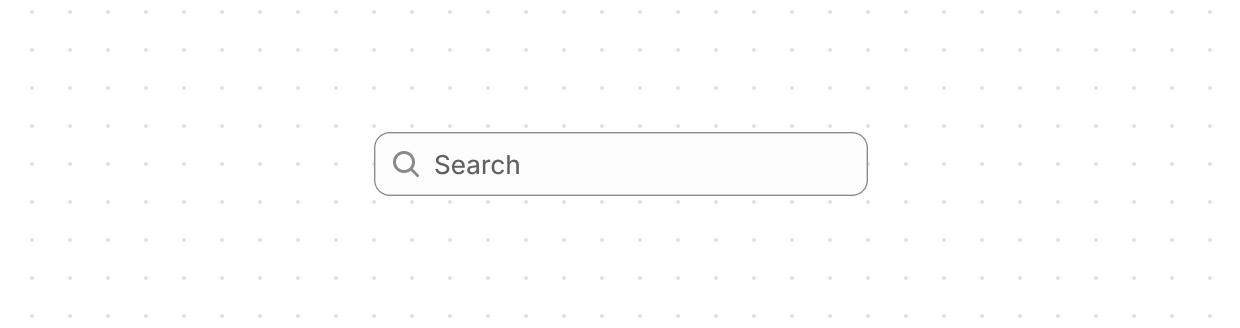
Search
Let users enter search terms or find specific items using a single-line input field.
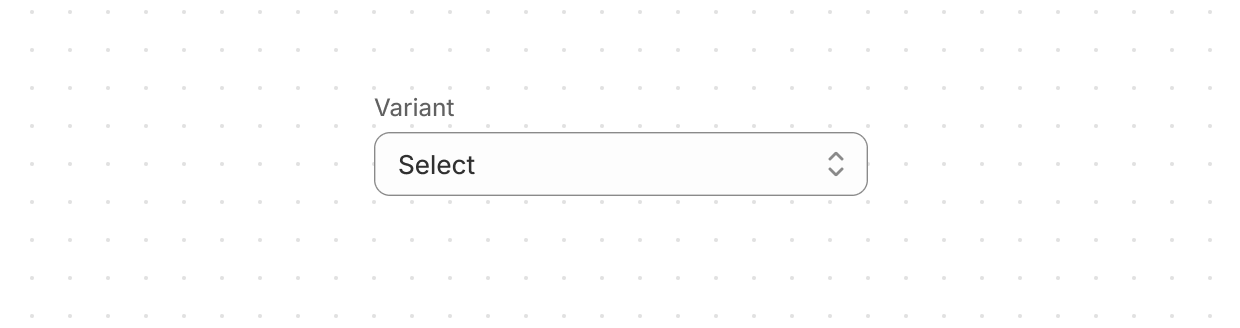
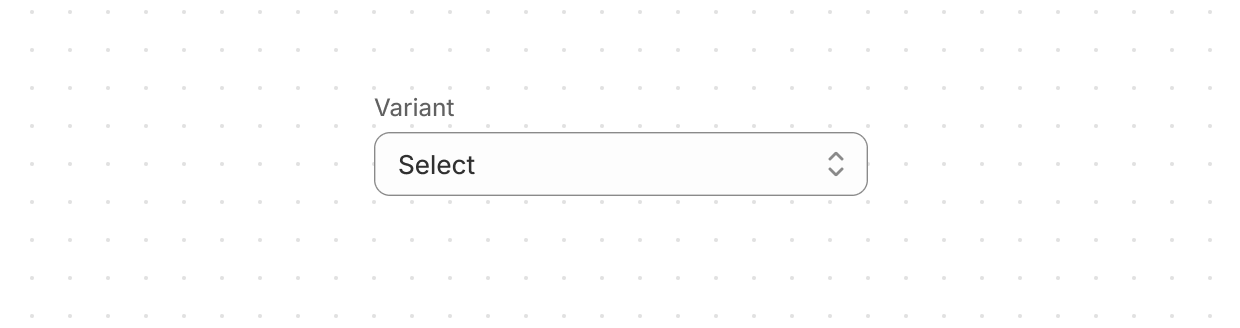
Select
Allow users to pick one option from a menu. Ideal when presenting four or more choices to keep interfaces uncluttered.
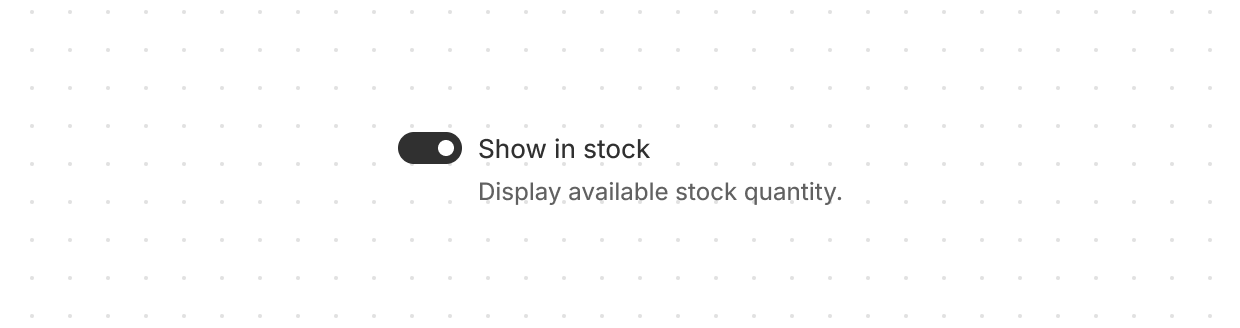
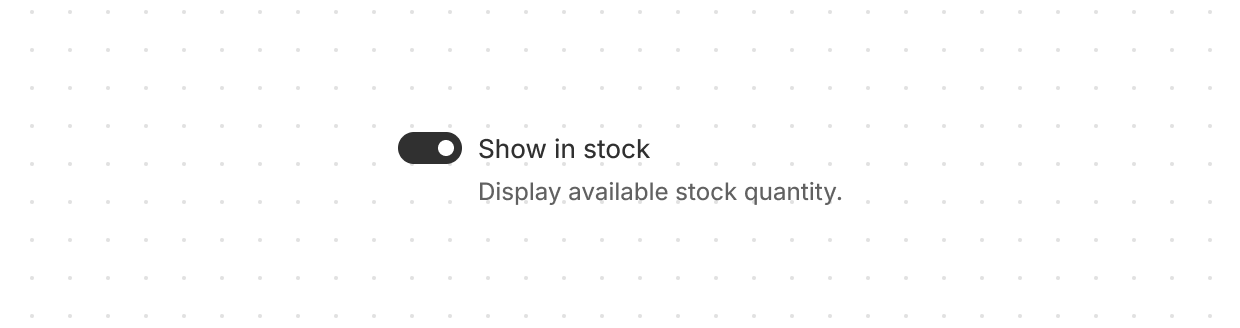
Switch
Give users a clear way to toggle options on or off.
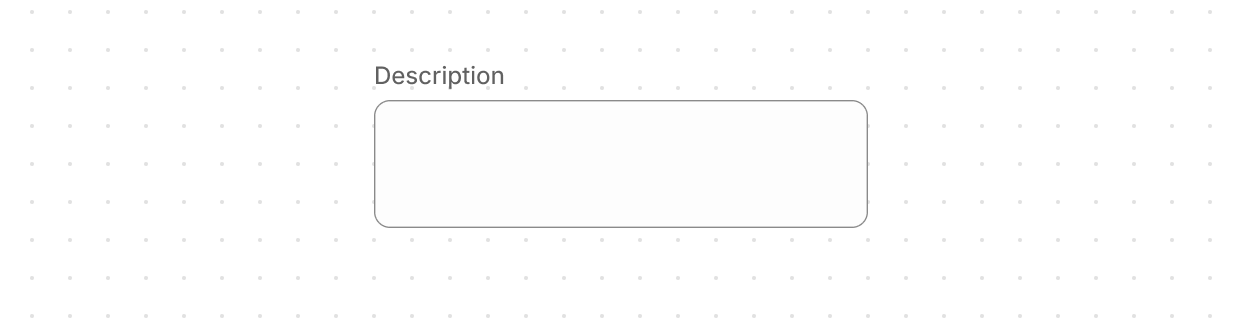
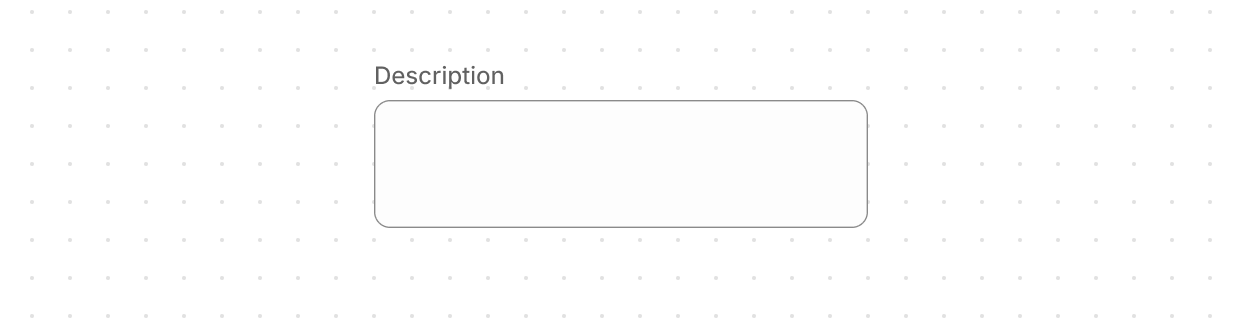
Text
Collect longer text content from users with a multi-line input that expands automatically.
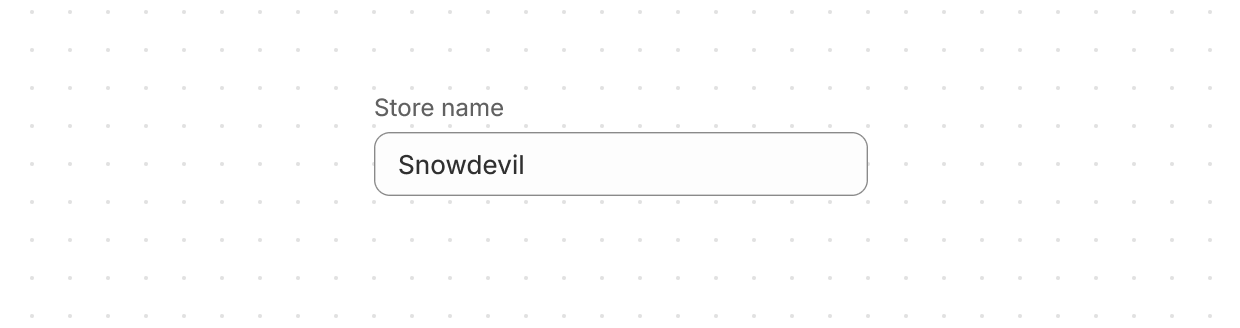
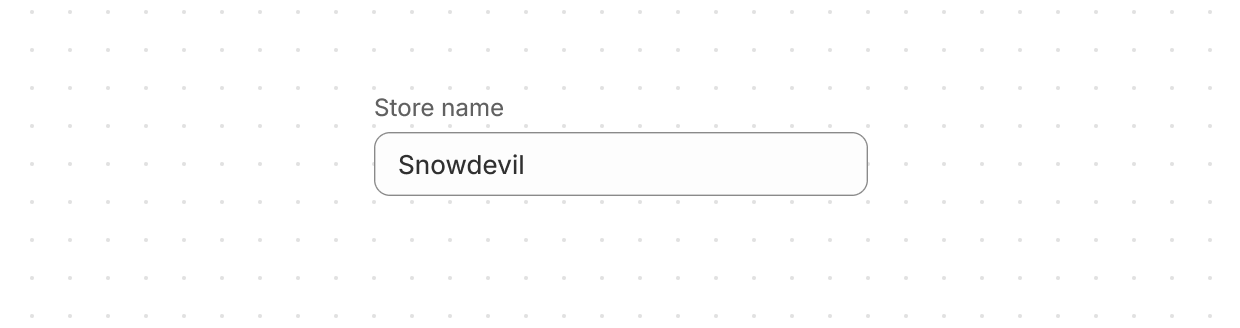
Text
Lets users enter or edit text within a single-line input. Use to collect short, free-form information from users.
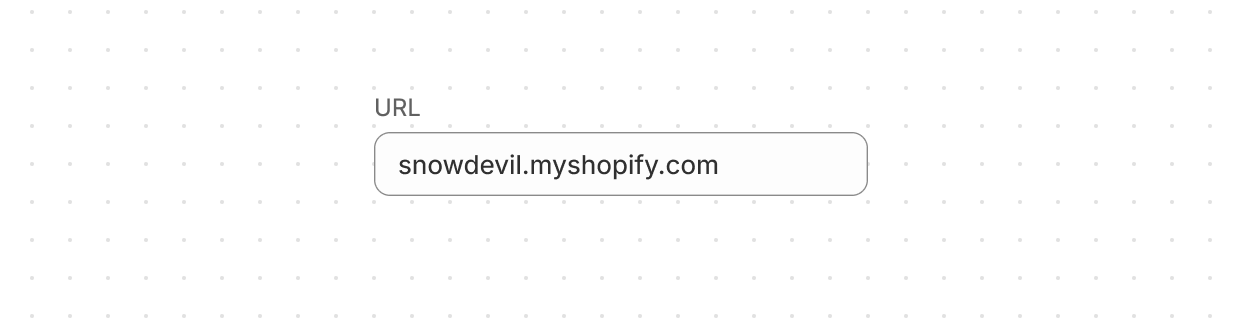
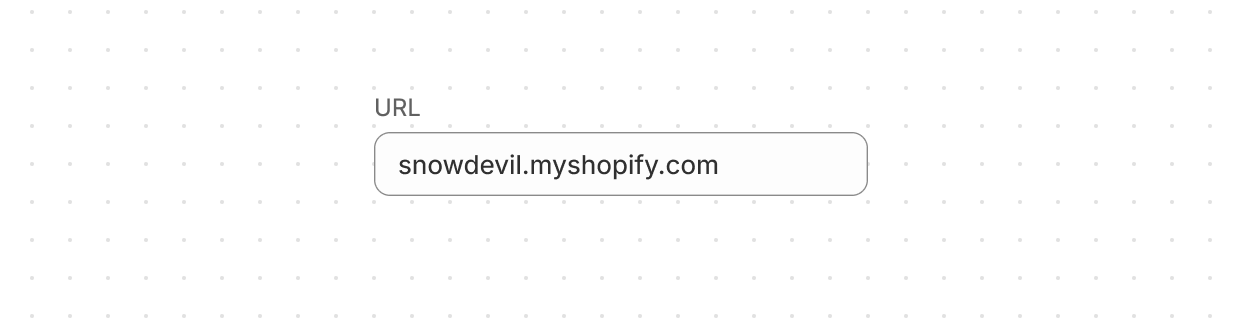
URL
Collect URLs from users with built-in formatting and validation.
Media
Avatar
Show a user’s profile image or initials in a compact, visual element.
Icon
Renders a graphic symbol to visually communicate core parts of the product and available actions. Icons can act as wayfinding tools to help users quickly understand their location within the interface and common interaction patterns.
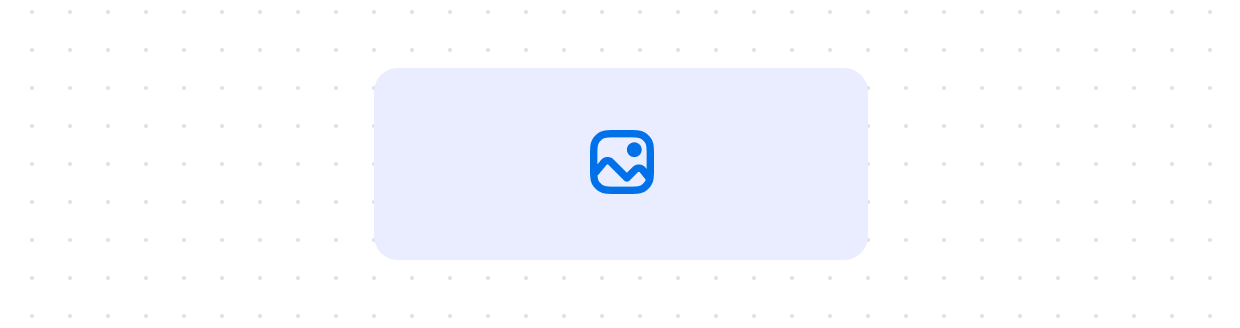
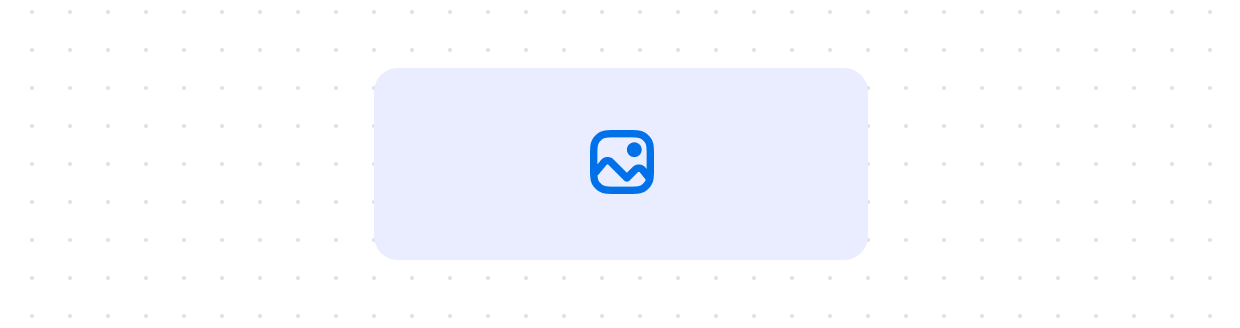
Image
Embeds an image within the interface and controls its presentation. Use to visually illustrate concepts, showcase products, or support user tasks and interactions.
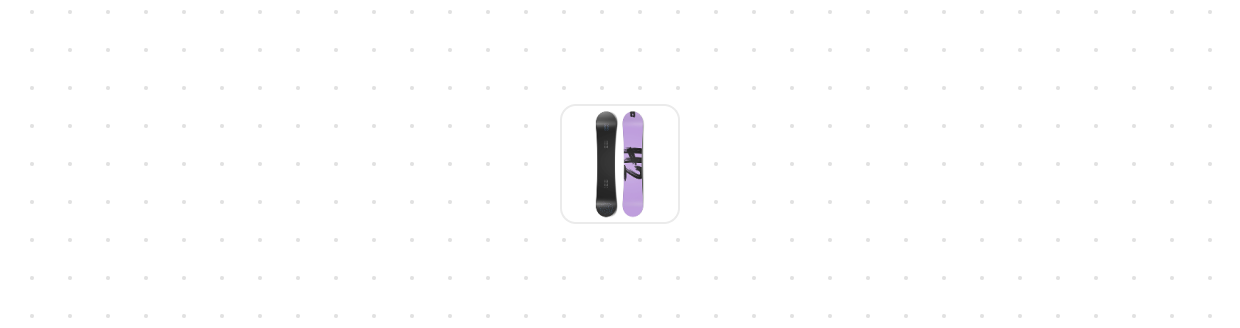
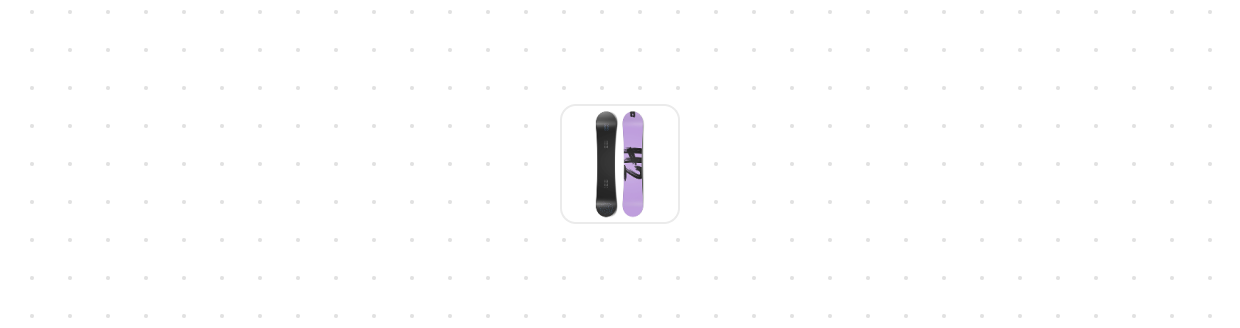
Thumbnail
Display a small preview image representing content, products, or media.
Other
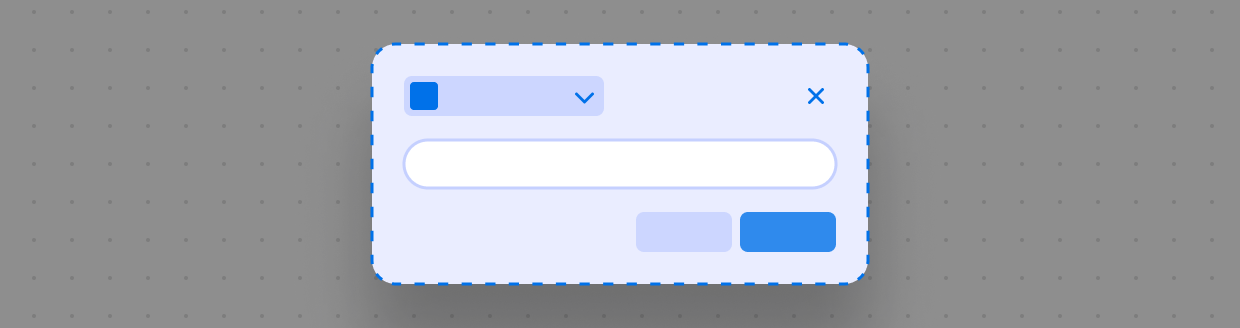
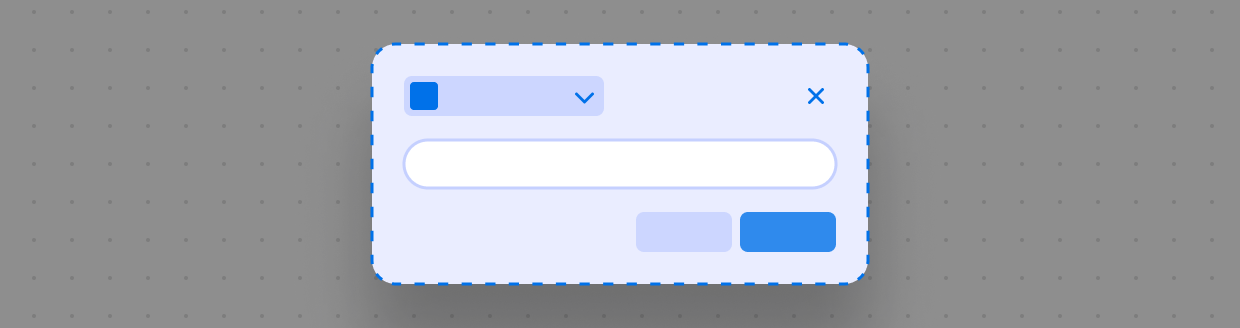
Admin
Use s-admin-action to configure a primary and secondary action and title. Use of this component is required in order to use Admin action extensions.
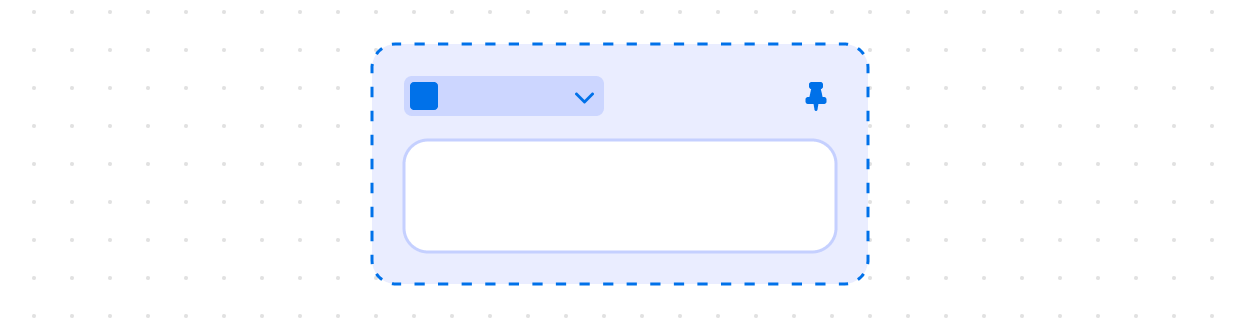
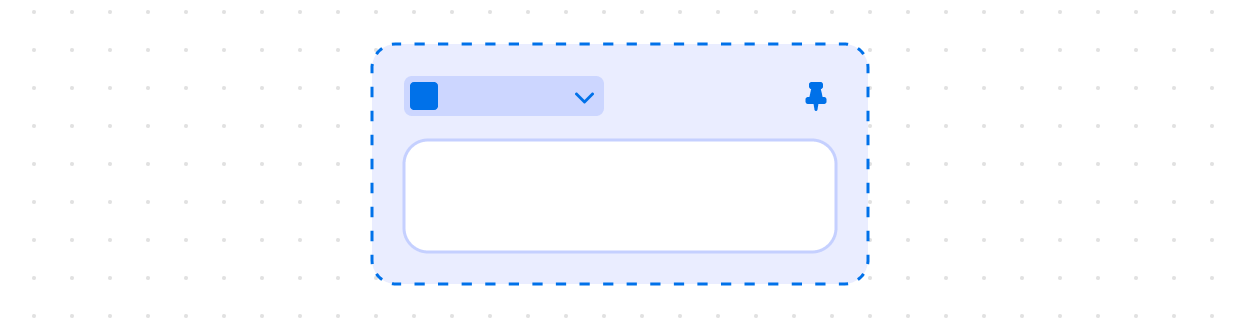
Admin
s-admin-block provides a deeper integration with the container your UI is rendered into. This component should only be used in Block Extensions, which render inline on a resource page.
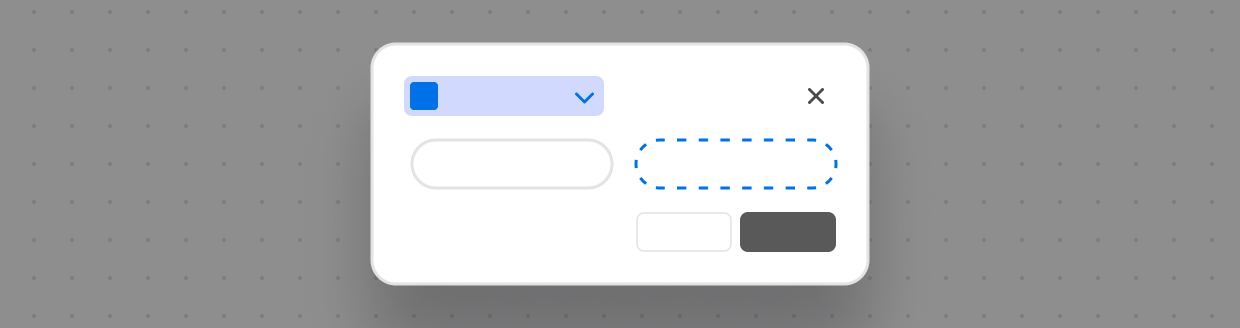
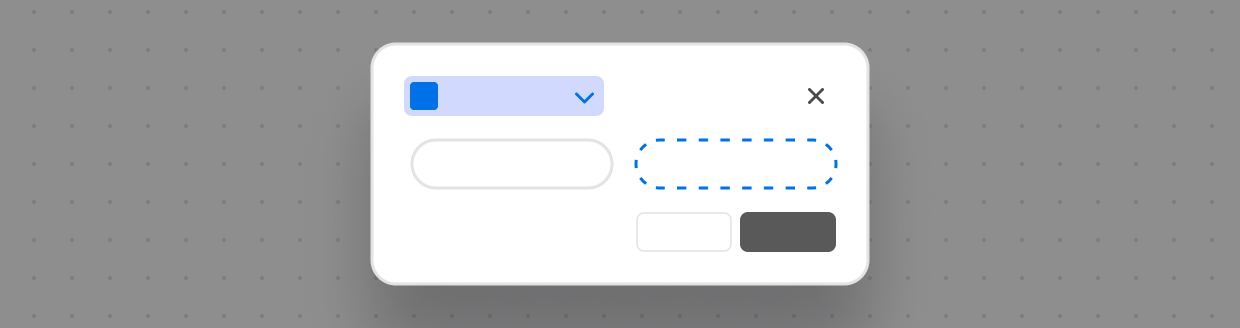
Admin
s-admin-print-action is a component used by admin print action extensions to denote a URL to print. Admin print action extensions require the use of this component.
Structure


Box
A generic container that provides a flexible alternative for custom designs not achievable with existing components. Use it to apply styling such as backgrounds, padding, or borders, or to nest and group other components. The contents of Box always maintain their natural size, making it especially useful within layout components that would otherwise stretch their children.
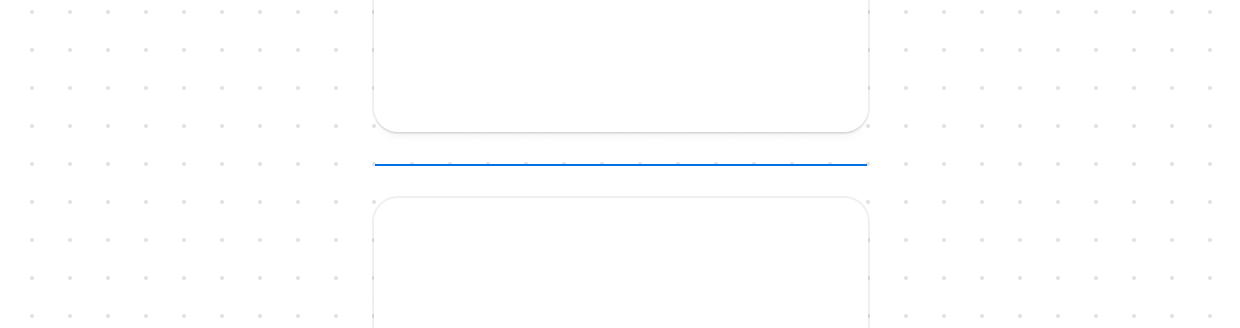
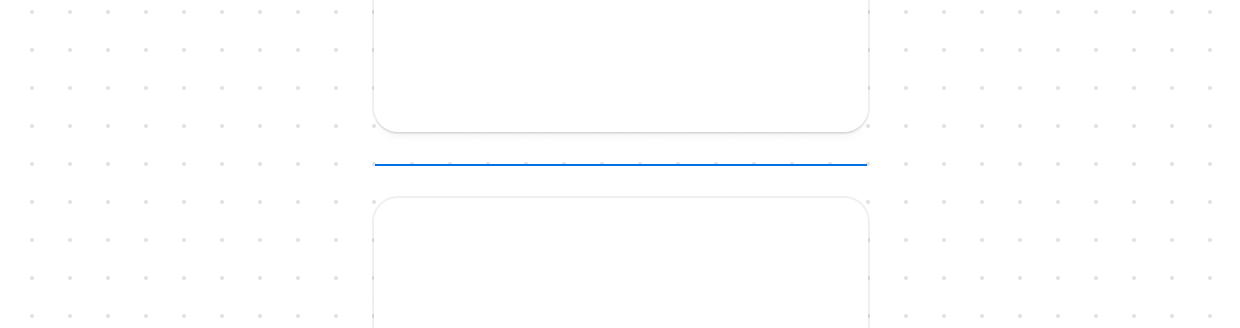
Divider
Create clear visual separation between elements in your user interface.
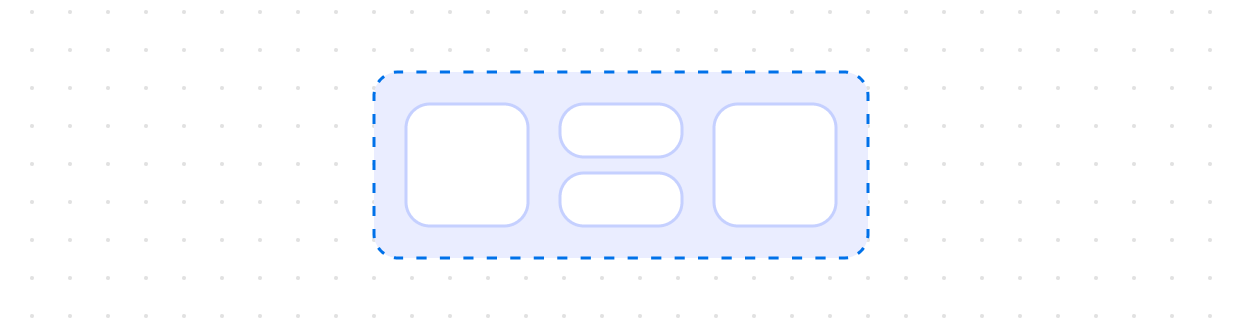
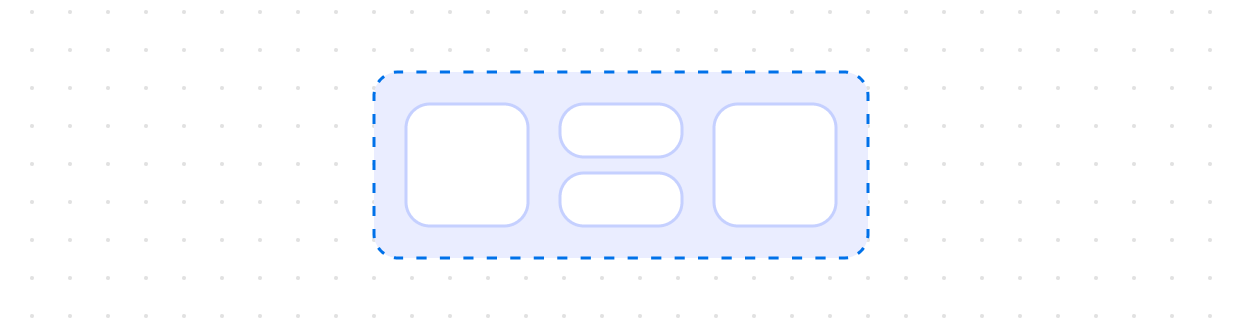
Grid
Use s-grid to organize your content in a matrix of rows and columns and make responsive layouts for pages. Grid follows the same pattern as the CSS grid layout.
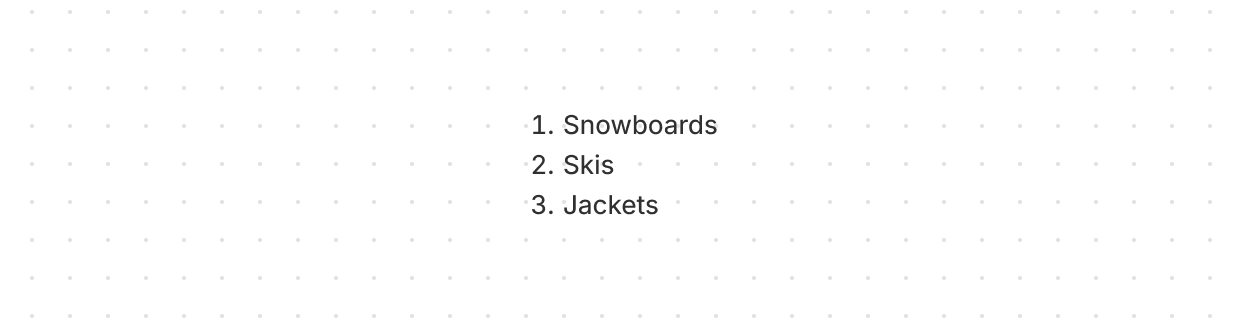
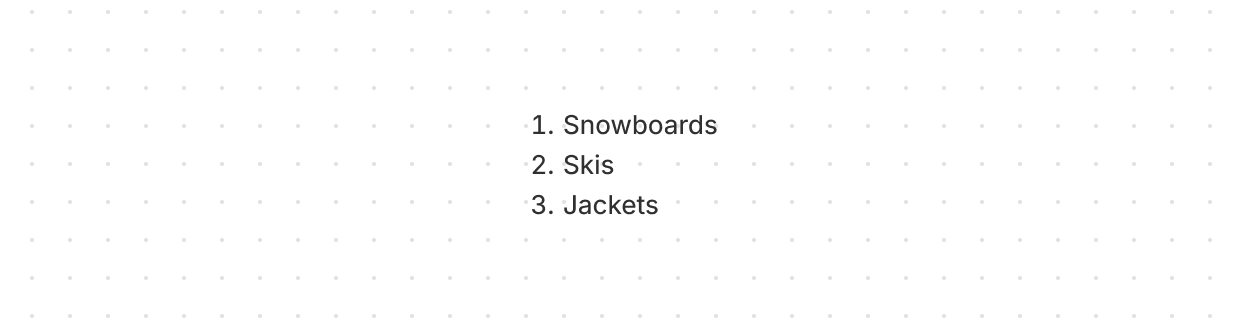
Ordered
Displays a numbered list of related items in a specific sequence. Use to present step-by-step instructions, ranked items, or procedures where order matters.
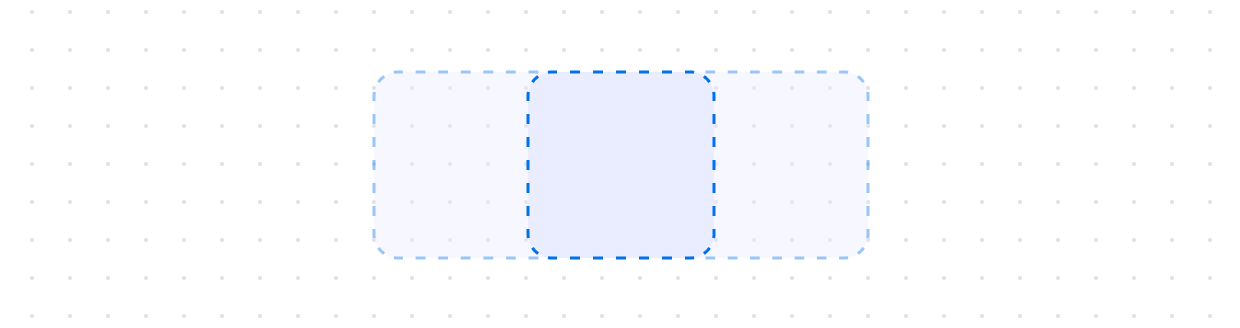
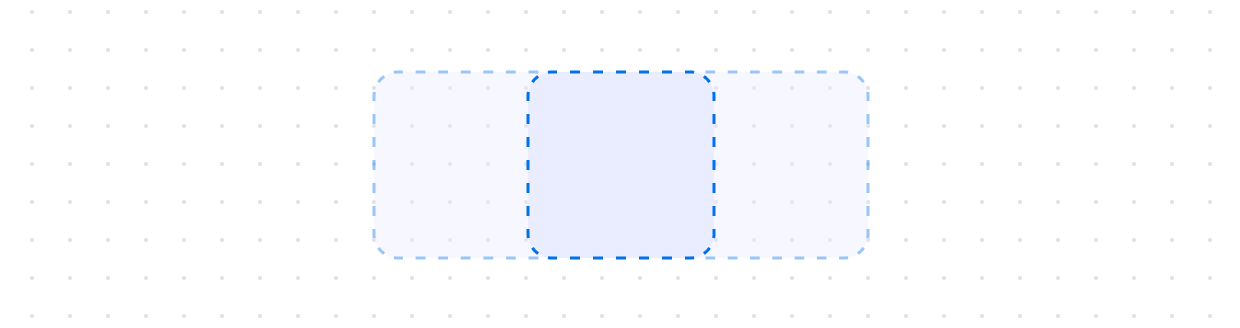
Query
Establishes a query container for responsive design. Use s-query-container to define an element as a containment context, enabling child components or styles to adapt based on the container’s size.
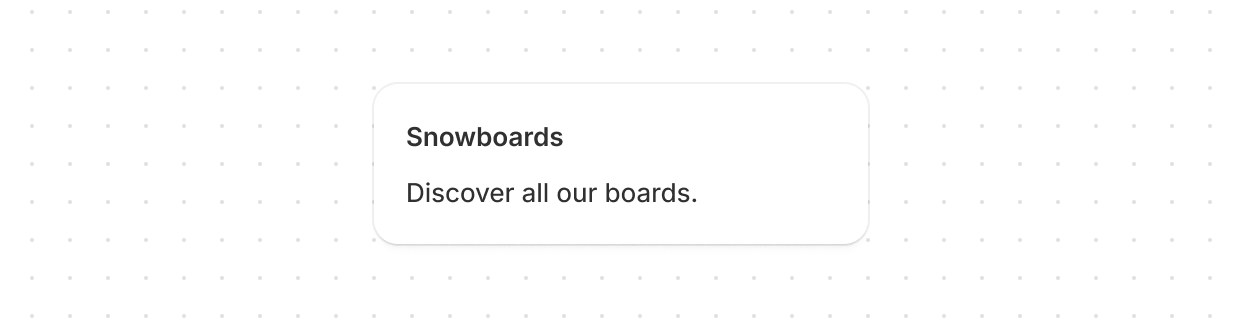
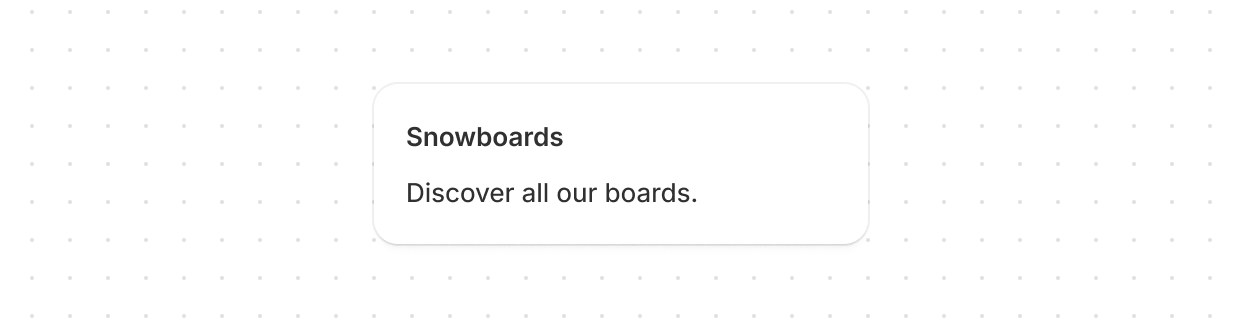
Section
Groups related content into clearly-defined thematic areas. Sections have contextual styling that automatically adapts based on nesting depth. They also adjust heading levels to maintain a meaningful and accessible page structure.
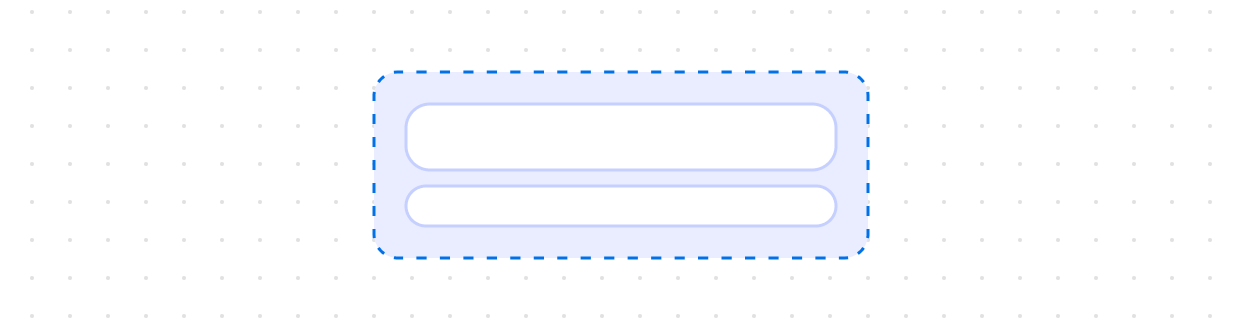
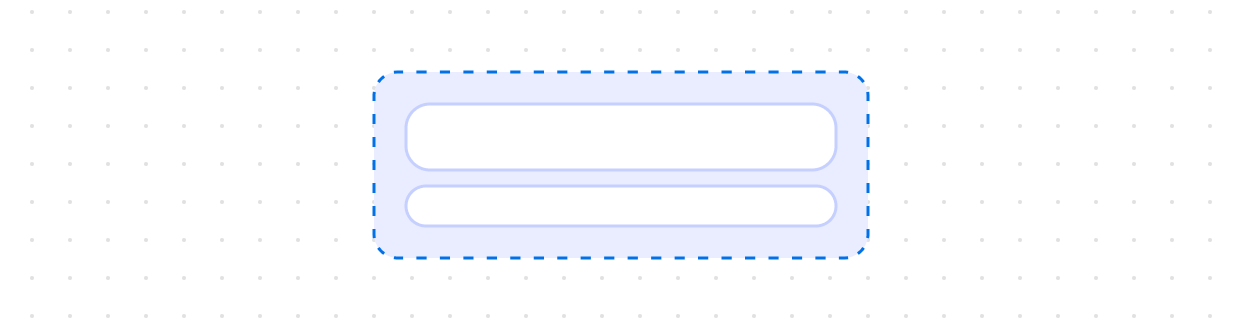
Stack
Organizes elements horizontally or vertically along the block or inline axis. Use to structure layouts, group related components, or control spacing between elements.
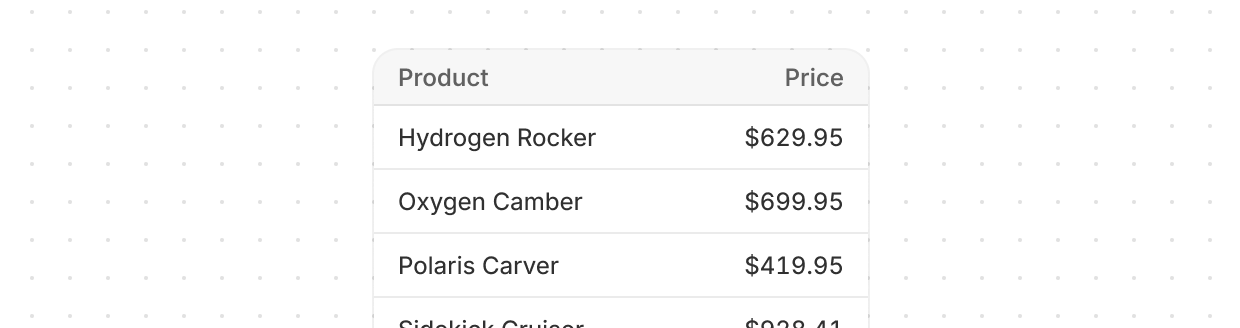
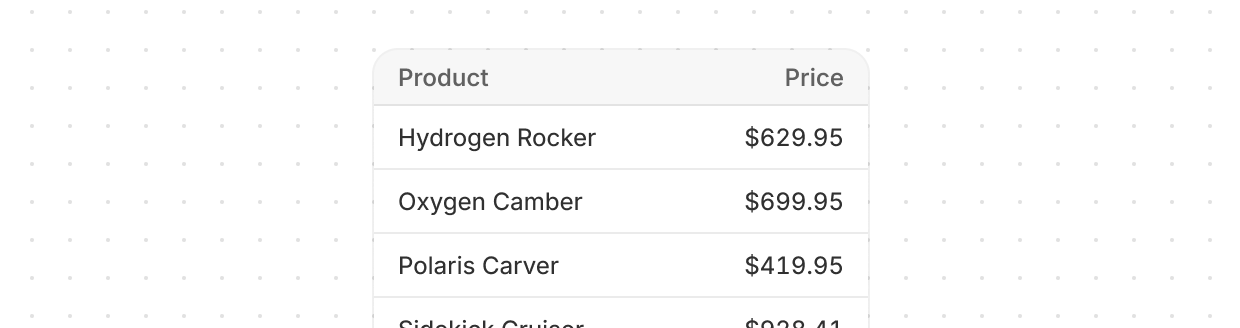
Table
Display data clearly in rows and columns, helping users view, analyze, and compare information. Automatically renders as a list on small screens and a table on large ones.
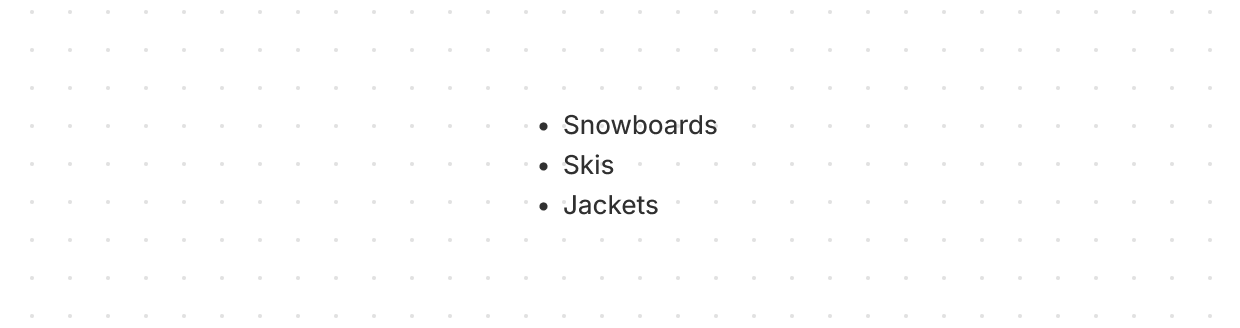
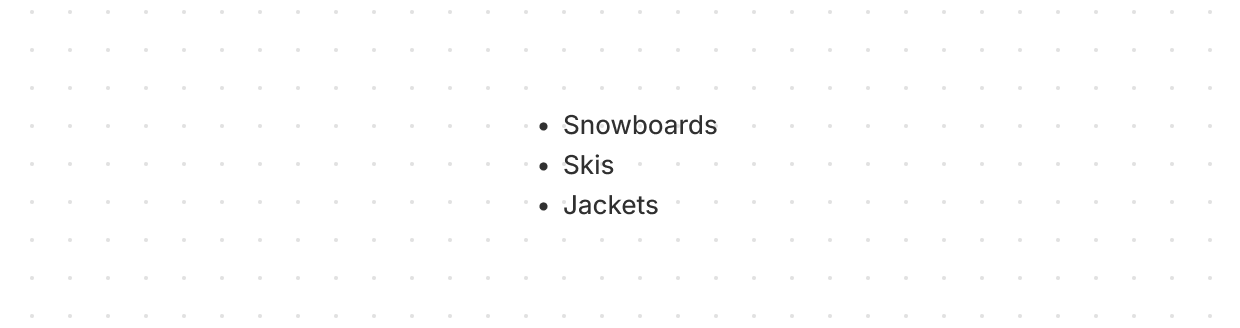
Unordered
Displays a bulleted list of related items. Use to present collections of items or options where the sequence isn’t critical.
Titles and text
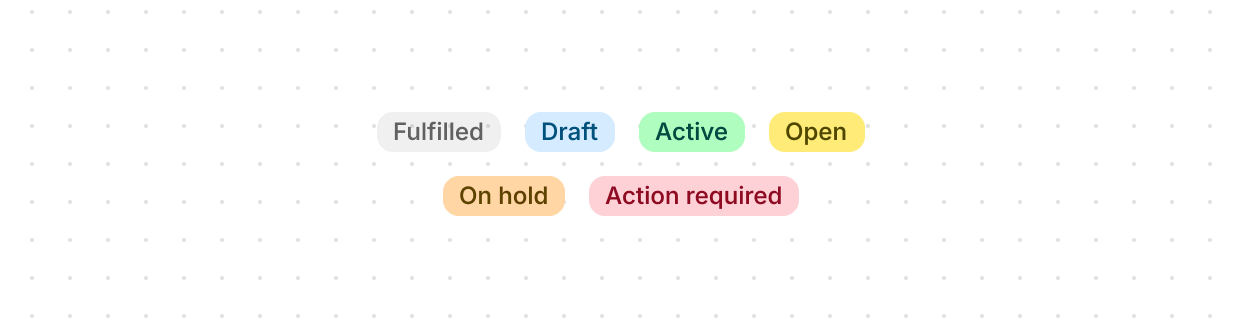
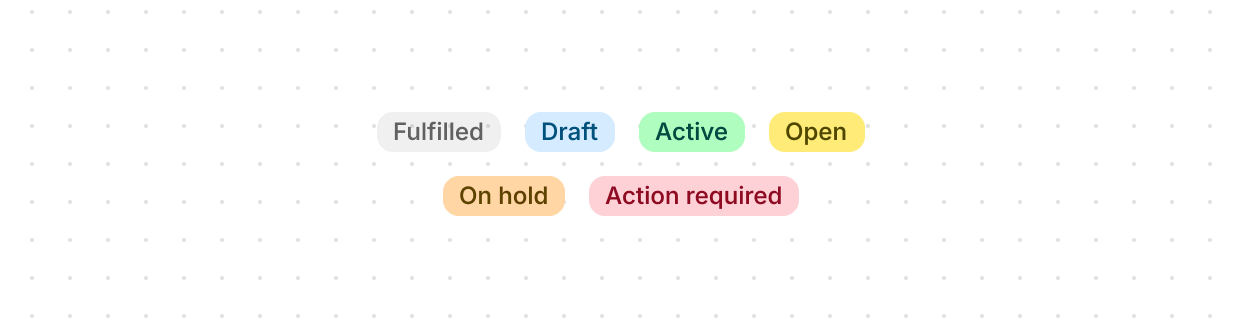
Badge
Inform users about the status of an object or indicate that an action has been completed.
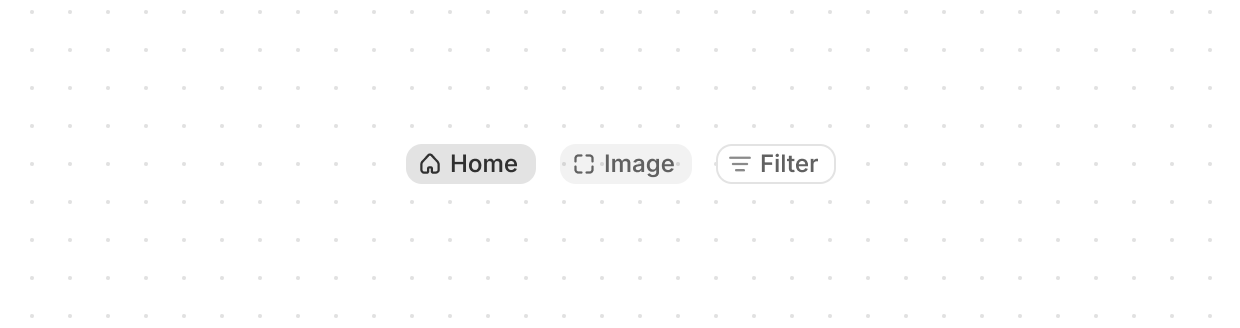
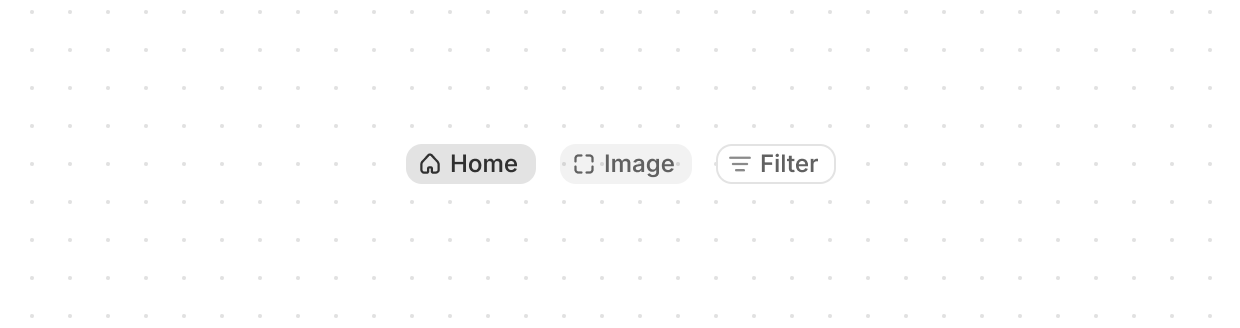
Chip
Represents a set of user-supplied keywords that help label, organize, and categorize objects. Used to categorize or highlight content attributes. They are often displayed near the content they classify, enhancing discoverability by allowing users to identify items with similar properties.
Heading
Renders hierarchical titles to communicate the structure and organization of page content. Heading levels adjust automatically based on nesting within parent Section components, ensuring a meaningful and accessible page outline.
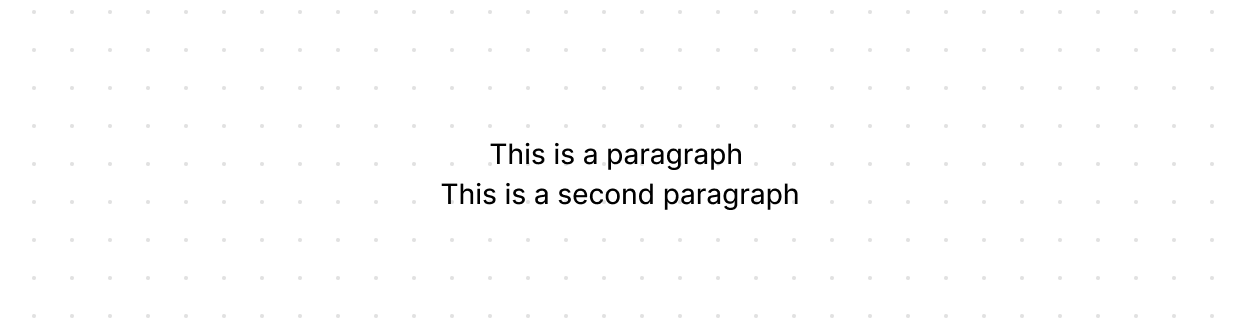
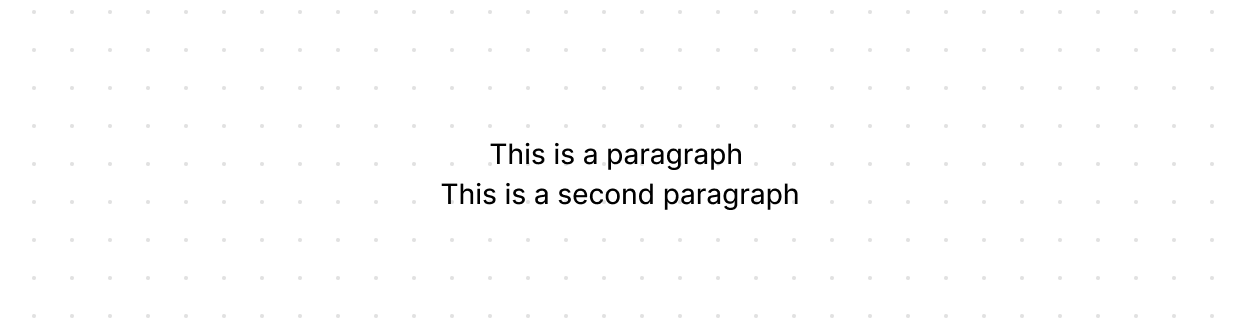
Paragraph
Displays a block of text and can contain inline elements such as buttons, links, or emphasized text. Use to present standalone blocks of content as opposed to inline text.
Text
Displays inline text with specific visual styles or tones. Use to emphasize or differentiate words or phrases within a Paragraph or other block-level components.