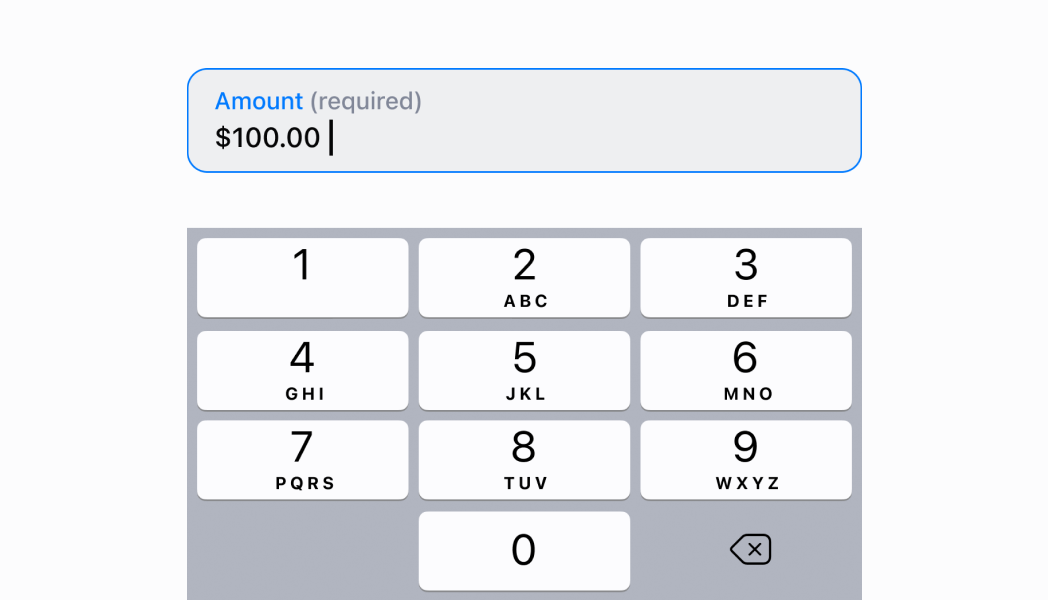Formatted
Use a formatted text field when you require additional functionality such as the text field input type or a custom validator.
Anchor to formattedtextfieldFormattedTextField
- Anchor to autoCapitalizeautoCapitalize
Dictates when the text should be auto-capitalized.
- Anchor to errorMessageerrorMessagestring
Sets an error message to present to the user.
- Anchor to initialValueinitialValuestring
Populates the
with an text initial value.- Anchor to inputTypeinputType
The
of the. This will select the appropriate keyboard.- Anchor to isValidisValidboolean
Set whether the current value in the
is valid.- Anchor to onChangeTextonChangeText(value: string) => void
A callback that is executed every time the
value changes.- Anchor to placeholderplaceholderstring
Sets a placeholder value for when the
is empty.- Anchor to titletitlestring
The title of the
.
FormattedTextFieldProps
- autoCapitalize
Dictates when the text should be auto-capitalized.
AutoCapitalizationType - errorMessage
Sets an error message to present to the user.
string - initialValue
Populates the `TextField` with an text initial value.
string - inputType
The `InputType` of the `TextField`. This will select the appropriate keyboard.
InputType - isValid
Set whether the current value in the `TextField` is valid.
boolean - onChangeText
A callback that is executed every time the `TextField` value changes.
(value: string) => void - placeholder
Sets a placeholder value for when the `TextField` is empty.
string - title
The title of the `TextField`.
string
export interface FormattedTextFieldProps extends BaseTextFieldProps {
/**
* The `InputType` of the `TextField`. This will select the appropriate keyboard.
*/
inputType?: InputType;
/**
* Dictates when the text should be auto-capitalized.
*/
autoCapitalize?: AutoCapitalizationType;
}AutoCapitalizationType
'none' | 'sentences' | 'words' | 'characters'InputType
Dictates what type of values can be used in a `TextField`.
'text' | 'number' | 'currency' | 'giftcard' | 'email'Anchor to inputtypeInputType
'text' | 'number' | 'currency' | 'giftcard' | 'email'InputType
Dictates what type of values can be used in a `TextField`.
'text' | 'number' | 'currency' | 'giftcard' | 'email'Anchor to autocapitalizationtypeAutoCapitalizationType
'none' | 'sentences' | 'words' | 'characters'AutoCapitalizationType
'none' | 'sentences' | 'words' | 'characters'Render a FormattedTextField for an email addresses
examples
Render a FormattedTextField for an email addresses
React
import React, {useState} from 'react'; import { Navigator, Screen, Text, ScrollView, FormattedTextField, reactExtension, } from '@shopify/ui-extensions-react/point-of-sale'; const SmartGridModal = () => { const [textFieldValue, setTextFieldValue] = useState(''); return ( <Navigator> <Screen name="FormattedTextField" title="FormattedTextField Example" > <ScrollView> <FormattedTextField placeholder="Email address" inputType="email" onChangeText={setTextFieldValue} /> <Text>{textFieldValue}</Text> </ScrollView> </Screen> </Navigator> ); }; export default reactExtension( 'pos.home.modal.render', () => <SmartGridModal />, );TS
import { extension, Screen, Navigator, ScrollView, Text, FormattedTextField, } from '@shopify/ui-extensions/point-of-sale'; export default extension( 'pos.home.modal.render', (root) => { const homeScreen = root.createComponent( Screen, { name: 'FormattedTextField', title: 'FormattedTextField Example', }, ); const text = root.createComponent(Text); const textField = root.createComponent( FormattedTextField, { placeholder: 'Email address', inputType: 'email', onChangeText: (newText) => { text.replaceChildren(newText); }, }, ); const scrollView = root.createComponent(ScrollView); homeScreen.append(scrollView); scrollView.append(textField); scrollView.append(text); const navigator = root.createComponent(Navigator); navigator.append(homeScreen); root.append(navigator); }, );
Preview