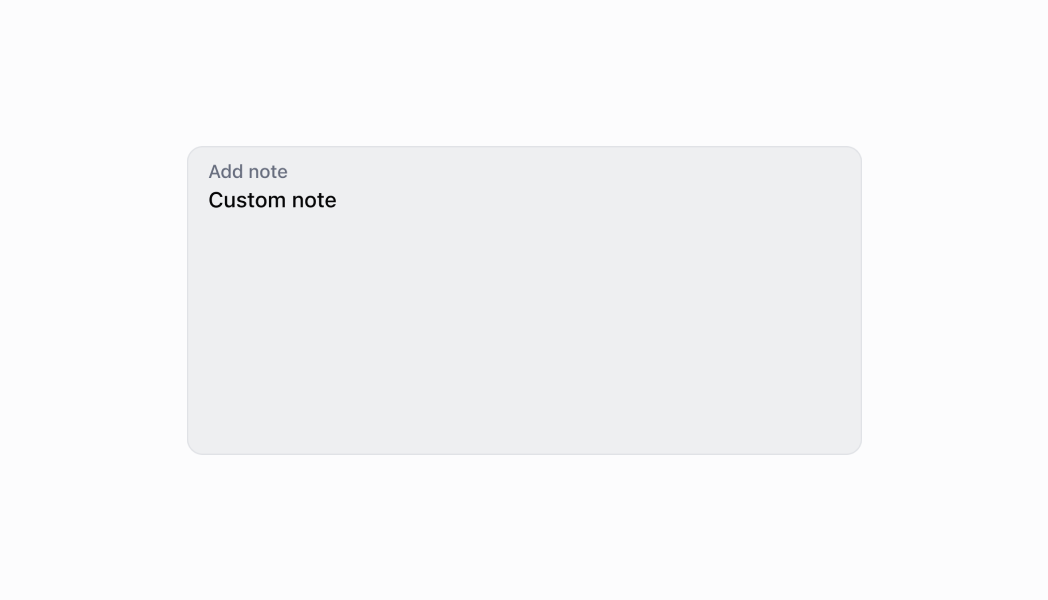Text
Use a text input to allow merchants to input or modify multiline text.
Anchor to textareaTextArea
A text field which supports multiple lines.
- Anchor to labellabelstringrequired
The content to use as the field label.
- Anchor to actionaction
A button under the text field to provide extra functionality.
- Anchor to disableddisabledboolean
Whether the field can be modified.
- Anchor to errorerrorstring
Indicates an error to the user. The field is given specific stylistic treatment to communicate problems that have to be resolved immediately.
- Anchor to helpTexthelpTextstring
The label under the text field which provides guidance or instructions that assist users.
- Anchor to maxLengthmaxLengthnumber
The maximum number of characters allowed in the input field.
- Anchor to onBluronBlur() => void
The callback when focus is removed.
- Anchor to onChangeonChange(value: string) => void
The callback when the user has finished editing a field.
- Anchor to onFocusonFocus() => void
The callback when input is focused.
- Anchor to onInputonInput(value: string) => void
Callback when the user makes any changes in the field. As noted in the documentation for
, you must not use this to updatevalue— use thecallback for that purpose. Use theprop when you need to do something as soon as the user makes a change, like clearing validation errors that apply to the field as soon as the user begins making the necessary adjustments.- Anchor to placeholderplaceholderstring
A short hint that describes the expected value of the field.
- Anchor to requiredrequiredboolean
Whether the field needs a value.
- Anchor to rowsrowsnumber
The initial number of lines to be displayed. Maximum of 8 lines.
- Anchor to valuevaluestring
The current value for the field. Defaults to now. You should update this value in response to the
callback.
TextAreaProps
- action
A button under the text field to provide extra functionality.
InputAction - disabled
Whether the field can be modified.
boolean - error
Indicates an error to the user. The field is given specific stylistic treatment to communicate problems that have to be resolved immediately.
string - helpText
The label under the text field which provides guidance or instructions that assist users.
string - label
The content to use as the field label.
string - maxLength
The maximum number of characters allowed in the input field.
number - onBlur
The callback when focus is removed.
() => void - onChange
The callback when the user has finished editing a field.
(value: string) => void - onFocus
The callback when input is focused.
() => void - onInput
Callback when the user makes any changes in the field. As noted in the documentation for `onChange`, you **must not** use this to update `value` — use the `onChange` callback for that purpose. Use the `onInput` prop when you need to do something as soon as the user makes a change, like clearing validation errors that apply to the field as soon as the user begins making the necessary adjustments.
(value: string) => void - placeholder
A short hint that describes the expected value of the field.
string - required
Whether the field needs a value.
boolean - rows
The initial number of lines to be displayed. Maximum of 8 lines.
number - value
The current value for the field. Defaults to now. You should update this value in response to the `onChange` callback.
string
export interface TextAreaProps extends InputProps {
/**
* The initial number of lines to be displayed. Maximum of 8 lines.
*/
rows?: number;
}InputAction
- disabled
Whether the button can be pressed.
boolean - label
The text displayed in the button.
string - onPress
A callback to be performed.
() => void
export interface InputAction {
/**
* The text displayed in the button.
*/
label: string;
/**
* A callback to be performed.
*/
onPress: () => void;
/**
* Whether the button can be pressed.
*/
disabled?: boolean;
}Thumbnail
examples
Thumbnail
React
import React, {useState} from 'react'; import { TextArea, Screen, ScrollView, Navigator, reactExtension, Text, } from '@shopify/ui-extensions-react/point-of-sale'; const SmartGridModal = () => { const [text, setText] = useState(''); return ( <Navigator> <Screen name="TextArea" title="Comment Input Example" > <ScrollView> <TextArea label="Text" rows={4} placeholder="Input your text here" value={text} onChange={setText} /> <Text>{text}</Text> </ScrollView> </Screen> </Navigator> ); }; export default reactExtension( 'pos.home.modal.render', () => <SmartGridModal />, );TS
import { TextArea, Text, Screen, ScrollView, Navigator, extension, } from '@shopify/ui-extensions-react/point-of-sale'; export default extension( 'pos.home.modal.render', (root) => { const textArea = root.createComponent( TextArea, { label: 'Text', placeholder: 'Input your text here', required: true, value: '', }, ); const textBox = root.createComponent(Text); const onChangeHandler = ( newValue: string, ) => { textArea.updateProps({value: newValue}); textBox.replaceChildren(newValue); }; textArea.updateProps({ onChange: onChangeHandler, }); const scrollView = root.createComponent(ScrollView); scrollView.append(textArea); scrollView.append(textBox); const screen = root.createComponent(Screen, { name: 'TextArea', title: 'Text Area Example', }); screen.append(scrollView); const navigator = root.createComponent(Navigator); navigator.append(screen); root.append(navigator); }, );
Preview